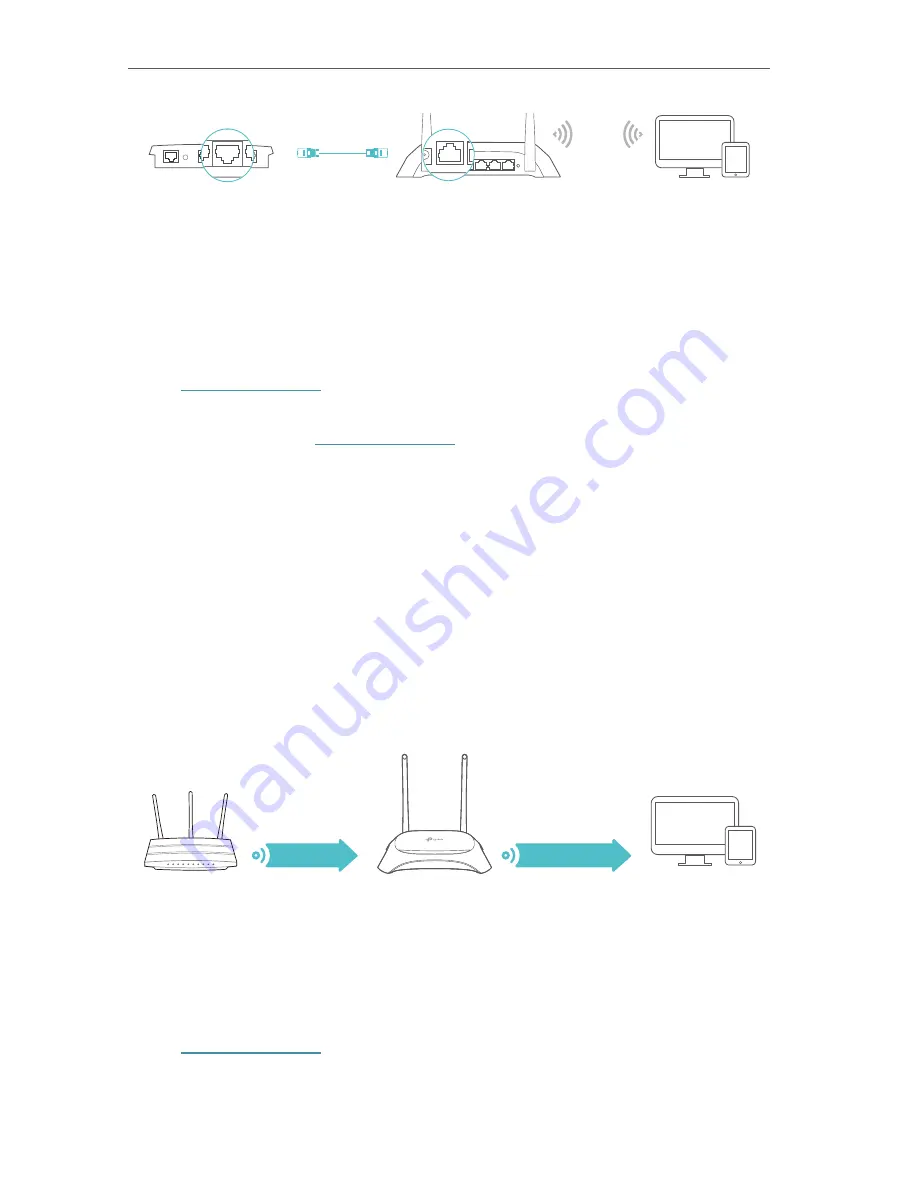
17
Chapter 4
Devices
Router
Wired Router
Ethernet4
Ethernet3
Ethernet1
Ethernet2
Internet
Ethernet
WAN
1. Connect the router’s WAN port to your wired router’s Ethernet port via an Ethernet
cable as shown above. And power on the router.
2. Connect a computer to the router via an Ethernet cable or wirelessly by using the
SSID (network name) and Wireless Password printed on the label at the bottom of
the router.
3. Visit
http://tplinkwifi.net
, and log in with the password you set for the router.
4. Go to
Settings
or
Advanced
>
Operation Mode
, select
Access Point
and click
Save
.
Log in to the router via
http://tplinkwifi.net
after the router reboots.
5. Go to
Quick Setup
or
Settings
>
Wireless
>
Wireless Settings
and set the network
name(SSID) and passwords for the wireless network.
Now, you can connect to the SSID and enjoy your existing network.
4. 4. 2. Configure the Router in Range Extender Mode
In Range Extender mode, the device can copy and reinforce the existing wireless
signal to extend the coverage of the signal, especially for a large space to eliminate
signal-blind corners. Advanced functions like NAT, Parental Controls and QoS are not
supported in this mode.
To switch to Range Extender mode:
Extended Network
Host Network
Devices
Host Router
Router
1. Place the router next to your host router and power it on.
2. Connect a computer to the router via an Ethernet cable or wirelessly by using the
SSID (network name) and Wireless Password printed on the label at the bottom of
the router.
3. Visit
http://tplinkwifi.net
, and log in with the password you set for the router.






























