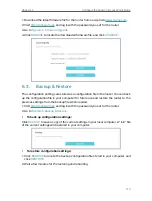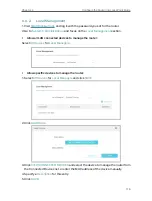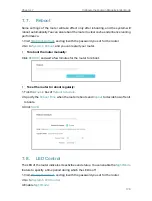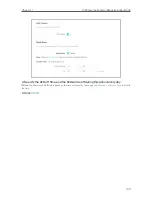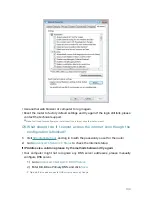124
Chapter 7
Configure the Router in Range Extender Mode
1. Download the latest firmware file for the router from our website
2. Visit
http://tplinkwifi.net
, and log in with the password you set for the router.
3. Go to
System
>
Firmware Upgrade
.
4. Click
BROWSE
to locate the downloaded firmware file, and click
UPGRADE
.
7 3 Backup & Restore
The configuration settings are stored as a configuration file in the router. You can back
up the configuration file in your computer for future use and restore the router to the
previous settings from the backup file when needed.
1. Visit
http://tplinkwifi.net
, and log in with the password you set for the router.
2. Go to
System
>
Backup & Restore
.
• To back up configuration settings:
Click
BACK UP
to save a copy of the current settings in your local computer. A “.bin“ file
of the current settings will be stored in your computer.
• To restore configuration settings:
1. Click
BROWSE
to locate the backup configuration file stored in your computer, and
click
RESTORE
.
2. Wait a few minutes for the restoring and rebooting.