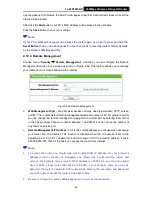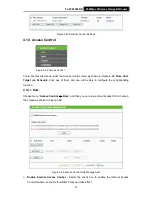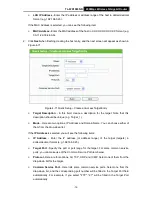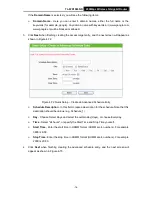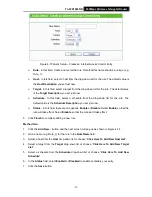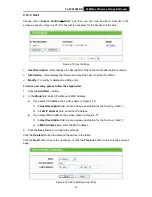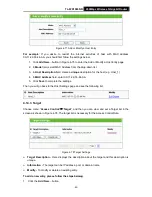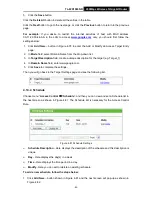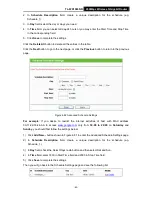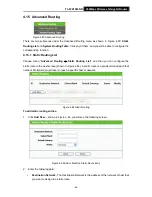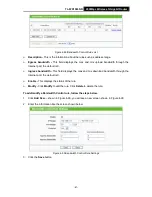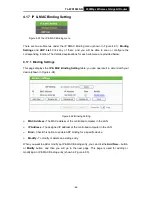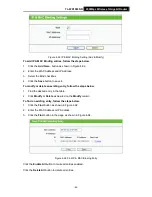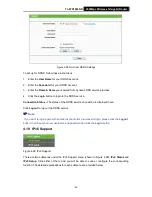TL-WR1043ND
450Mbps Wireless N Gigabit Router
-81-
2. In Mode field, select
IP Address
or
Domain Name
.
3. If you select
IP Address
, the screen shown is Figure 4-79.
Figure 4-79 Add or Modify an Access Target Entry
1) In
Target Description
field, create a unique description for the target (e.g. Target_1).
2) In
IP Address
field, enter the IP address of the target.
3) Select a common service from
Common Service Port
drop-down list, so that the
Target
Port
will be automatically filled. If the
Common Service Port
drop-down
list doesn’t
have the service you want, specify the
Target Port
manually.
4) In
Protocol
field, select TCP, UDP, ICMP or ALL from the drop-down list.
4. If you select
Domain Name
, the screen shown is Figure 4-80.
Figure 4-80 Add or Modify an Access Target Entry
1) In
Target Description
field, create a unique description for the target (e.g. Target_1).
2) In
Domain Name
field, enter the domain name, either the full name or the keywords (for
example, google) in the blank. Any domain name with keywords in it (www.google.com,
www.google.cn) will be blocked or allowed. You can enter 4 domain names.