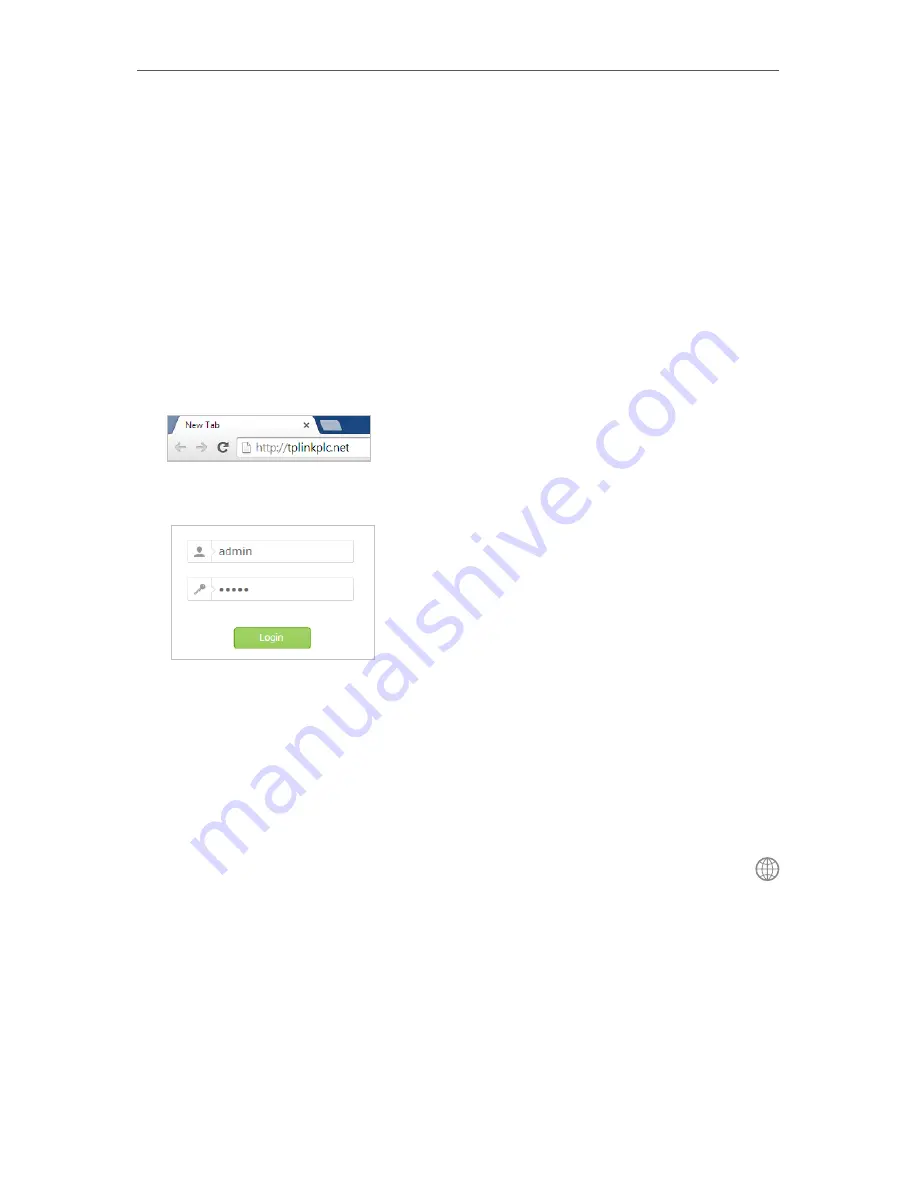
13
Chapter 3
Configuring via Web Management Interface
3 1 Management Interface
3 1 1 Login
There are two methods to log into the management interface, each with a different
hardware connection type.
Method 1: Wireless Login
Follow the steps below to log into the management interface wirelessly.
1. Connect your device to the powerline extender wirelessly.
2. Launch a web browser and type in
http://tplinkplc.net
to open the management
interface.
3. Enter
admin
(the default username and password) for both username and password.
We recommend you change them immediately after your first login.
4. Click
Login
.
Method 2: Wired Login
Follow the steps below to log into the management interface wired.
1. Connect your computer to the powerline extender with the provided Ethernet cable.
2. Obtain and install the PLC utility from the product support page at
http://www.tp-
link.com
(for Windows and Mac).
3. Open the utility, move your mouse over your powerline extender, and click the
icon that appears beside it.
4. Enter admin for both username and password.
5. Click
Login
.
3 1 2 Change the Login Account
We strongly recommend you change the login account immediately after the first login.
Follow the steps below to change the account.
1. Go to
System Tools
>
Administration
.






























