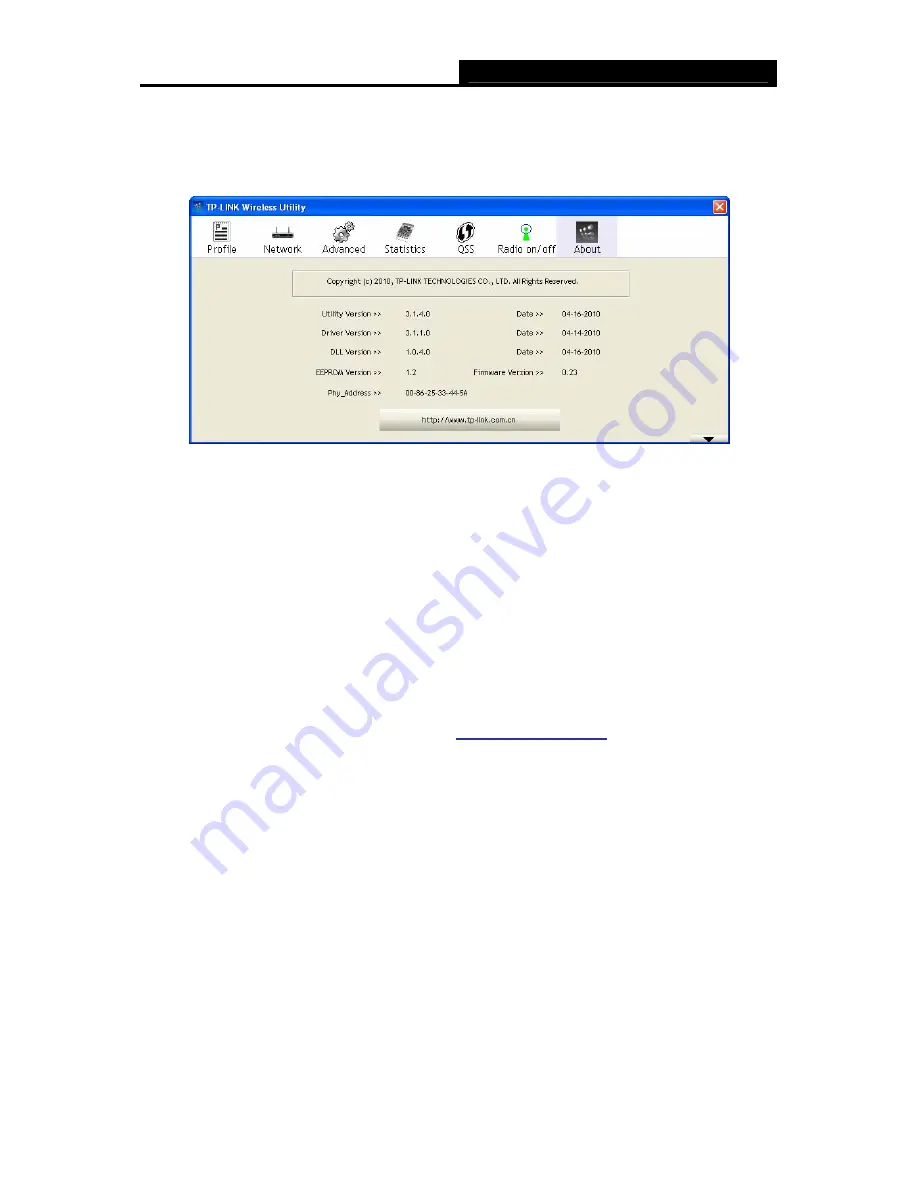
54Mbps Wireless USB Adapter
User Guide
TL-WN321G
- 17 -
3.1.7 About
Click the
About
tab of the Utility and you will see the following screen with some information about
this adapter.
Figure 3-12 About
¾
Utility Version -
The version of this utility.
¾
Utility Date -
The creation date of this utility.
¾
Driver Version -
The version of the wireless network adapter driver.
¾
Driver Date -
The creation date of the wireless network adapter driver.
¾
Firmware Version -
The version of the adapter firmware.
¾
EEPROM Version -
The version of this EEPROM.
¾
Phy_Address -
The MAC address of the wireless network adapter.
)
Note:
For more help information, you can click the
http://www.tp-link.com
button on the screen to
connect to website of our company.
3.1.8 An example for application
Suppose you have an installed and active AP, the SSID is TPLINK and it adopts 64-bit encryption
with the key 0123456789. To establish a connection with this AP, please follow these steps
below:
1. Launch TP-LINK Wireless Utility.
2. Click
the
Profile
tab of the utility and click the
Add
button on the screen that appears.
3. The Profile configuration screen will appear, please enter
Test
for the Profile Name,
TPLINK
for the SSID, select
Infrastructure
for the Network Mode, select
WEP
for the Data Encryption
and enter
0123456789
for Network key.
4. Click
OK
to save this profile.






























