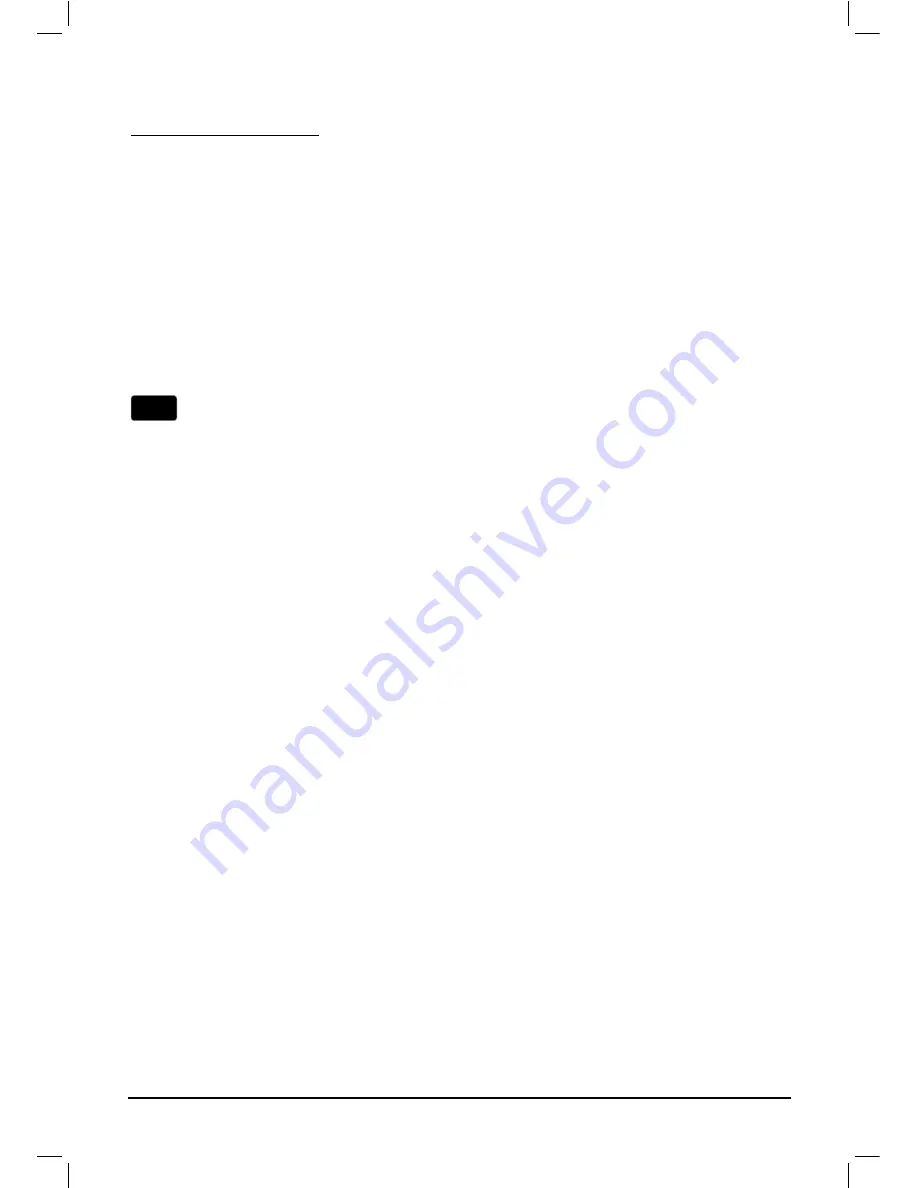
10
For Windows Vista OS
1) Go
to
Start > Settings > Control Panel > View network status and tasks;
Click
View Status
at the right side
> Properties
;
2) Double
Click
Internet Protocol Version 4 (TCP/IPv4)
in the item list;
Select
Use the following IP address
,
enter the 192.168.1.100 as the IP
address, 255.255.255.0 as the Subnet mask;
Select
Use the following DNS server addresses
, enter the
DNS server
address
provided by your ISP or network administrator;
3) Click
OK
button to finish the settings.
Now, try to log on to the Web-based configuration page again after the above
settings have been configured. If you still cannot access the configuration page,
please restore your Access Point’s factory default settings and reconfigure your
Access Point following the instructions of this QIG. Please feel free to contact our
Technical Support if the problem persists.
More detailed instructions for the IP address settings can be found in the
User Guide on the resource CD.
Note













