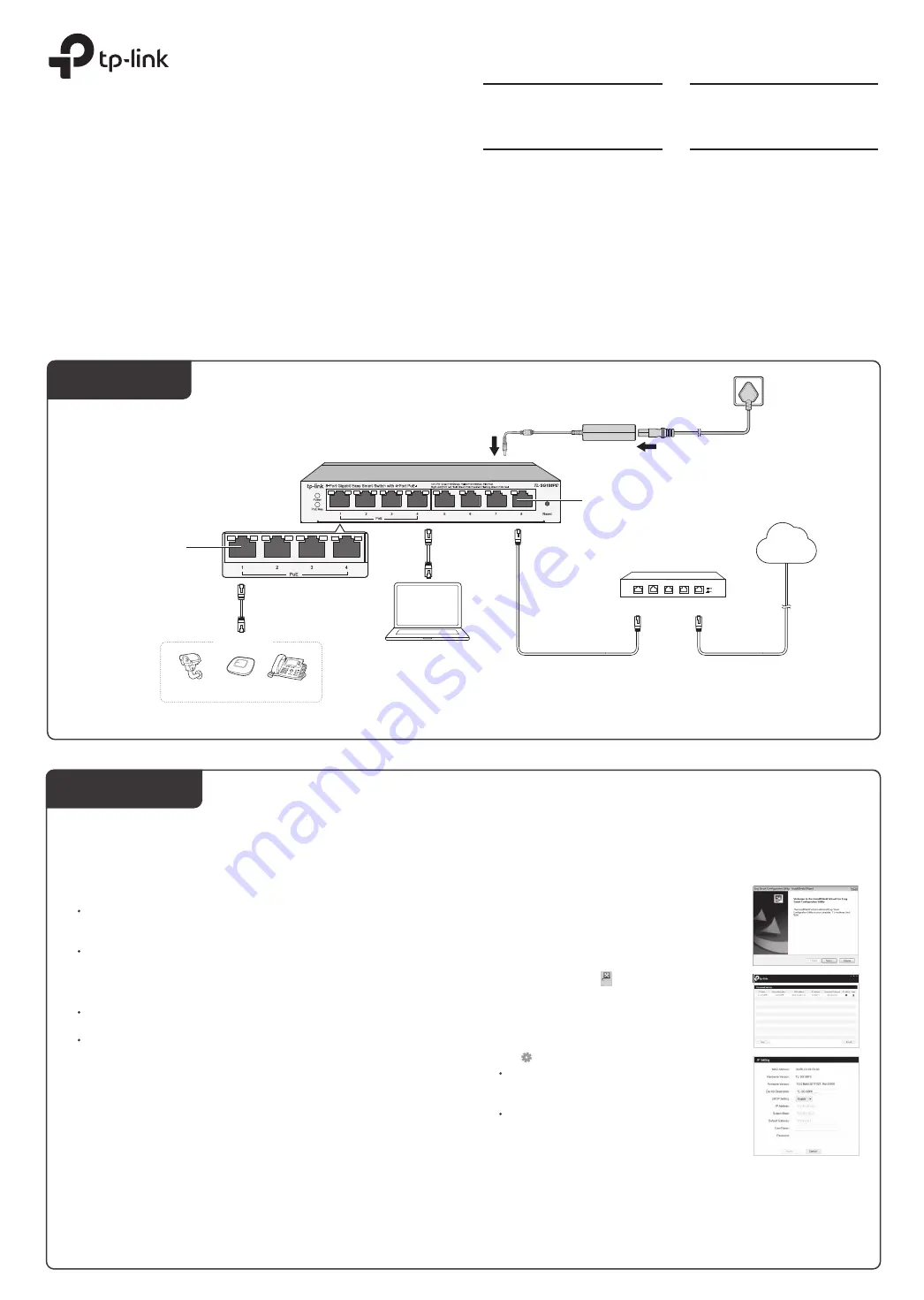
© 2020 TP
-Link 7106509089 RE
V4.1.0
Installation Guide
LED Explanation
Connection
Gigabit Easy Smart PoE+ Switch
Ethernet Ports (1-8)
Router
LAN Port
WAN Port
IP Camera AP
IP Phone
PoE Devices
DC Power Adapter
AC Power Cord
PoE Ports (1–4)
Internet
PC
Configuration
The switch is plug and play. To configure the switch, you can use the Web-based
GUI or the configuration utility.
The utility is only supported on Windows now.
Using the Configuration Utility
1. Go to https://www.tp-link.com/support and search the model number of your
switch. Download the
Easy Smart Configuration Utility
from the product
Support
web page on your PC.
Using the Web-based GUI
Note
:
1. Find out the IP address of the switch.
By default, the switch receives an IP addess from a DHCP server (typically a
router with DHCP function enabled) in your network. You can find out this IP
address on the DHCP server.
If the switch cannot receive an IP address from a DHCP server, it uses the
static IP address of
192.168.0.1
, with a subnet mask of
255.255.255.0
.
2.
Configure IP address on your PC to make sure the switch and PC are in the
same subnet.
If the switch uses an IP address assigned by a DHCP server, set your PC to
obtain an IP address automatically from the DHCP server.
If the switch uses
192.168.0.1
as the IP address, configure your PC’s IP
address as
192.168.0.x
(”x” ranges from 2 to 254), and subnet mask as
255.255.255.0
.
Launch a web browser on your PC, enter the IP address of the switch in the
address bar and press
Enter
. Log in with
admin
as both user name and
password.
3.
Now you can configure the switch using the Web-based GUI. For further
information, refer to the
User Guide
.
Go to https://www.tp-link.com/support, search the model number of your switch,
and you can find this guide on the product
Support
web page.
Now you can configure the switch using the configuration utility. For further
information, refer to the
Easy Smart Configuration Utility User Guide
.
Go to https://www.tp-link.com/support, search the model number of your switch,
and you can find this guide on the product
Support
web page.
Double click the icon on the desktop, and the
utility Home page will display a list of TP-Link
switches on the local network.
3.
2.
Decompress the downloaded file, run the
installation wizard and follow the prompts to install
the
Easy Smart Configuration Utility
.
4.
If the switch uses an IP address assigned by a
DHCP server, set your PC to obtain an IP
address automatically from the DHCP server.
If the switch uses
192.168.0.1
as the IP address,
configure your PC’s IP address as
192.168.0.x
(”x” ranges from 2 to 254), and subnet mask as
255.255.255.0
.
Click to find out IP parameters of the switch.
Double click the switch that you want to configure. Log in with
admin
as both
user name and password.
5.
Note:
For simplicity, we will take TL-SG108PE for example throughout this Guide.
Power
PoE Status
On
: Providing PoE power
Flashing
: PoE fault
Off
: Not providing PoE power
On
:
Power on
Off
:
Power off
Link/Act; Uplink1, Uplink 2
Green On:
Running at 1000 Mbps, but no activity.
Green Flashing:
Running at 1000 Mbps and is transmitting or
receiving data.
Yellow On:
Running at 10/100 Mbps, but no activity.
Off:
No device is linked to the corresponding port.
Yellow Flashing:
Running at 10/100 Mbps and is transmitting
or receiving data.
PoE MAX
For TL-SG105PE:
On
:
58 W≤Total power supply < 65 W
Flashing
:
Total power supply ≥ 65 W
Off
:
Total power supply < 58 W
For TL-SG108PE:
On
: 57 W≤Total power supply < 64 W
Flashing
: Total power supply ≥ 64 W
Off
: Total power supply < 57 W
Note:
PoE ports can also connect to non-PoE devices, but only transmit data.
For certain devices, you may need to change the password the first time
you log in, which will better protect your network and devices.
2.
1.
If the switch gets a new IP address from the DHCP server, your
connection to the switch will be lost. Enter the new IP address in your
browser to access the switch again
.
Flashing
: Working abnormally or resetting
For TL-SG1210MPE:
On
: 116 W≤Total power supply < 123 W
Flashing
: Total power supply ≥ 123 W
Off
: Total power supply < 116 W


