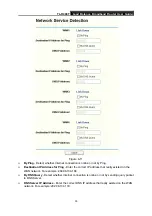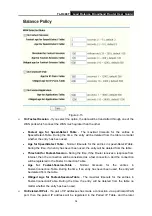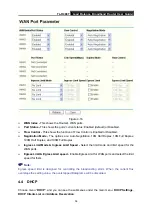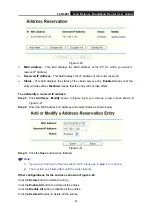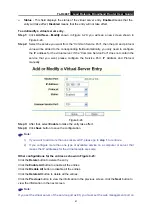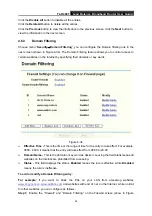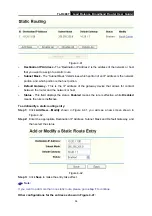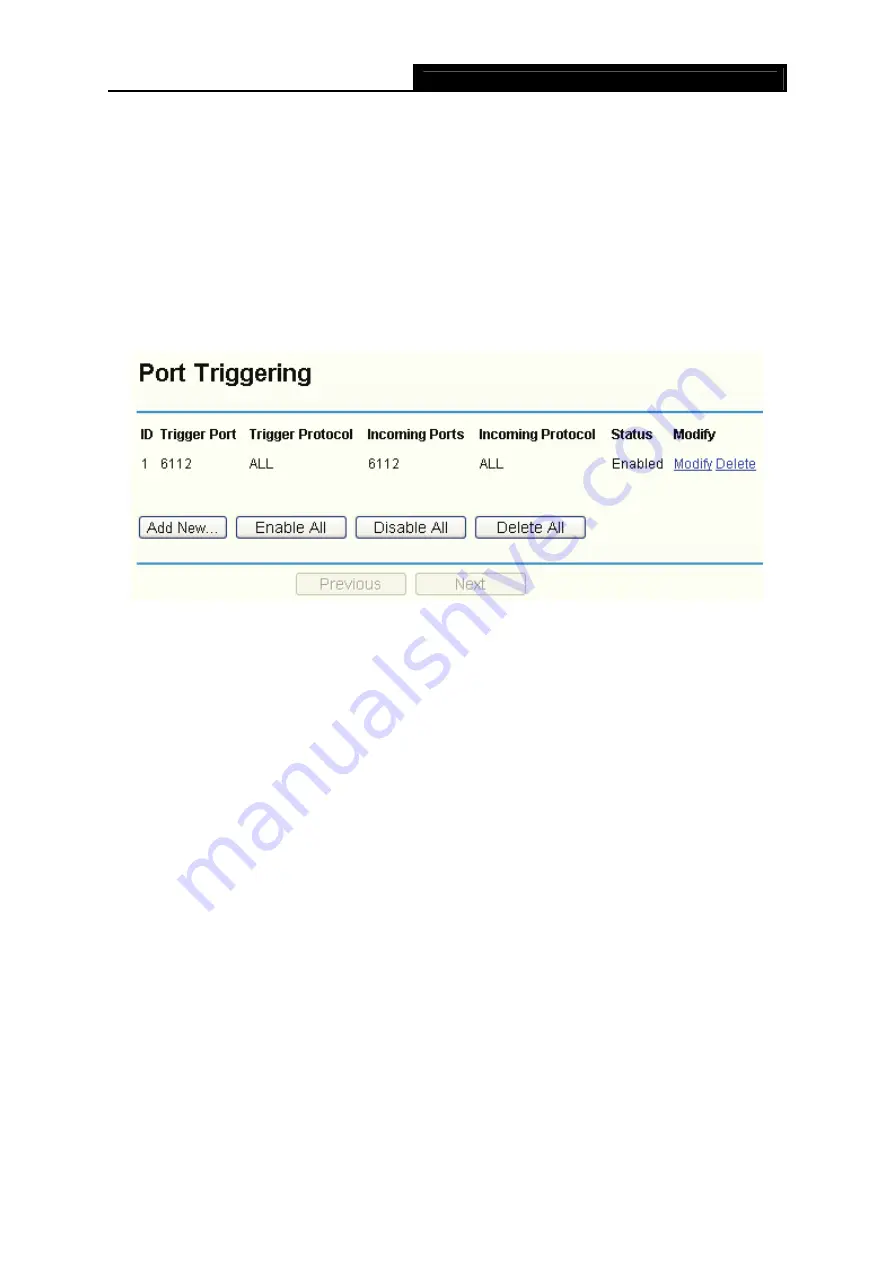
TL-R488T
Load Balance Broadband Router User Guide
42
System Tools –> Remote Management
screen to be any value except 80 such as 8080. Or else
there will be a conflict to disable the virtual server.
4.5.2
Port Triggering
Choose menu “
Forwarding
→
Port Triggering
”, you can view and add port triggering in the next
screen (shown in Figure 4-25).
Some applications require multiple connections, like Internet games, video conferencing, Internet
calling and so on. These applications cannot work with a pure NAT router. Port Triggering is used
for some of these applications that can work with an NAT router.
Figure 4-25
¾
Trigger Port
-
This displays the port for outgoing traffic. An outgoing connection using this
port will "Trigger" this rule.
¾
Trigger Protocol
-
This displays the protocol used for Trigger Ports, either
TCP
,
UDP
, or
All
(all protocols supported by the router).
¾
Incoming Ports
-
This displays the port or port range used by the remote system, they are
used for responding to the outgoing request. A response using one of these ports will be
forwarded to the PC that triggered this rule. You can input at most 5 groups of ports (or port
section). Every group of ports must be apart with ",". For example, 2000-2038, 2050-2051,
2085, 3010-3030.
¾
Incoming Protocol
-
This displays the protocol used for Incoming Ports Range, either
TCP
or
UDP
, or
ALL
(all protocols supported by the router).
¾
Status
-
This displays the status.
Enabled
means that the rule will take effect,
Disabled
means that the rule will not take effect.
Once configured, the operation for Port Triggering will proceed as follows:
Step 1:
A local host makes an outgoing connection using a destination port number defined in
the Trigger Port field.
Step 2:
The router records this connection, opens the incoming port or ports associated with this
entry in the Port Triggering table, and associates them with the local host.