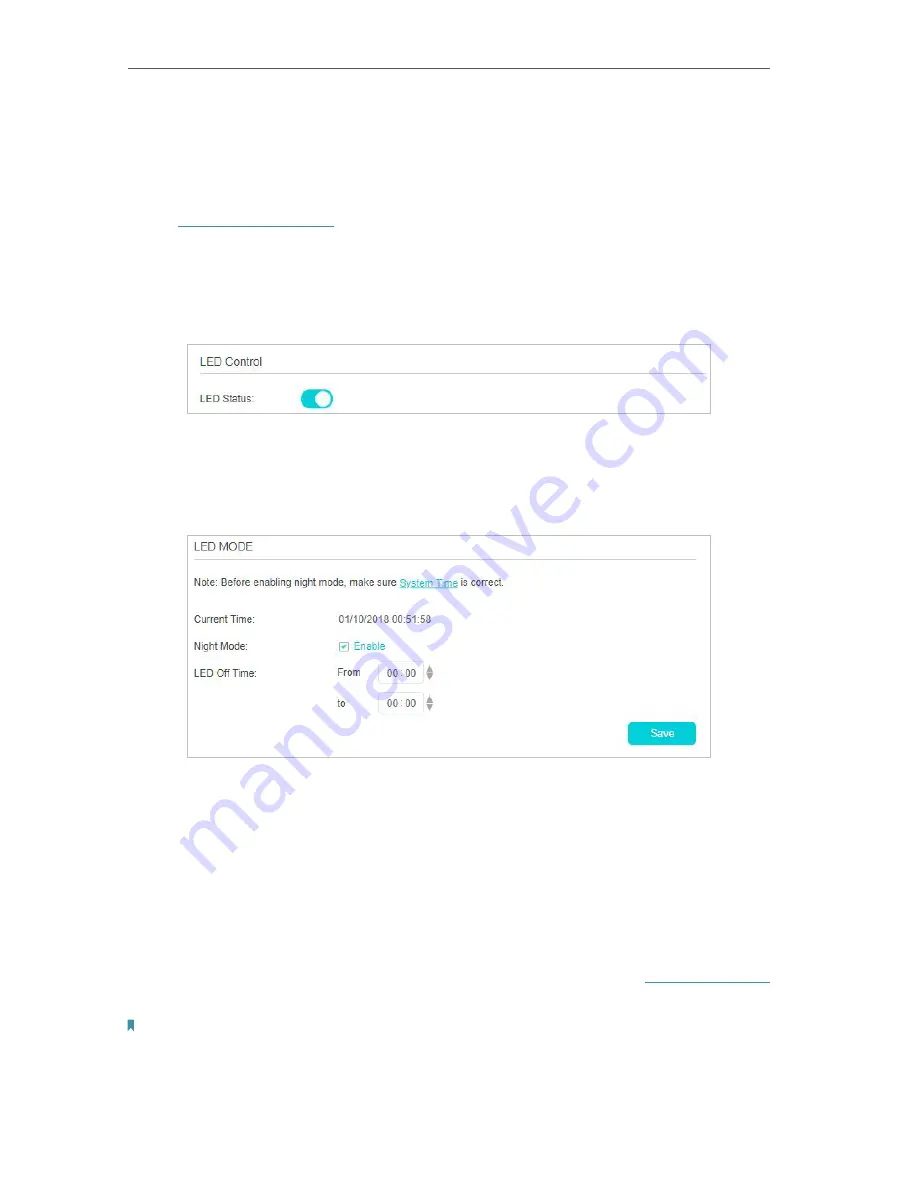
58
Chapter 11
Administrate Your Network
11 2 Control LEDs
The router‘s LEDs indicate router’s activities and status. You can turn on or turn off the
LEDs either from the web management page or by pressing the LED button.
1. Visit
http://tplinkmodem.net
, and log in with the password you set for the router.
2. Go to
Advanced
>
System Tools
>
LED Control
.
• To turn on/off LEDs
Toggle on or off the LED Status to turn on or off the LEDs.
• To set up Night Mode
1
Enable
Night Mode
.
2
Specify a time period in the
Night Mode Period
as needed.
3
Click
Save
, and then the LEDs will be off during this period.
11 3 Update the Firmware
TP-Link is dedicated to improving and richening the product features, giving you a
better network experience.
We will inform you through the web management page if there’s any update firmware
available for your router. Also, the latest firmware will be released at TP-Link official
website, you can download it from the
Support
page of our website
www.tp-link.com
for free.
Note:
1. Make sure that you have a stable connection between the router and your computer. It is NOT recommended to
upgrade the firmware wirelessly.
2. Back up your router configuration before upgrading the firmware.






























