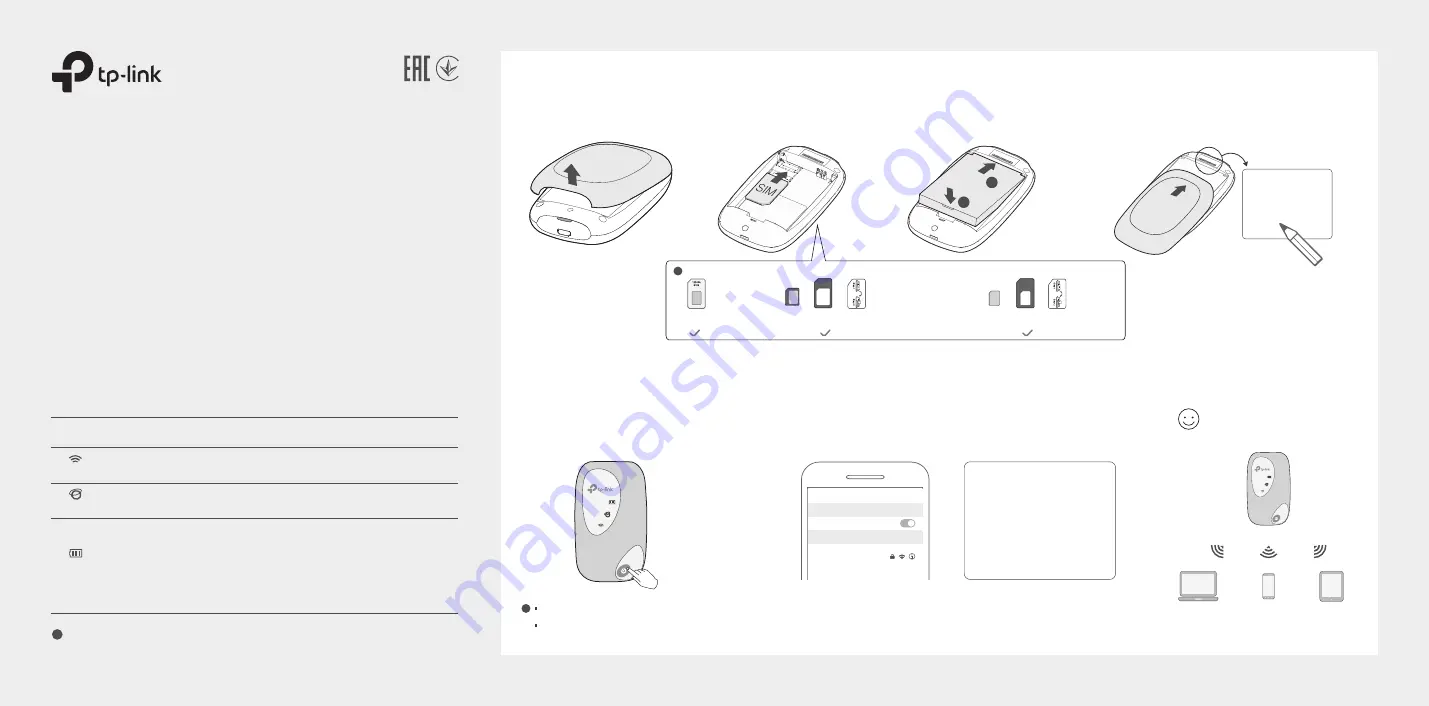
d.
Note down the default SSID and Wireless
Password. Then replace the cover.
a.
Remove the back cover.
b.
Install your SIM card.
SSID:
TP-Link_X
XXX
Wireless
Passwo
rd:
XXXXXX
XX
c.
Install the provided battery.
SSID:
TP-Link_X
XXX
Wireless P
assw
ord:
XXXXXXX
X
1
2
1. Install the SIM Card and Battery
· If you cannot access the internet, refer to
FAQ
>
Q1
.
·
By default, Power Saving is enabled and the Mobile Wi-Fi will turn off Wi-Fi when no wireless devices are connected to it for 10 minutes.
To resume the Wi-Fi connection, press the Power button.
!
2. Connect to the Internet
©2020 TP
-Link 7106509006 RE
V3.1.1
!
The LEDs will turn off automatically after idling for 30 seconds. To check the LED
status, press the Power button to turn them on again.
LED Indicators
Solid Green
Blinking Red
Blinking Green
Off
On/Off
On/Off
Status
Explanation
Wi-Fi is enabled or disabled.
Internet service is available or unavailable.
LED
(Battery)
(Wi-Fi)
(Internet)
* Images are for demonstration only.
b.
Connect your wireless device to the Mobile Wi-Fi using the
SSID and the Wireless Password you have noted down.
a.
Press and hold the Power button
to power on the Mobile Wi-Fi.
SSID:
TP-Link_XXXX
Wireless Password:
XXXXXXXX
Wi-Fi
Wi-Fi
TP-Link_XXXX
CHOOSE A NETWORK...
Other...
< Settings
Enjoy the internet!
Quick Installation Guide
Mobile Wi-Fi
SSID:
TP-Link_X
XXX
Wireless
Pass
word:
XXX
XXXXX
SSID:
TP-Link_X
XXX
Wireless P
assw
ord:
XXXXXX
XX
SSID:
TP-Link_XXXX
Wireless Password:
XXXXXXXX
+
+
SIM card requirement:
!
+
+
Micro SIM card +
Provided Micro SIM card a Provided sticker
Standard
SIM card
Nano SIM card +
Provided Nano SIM card a Provided sticker
Mobile Wi-Fi has enough power or is fully charged.
The battery level is lower than 10%.
Mobile Wi-Fi is charging.
Power is off.




















