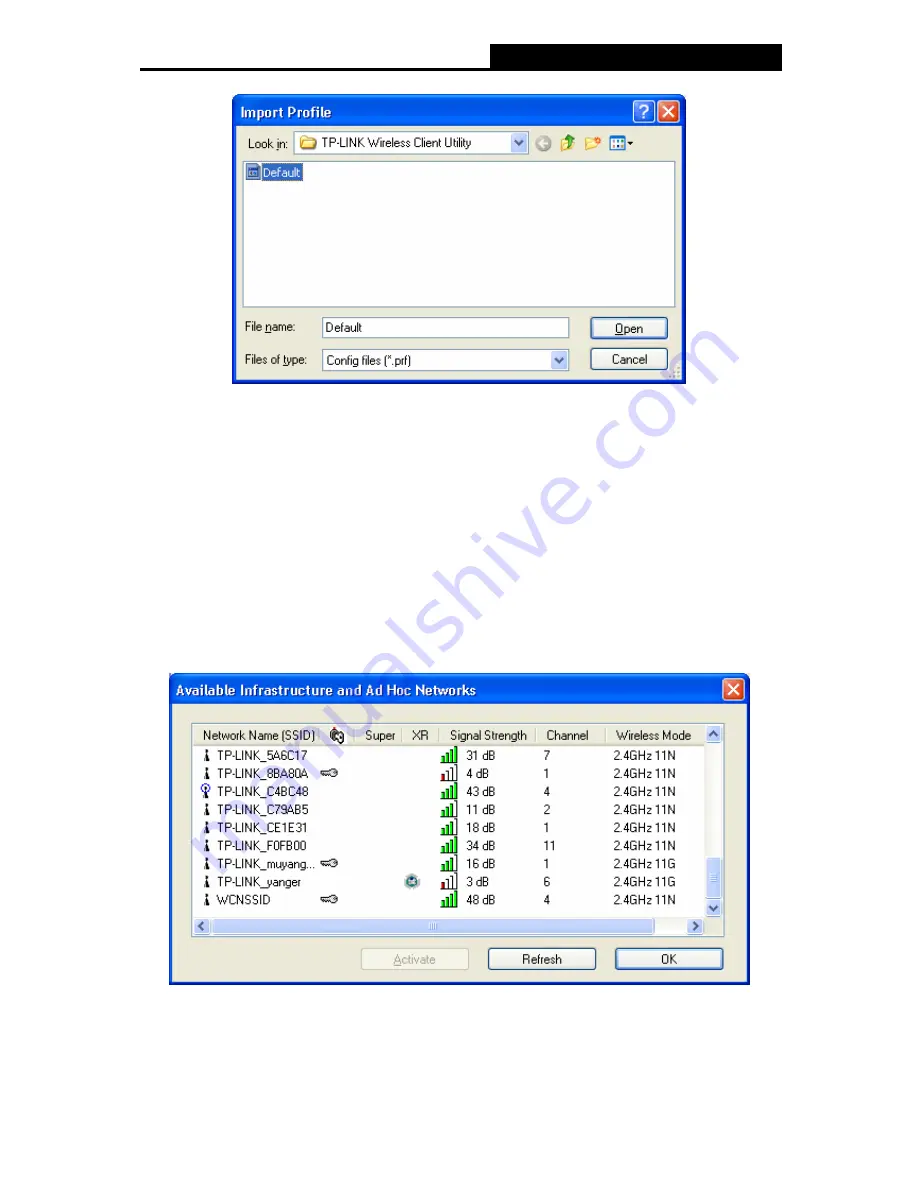
TL-WN721N
150Mbps Wireless N USB Adapter
24
Figure 3-9
3.1.2.6. Scan Available Networks
1. Click
Scan
on the Profile Management screen (shown in Figure 3-2
X
), the Available
Infrastructure and Ad Hoc Networks window will appear below.
2. Click
Refresh
to refresh the list at any time.
3. Highlight a network name and click
Activate
to connect to an available network. If no
configuration profile exists for that network, the Profile Management window will open the
General
tab screen. Fill in the Profile name and click
OK
to create the configuration profile for
that network.
Figure 3-10






























