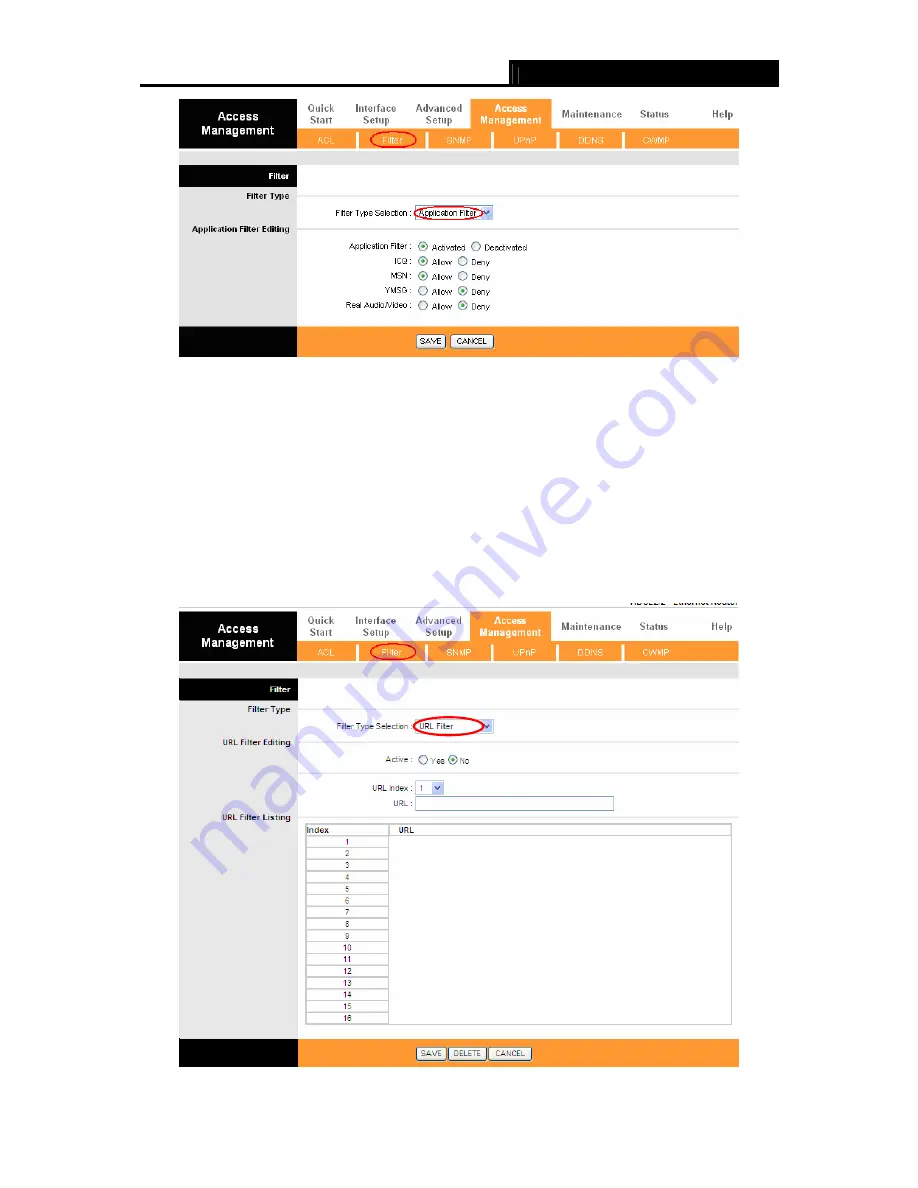
TD-8816B
ADSL2+ Modem Router User Guide
42
Figure 4-31
¾
Filter Type Selection:
Select the Application Filter for the next configuration.
¾
Application Filter:
Activate or deactivate the function.
¾
ICQ & MSN & YMSG & Real Audio/Video:
Select
Allow
or
Deny
for these applications.
If
you select Allow,
the Router will accept the application; if you select Deny, the Router will
forbid the application.
4.5.2.4. URL Filter
Select
URL
Filter
as the Filter type (shown in Figure 4-32), then you can configure the filter rules
based on URL.
Figure 4-32












































