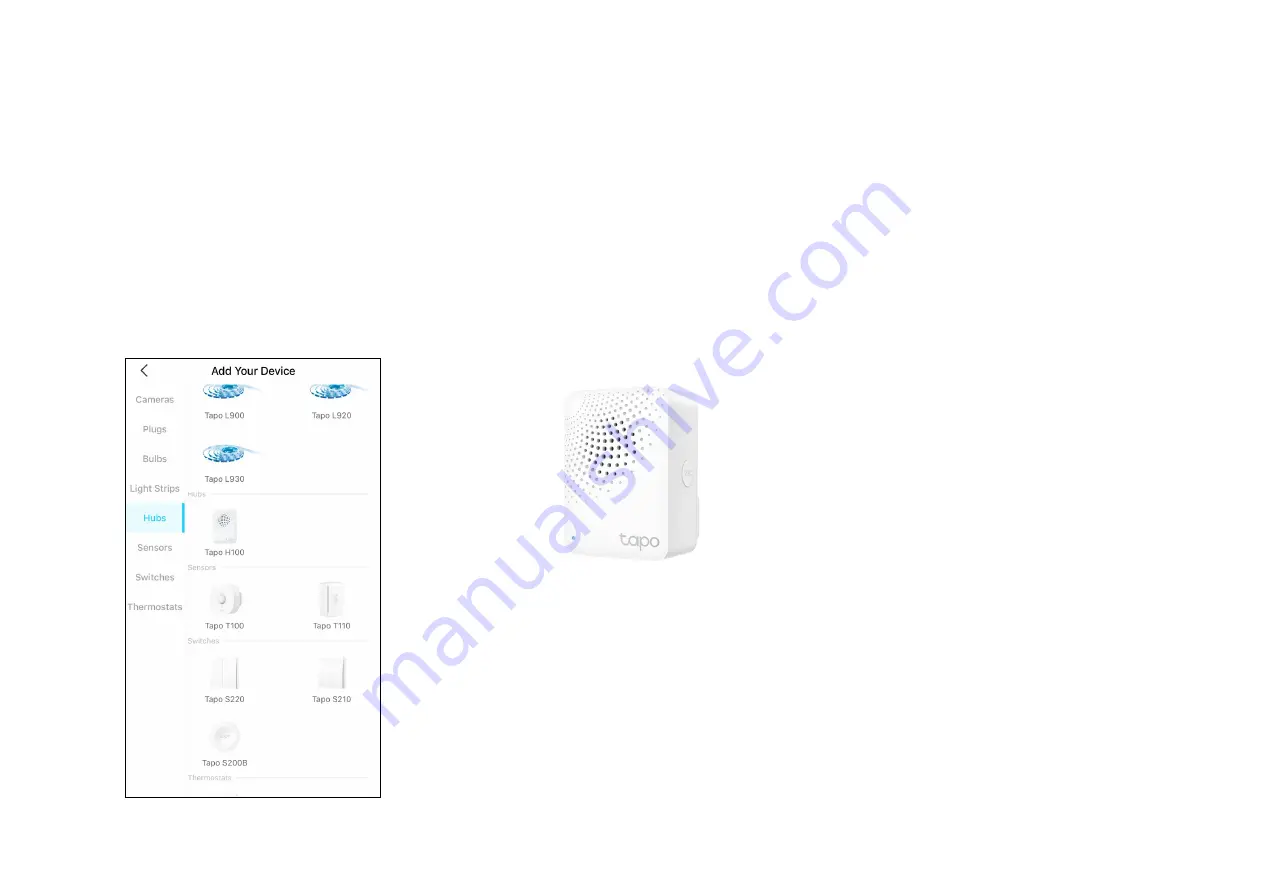
5
Pair with Tapo Accessories
There are 2 methods to pair and connect the Tapo accessories (sensors, buttons, switches, thermostat and more) to your Tapo Hub. Before you start,
make sure your Tapo hub has been set up and is online.
Note: There are 3 kinds of connection states of the hub, including Light, Moderate, and Dense. For optimal performance, avoid connecting more devices when the connection is Dense.
Method 1: Use Tapo App
Open the Tapo app and tap + on the top
right. Select the Tapo accessory you want
to connect to the hub and follow the app
instructions to complete pairing.
Method 2: Use Hub's SYNC Button
1. Refer to the user manual for how to put your
Tapo accessory in pairing mode.
2. Single press the SYNC button on your hub
for 1 second to enter pairing mode and the
LED should blink blue.
3. After pairing complete, you will find your
Tapo accessory shown in the home page of
the Tapo app. Refresh the home page if you
couldn't find it.



















