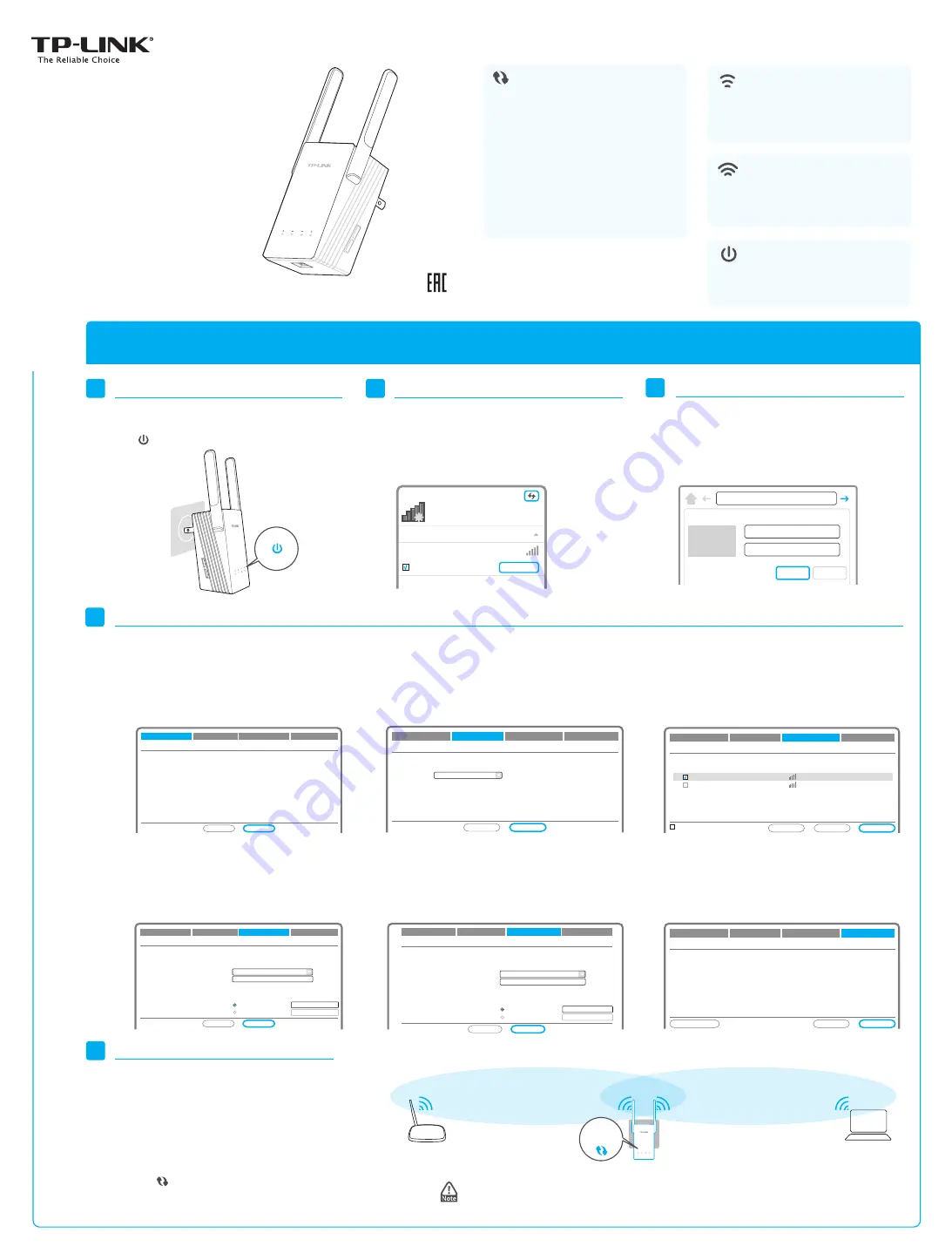
LEDs
7106505149 RE
V1.0.0
Exit
Next
Choose Region
Wireless Settings
Review Settings
Start
Please click Next to set up the Range Extender or click Exit to go to the Device Management Page.
Main Router/AP WiFi Network Name(SSID):
Exit
Next
Wi-Fi Network Name_2.4GHz:
Wi-Fi Network Name_5GHz:
Connection Status:
N/A
N/A
Disconnected
Choose Region
Wireless Settings
Review Settings
Start
Quick
Installation
Guide
AC750 WiFi Range Extender
RE210
Two easy setup options:
ONE
: Using a Web Browser
TWO
: Using WPS (Wi-Fi Protected Setup)
Disconnect your Ethernet connection. Click the
Wi-Fi icon on the system tray, select the
Extender’s default wireless network name (e.g.
TP-LINK_Extender_XXGHz). No password is
required to connect the first time.
4
A.
On the
Start
screen, click
Next
.
D.
Enter the main router’s Wi-Fi password and
either choose
Copy from Main Router/AP
or
Customize
to create a new network
name for the Extender. Click
Next
.
E.
Select your router’s 5GHz wireless network. Click
Next
and repeat step
D
. Click
Next
to continue.
F.
Verify your Wireless Settings and click
Finish
.
Both 2.4G and 5G LEDs should turn on and stay
solid green.
B.
Choose your region from the
Region
drop-down
list, and click
Next
.
Note: Per FCC regulations, all Wi-Fi products marketed in
the U.S. must be fixed to the U.S. region only.
C.
Select your router’s 2.4G wireless network
name (SSID) and click
Next
. If the SSID is
hidden, select the
Set SSID and MAC
manually
option.
Follow the Quick Setup Wizard to manually configure the Range Extender.
3
Launch a web browser and type
http://tplinkrepeater.net
in the address field.
Use
admin
(all lowercase)
for both Username
and Password to login.
http://tplinkrepeater.net
admin
admin
Username:
Password:
Login
Cancel
Login
Configure
1
Plug the Range Extender into a wall outlet
close to your router, and wait until the Power
LED is lit and solid green.
1
OP
TI
ON
Using a Web Browser
Power On
In general, place your WiFi Range Extender about
halfway
between your wireless router/AP and
wireless devices.
After moving to a new location, the Extender will
automatically reconnect to your router in
approximately one minute. If possible, try to
place your Range Extender in a location where
the LED is
Green
.
Ideal Range Extender Placement
5
Relocate
2
Connect
Signal MAC Channel Security
00-0A-EB-74-06-06 1 WPA-PSK
0C-72-2C-B3-A5-2C 1 WPA-PSK
Available Wireless Networks (2.4GHz): 24
Choose SSID
TP-LINK_2.4GHz_XXX
TP-LINK_XXX
Back
Rescan
Next
√
Choose Region
Wireless Settings
Review Settings
Start
Set SSID and MAC Manually
TP-LINK_2.4GHz_XXX
00-0A-EB-74-06-06
Most Secure(WPA-PSK/WPA2-PSK)
123456789
Back
Next
TP-LINK_2.4GHz_XXX_EXT
Choose Region
Wireless Settings
Review Settings
Start
Main Router/AP Network (2.4GHz)
Main Router/AP WiFi Network Name(SSID):
Main Router/AP MAC Address(BSSID):
WiFi Security Option:
Fill in the WiFi Password of your Main
Router/AP:
Range Extender Network (XXGHz)
Range Extender WiFi Network Name(SSID):
Copy from Main Router/AP
TP-LINK_2.4GHz_XXX
Customize
TP-LINK_5GHz_XXX
00-0A-EB-74-06-06
Most Secure(WPA-PSK/WPA2-PSK)
123456789
Back
Next
TP-LINK_5GHz_XXX_EXT
Choose Region
Wireless Settings
Review Settings
Start
Main Router/AP Network (5GHz)
Main Router/AP WiFi Network Name(SSID):
Main Router/AP MAC Address(BSSID):
WiFi Security Option:
Fill in the WiFi Password of your Main
Router/AP:
Range Extender Network (XXGHz)
Range Extender WiFi Network Name(SSID):
Copy from Main Router/AP
TP-LINK_5GHz_XXX
Customize
Wireless Setting
Main Router/AP WiFi Network Name (2.4GHz):
Main Router/AP WiFi Network Name (5GHz):
Range Extender WiFi Network Name (2.4GHz):
WiFi Security Option:
WiFi Password:
Range Extender WiFi Network Name (5GHz):
WiFi Security Option:
WiFi Password:
TP-LINK_2.4GHz_XXX
TP-LINK_5GHz_XXX
TP-LINK_2.4GHz_XXX_EXT
Most Secure (WPA/WPA2-PSK)
123456789
TP-LINK_5GHz_XXX_EXT
Most Secure (WPA/WPA2-PSK)
123456789
Choose Region
Wireless Settings
Review Settings
Start
Back
Finish
Export Settings
The Range Extender shares your router’s Wi-Fi password for both 2.4GHz and 5GHz networks, but
may have different wireless network names if you customize the names during the configuration.
Region:
Please Select Your Region
Please select your own region to prevent illegal usage against the local law.
Connection are available
Not connected
Wireless Network Connection
Connect automatically
Connect
TP-LINK_Extender_XXGHz
√
YourNetworkName
and password
YourNetworkName or
YourNetworkName_EXT
and password
Reset
LED
Flashing green:
The Range Extender is
establishing a secure connection or being
configured via web page.
Solid green:
The Range Extender has established
a secure connection, and the
signal strength is
adequate
.
Solid orange:
The Range Extender has established
a secure connection, but the
signal strength is
too strong
.
Solid red:
The Range Extender has established a
secure connection, but the
signal strength is too
weak
.
Off:
No active connection.
(WPS)
(5G)
(2.4G)
(Power)
On:
The Range Extender is connected to the 2.4G
wireless network of your main Router/AP.
Off:
The Range Extender isn’t connected to your
main Router/AP.
On:
The Range Extender is connected to the 5G
wireless network of your main Router/AP.
Off:
The Range Extender isn’t connected to your
main Router/AP.
On:
The Range Extender is on.
Off:
The Range Extender is off.
Flashing:
The Range Extender is initializing.
RE
Power
5G
2.4G


