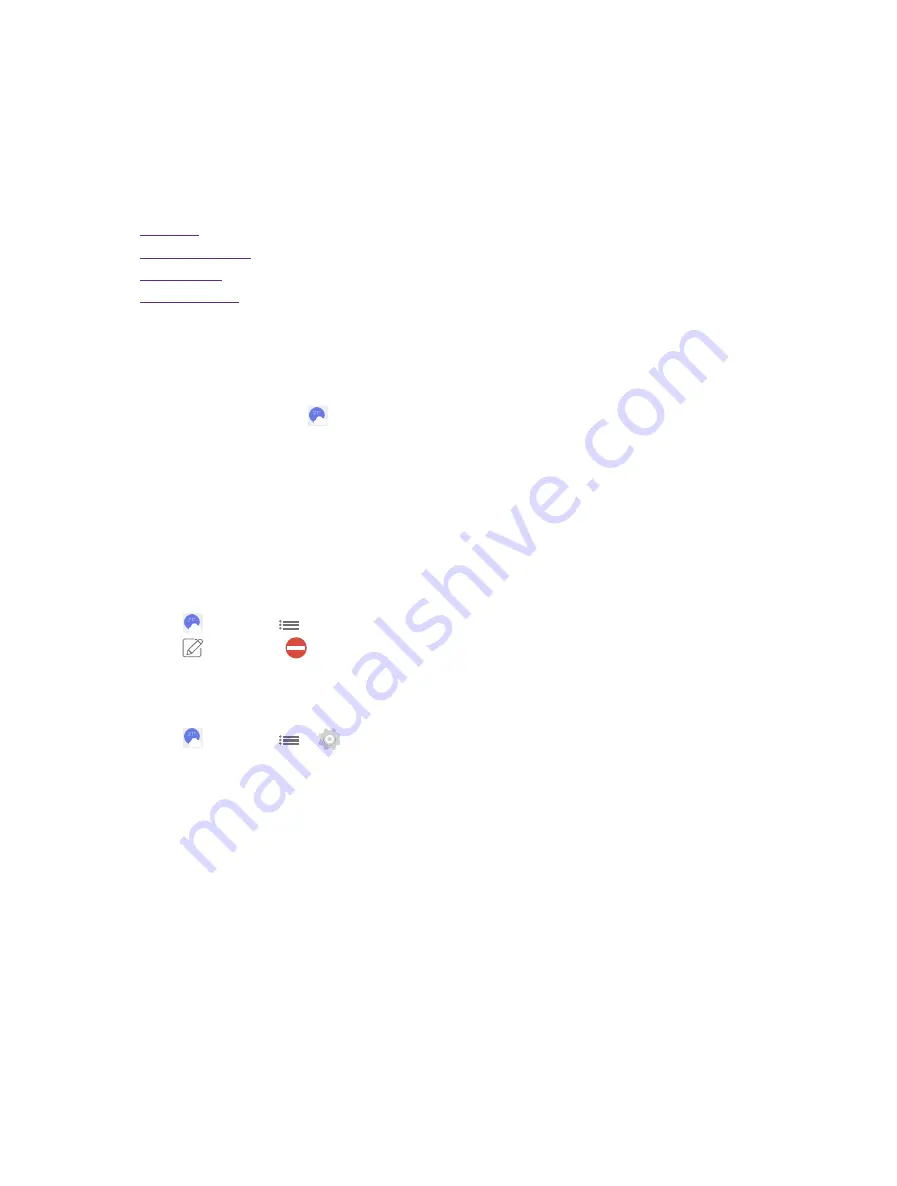
31
Chapter 13.
Weather
Weather
Use Weather to get current temperature for one or more cities around the world.
This chapter contains the following sections.
•
•
•
•
13. 1 Add a city
Add a city to check its real-time weather information.
1. On the Home screen, tap
Weather
.
2. Add a city in the
City
field and the weather information about the city will be displayed on the screen.
13. 2 Check the weather
On the Weather interface, slide left or right to switch to different cities and view the detailed weather information.
13. 3 Remove a city
1. Tap
Weather
->
to log into the City list.
2. Tap
and then tap
beside the city you want to remove.
13. 4 Weather settings
1. Tap
Weather
->
->
to configure the weather settings.
•
Temperature units:
Tap ℃ or ℉
until it turns blue as the temperature unit.
•
Auto refresh:
Turn the swith on to make the phone auto refresh the weather information.
•
Refresh interval:
Tap to set the refresh interval.
13
Summary of Contents for neffos Y5L
Page 1: ...1910100110 REV1 0 0 ...






























