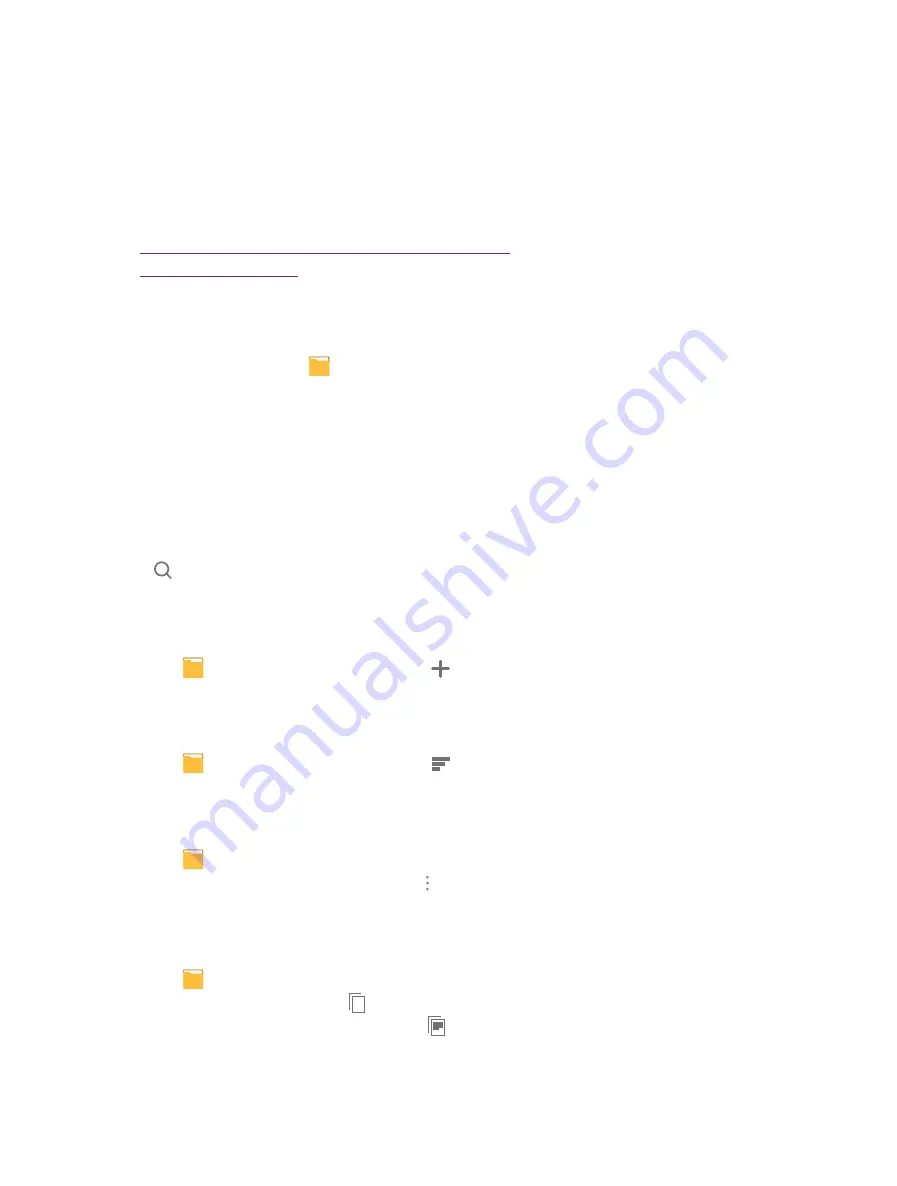
29
Chapter 12 . File Explorer
File Manager
Access files stored on your device (including AUDIO, VIDEO, IMAGE, DOCUMENT,
COMPRESS and APP).
This chapter contains the following sections.
•
View files (AUDIO, VIDEO, IMAGE, DOCUMENT, COMPRESS, APP)
•
12. 1 View files (AUDIO, VIDEO, IMAGE, DOCUMENT, COMPRESS, APP)
1. On the Home screen, tap
File Manager
. Files are stored in and organized into six categories (AUDIO,
VIDEO, IMAGE, DOCUMENT, COMPRESS, APP).
2. Tap a category to view the relevant files.
3. Tap a file to view it.
12. 2 Manage your files & folders
On the main screen of the File Manager, the following options are available:
Search
Tap
and then enter the file name to search.
New folder
You can add a new folder if needed.
1. Tap
File Manager
->
Internal storage
->
.
2. Enter a name for the new folder and tap
OK
.
Sort by
1. Tap
File Manager
->
Internal storage
->
.
2. Select a sort (Type/Name/Size/Date) to arrange the folders in a specific order.
Rename a folder
1. Tap
File Manager
->
Internal storage
.
2. Find the folder you want to rename and tap
->
Rename
.
3. Enter a new name and tap
OK
.
Copy a folder
1. Tap
File Manager
->
Internal storage
. Find the folder you want to copy.
2. Tap and hold the folder and tap
.
3. Select the folder you want to copy to and tap
.
12
Summary of Contents for neffos Y5L
Page 1: ...1910100110 REV1 0 0 ...






























