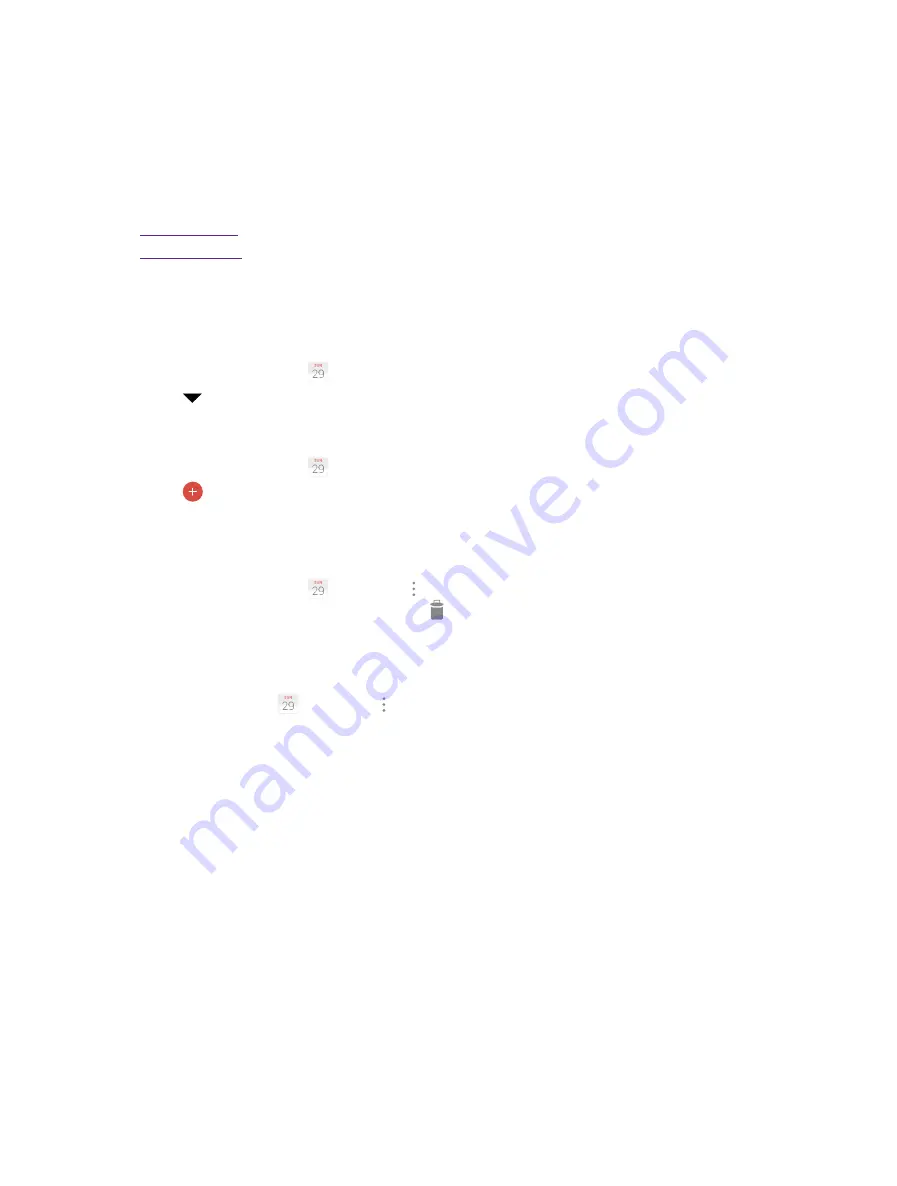
24
Chapter 9
Calendar
Calendar
Use Calendar to manage your event and tasks.
This chapter contains the following sections.
•
•
9. 1 Use the calendar
View the calendar
1. On the Home screen, tap
Calendar
.
2. Tap at the top of the screen to select Day, Week, Month, Agenda and Year to switch the calendar view.
Create an event
1. On the Home screen, tap
Calendar
.
2. Tap
to creat an event.
3. Follow the pop-up prompts to complete the settings and then tap
Done
when finished.
Delete an event
1. On the Home screen, tap
Calendar
->
->
Delete events
.
2. Check the options you want to delete and tap
.
9. 2 Calendar settings
On the Home screen, tap
Calendar
->
->
Settings
->
General settings
.
Calendar view setting
•
Default view:
Tap to choose a view.
•
Hide declined events:
Check the option to hide declined events.
•
Show week number:
Check the option to show week number.
•
Week starts on:
Tap to choose the day when a week starts on.
•
Use home time zone:
Tap to display calendars and events in your home time zone when travelling.
•
Clear search history:
Tap to remove all the searches you’ve performed.
Notifications & reminders
•
Notifications:
Check the option to enable notifications.
•
Sound:
Tap to choose the sound when receiving notifications.
•
Vibrate:
Check the option to make the phone vibrate when receiving notifications.
•
Pop-up notification:
Check the option to enable pop-up notifications.
•
Ask for reminder snooze delay:
Check the option to always use default snooze delay.
•
Default reminder time:
Tap to set the default reminder time.
•
Quick responses:
Tap to edit default responses when emailing guests.
9
Summary of Contents for neffos Y5L
Page 1: ...1910100110 REV1 0 0 ...






























