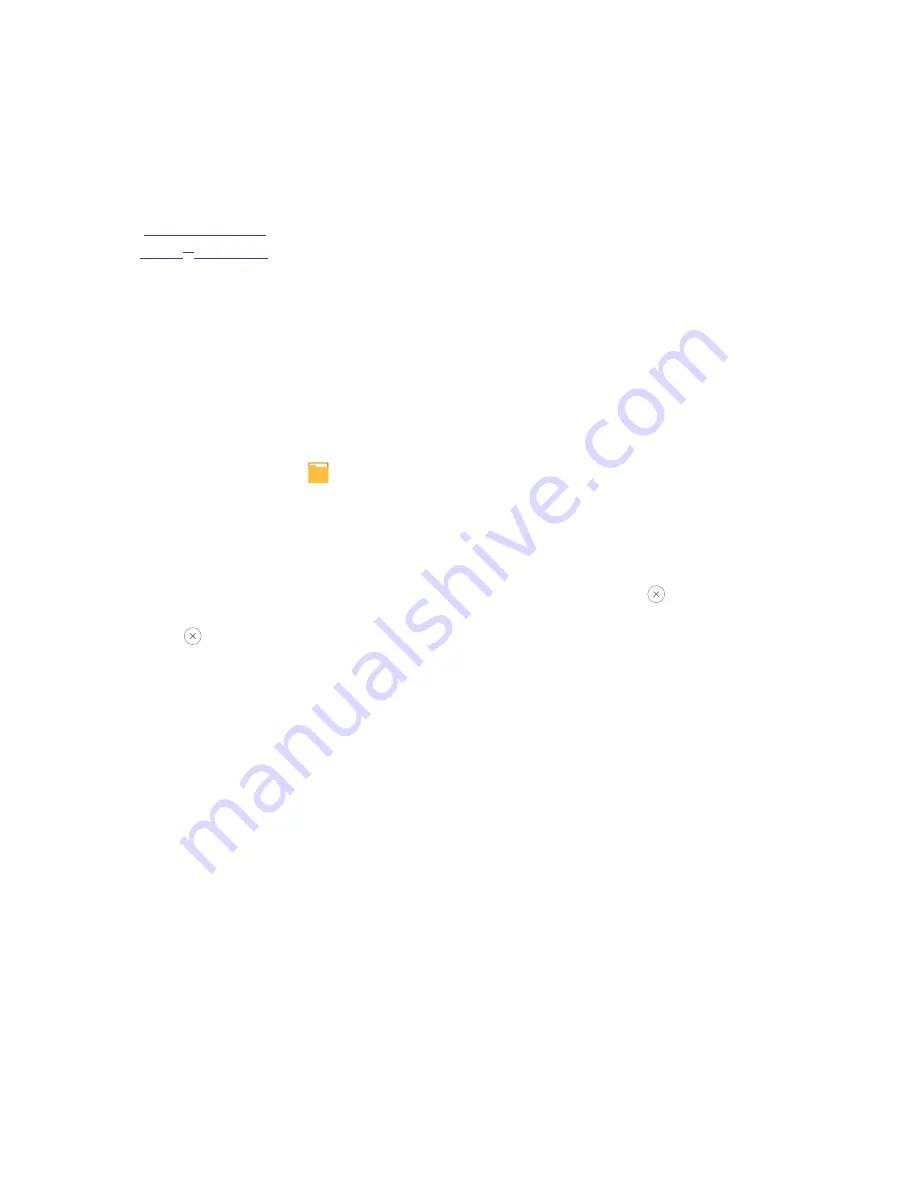
35
Chapter 16
Applications
Applications
Enjoy the applications from Google and learn how to manage them.
This chapter contains the following sections.
•
•
16. 1 Manage applications
Download applications from
• Google Play
TM
Store
• Phone browser
• Computer browser
Install an application
1. On the Home screen, tap
File Manager
.
2. Tap
APP
to view all the application files.
3. Select the application you want to install and follow the pop-up prompts.
Uninstall an application
1. On the Home screen, tap and hold the application icon you want to uninstall until
Remove
appears
at the top of the screen.
2. Tap
Remove
->
OK
to uninstall the application.
16. 2 Google
TM
applications
Google indexes billions of web pages so that you can search for the information you desire through the use of
keywords and operators.
Gmail
TM
Gmail, a free webmail service provided by Google.
Maps
TM
Google Maps helps you find your current location, get directions, and other location-based information. To use
Maps, you should enable location services first.
YouTube
TM
Use YouTube to share and view videos.
Drive
TM
Use Drive to open, view, rename, and share your Google Docs and files.
16
Summary of Contents for neffos Y5L
Page 1: ...1910100110 REV1 0 0 ...






























