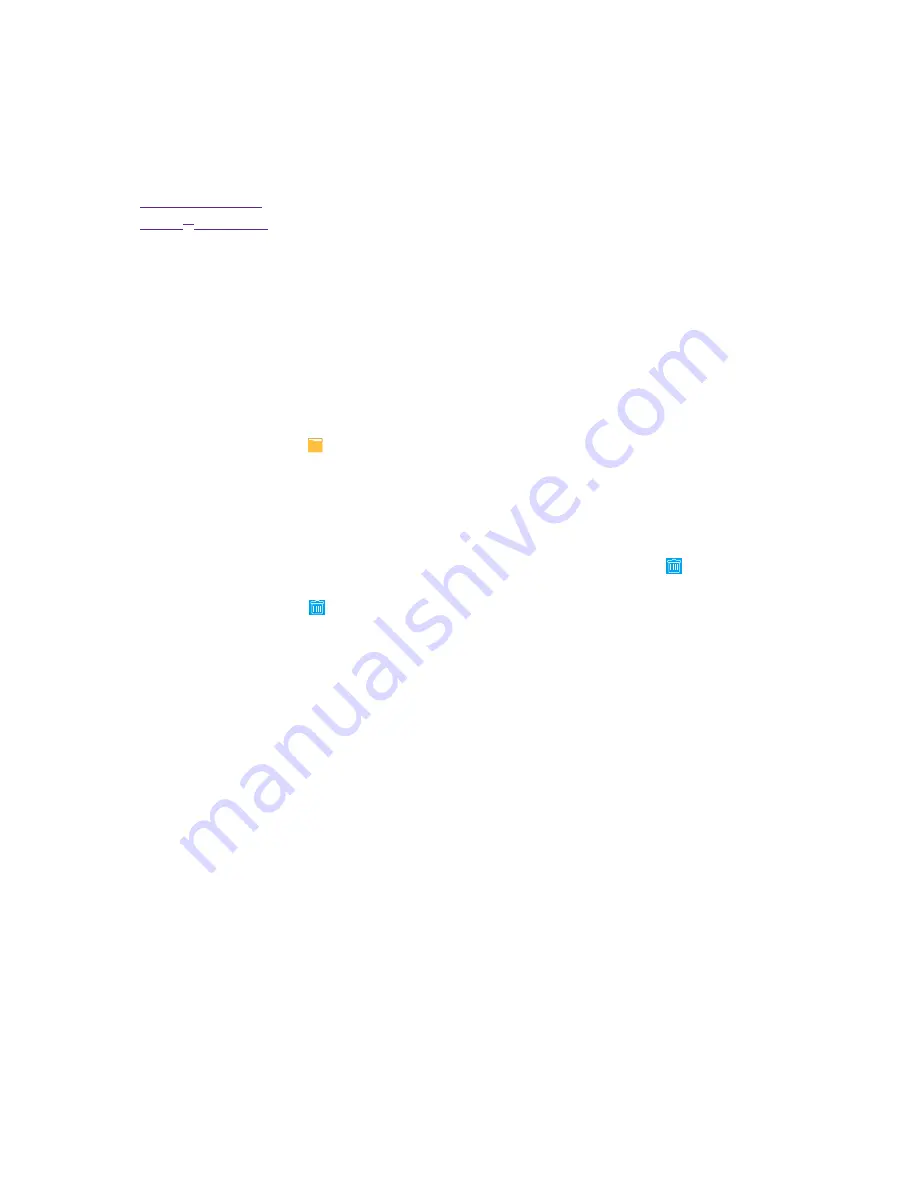
38
Chapter 16
Applications
Applications
This chapter contains the following sections.
•
•
16. 1. Manage applications
Download applications from
• Play Store
• Phone browser
• Computer browser
Install an application
1. On the Home screen, tap
File Explorer
.
2. Tap
APK
to view all the application files.
3. Select the application you want to install and follow the pop-up prompts.
Uninstall an application
1. On the Home screen, tap and hold the application icon you want to uninstall until the appears at the
top of the screen.
2. Drag the application icon to uninstall the application.
16. 2. Google
TM
applications
TM
Google indexes billions of web pages, so that you can search for the information you desire through the use of
keywords and operators.
Chrome
TM
Use Chrome to browse the Internet and bring your open tabs, bookmarks and address bar data from your
computer to your device.
Gmail
TM
Gmail, a free webmail service provided by Google.
Maps
TM
Google Maps helps you find your current location, get directions, and other location-based information. To use
Maps, you should enable location services first.
YouTube
TM
Use YouTube to share and view videos.
16
Summary of Contents for Neffos C5L
Page 1: ...1910100107 REV1 0 0 ...






























