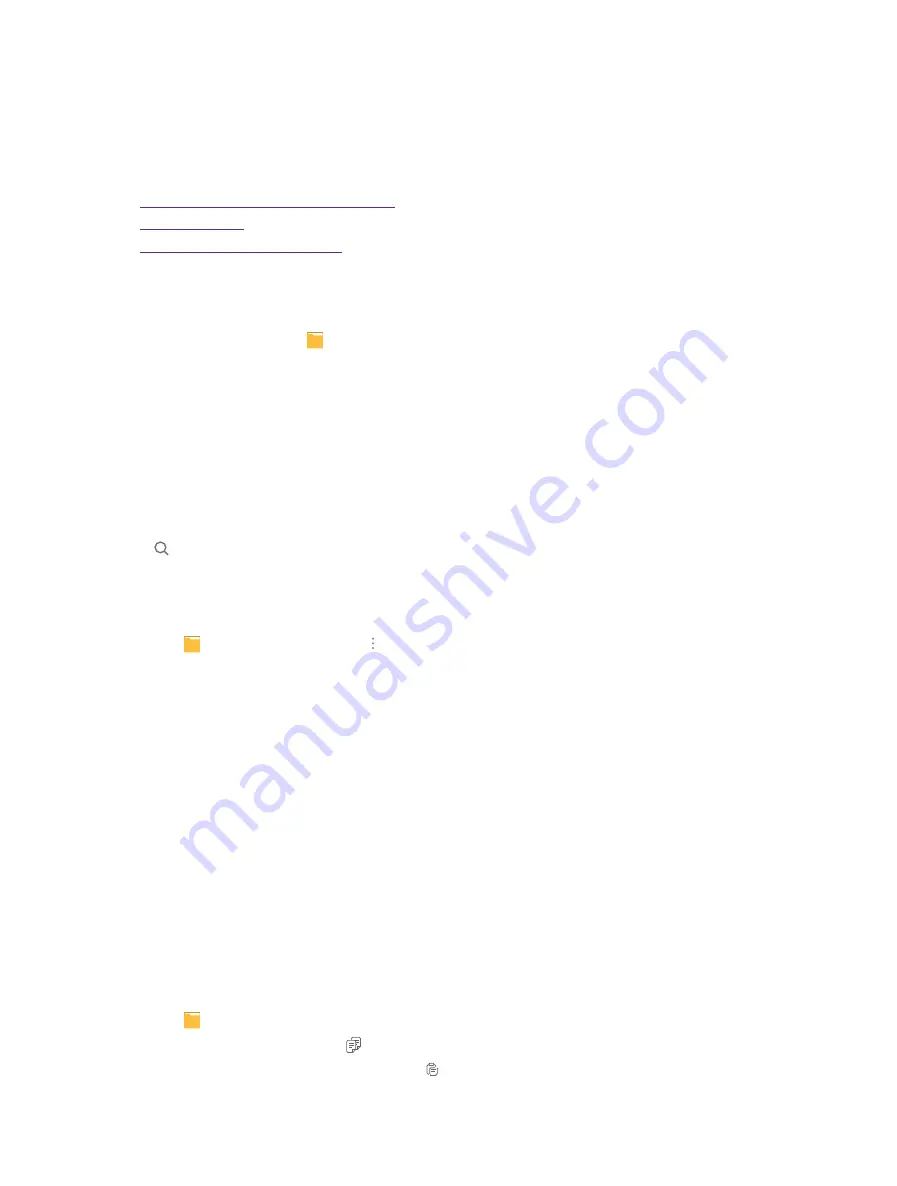
32
Chapter 12 . File Explorer
File Explorer
This chapter contains the following sections.
•
View files(PIC, MUSIC, VIDEO, DOC, APK, ZIP)
•
•
Options for selected files or folders
12. 1 View files(PIC, MUSIC, VIDEO, DOC, APK, ZIP)
1. On the Home screen, tap
File Explorer
. Files are stored in and organized into six category (PIC, MUSIC,
VIDEO, DOC, APK, ZIP).
2. Tap a category to view the relevant files.
3. Tap a file to open it and view.
12. 2 Manage your files
On the main screen of the file explorer, the following options are available:
Search
Tap and then enter the file name to search. You can search faster by selecting the category.
New folder
You can add a new folder if needed.
1. Tap
File Explorer
->
Phone
-> ->
New Folder
.
2. Enter a name for the new folder and tap
OK
.
Sort by
Select a sort (Date/Name/Size/Type) to arrange the folders in a specific order.
Show hidden files
If you have hidden some files, you can view them by tapping
Show Hidden Files
.
Refresh
Tap
Refresh
to refresh the current page.
12. 3 Options for selected files or folders
After you select files or folders, you can manage them via the following options:
Copy a folder
1. Tap
File Explorer
->
Phone
. Find the folder you want to remove.
2. Tap and hold the folder and tap .
3. Select the folder you want to copy to and tap .
12
Summary of Contents for Neffos C5L
Page 1: ...1910100107 REV1 0 0 ...






























