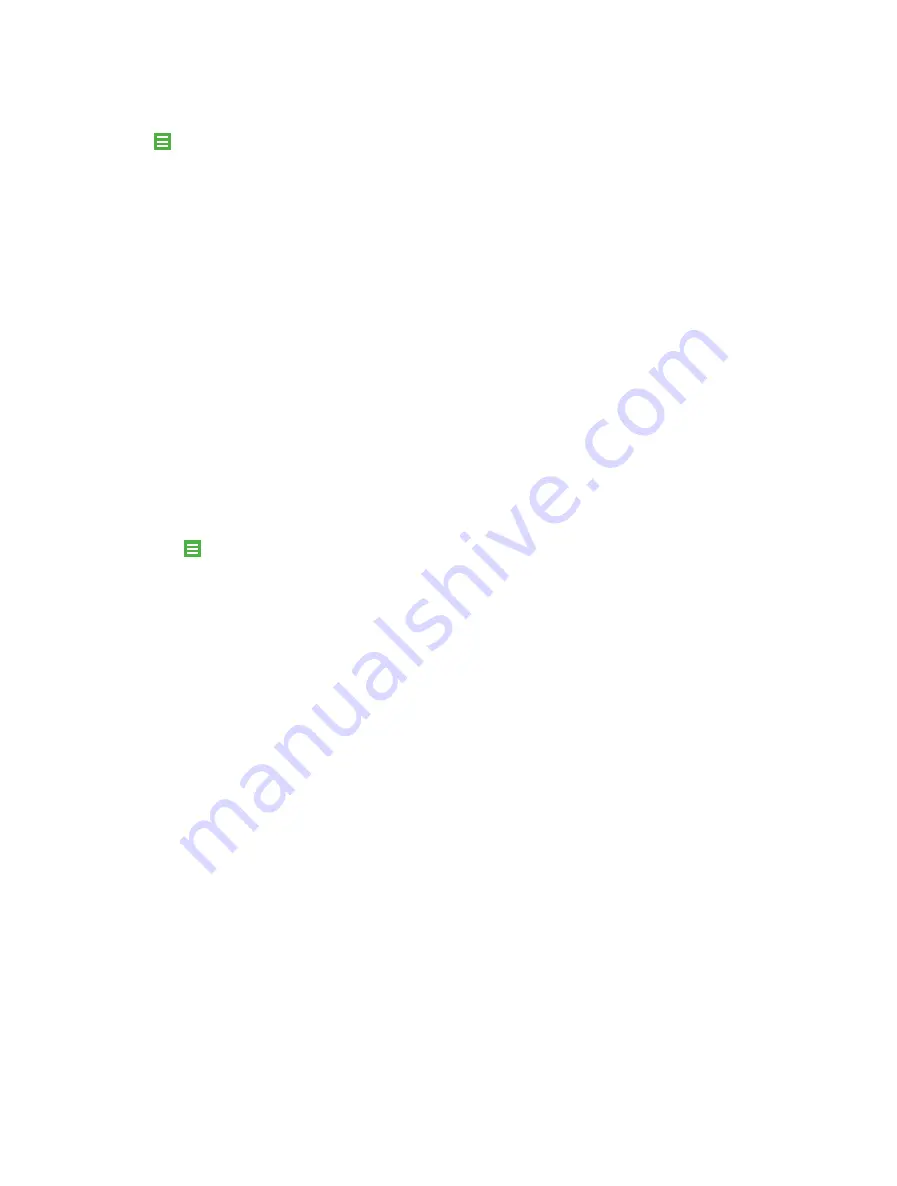
23
Chapter 7 .
Emails
7. 3 Email settings
Use the Email settings to configure your email preferences.
Tap -
>
Settings
to configure:
•
Patterned password:
You can draw your own patterned password.
•
Confirm before deleting:
If you turn on this function, every time before you delete an email, a
confirmation prompt will prompt out.
•
Confirm before sending:
If you turn on this function, every time before you delete an email, a
confirmation prompt will prompt out.
•
Subjects merge:
If you have several emails with the same subjects, enabling Subjects merge helps
you to merge these emails into one mail so that you can find them easily.
•
Email preview rows:
You can set the number of email preview rows from 1 to 5 lines.
•
Do Not Disturb mode:
If you enable Do Not Disturb mode, new mails will not be automatically
synchronized with the set period. You can configure the Start time and End time as you like.
•
Feedback:
If you have any suggestions or advice, you can write feedbacks and send out.
Refresh your email account
Refresh your account to update your email account.
After logging into your email, slide from the top of the screen to refresh your account and check for emails.
Remove an email account
1. Tap
-
>
Settings
.
2. Choose the account you want to remove and tap
Delete account
.
Summary of Contents for Neffos C5L
Page 1: ...1910100107 REV1 0 0 ...






























