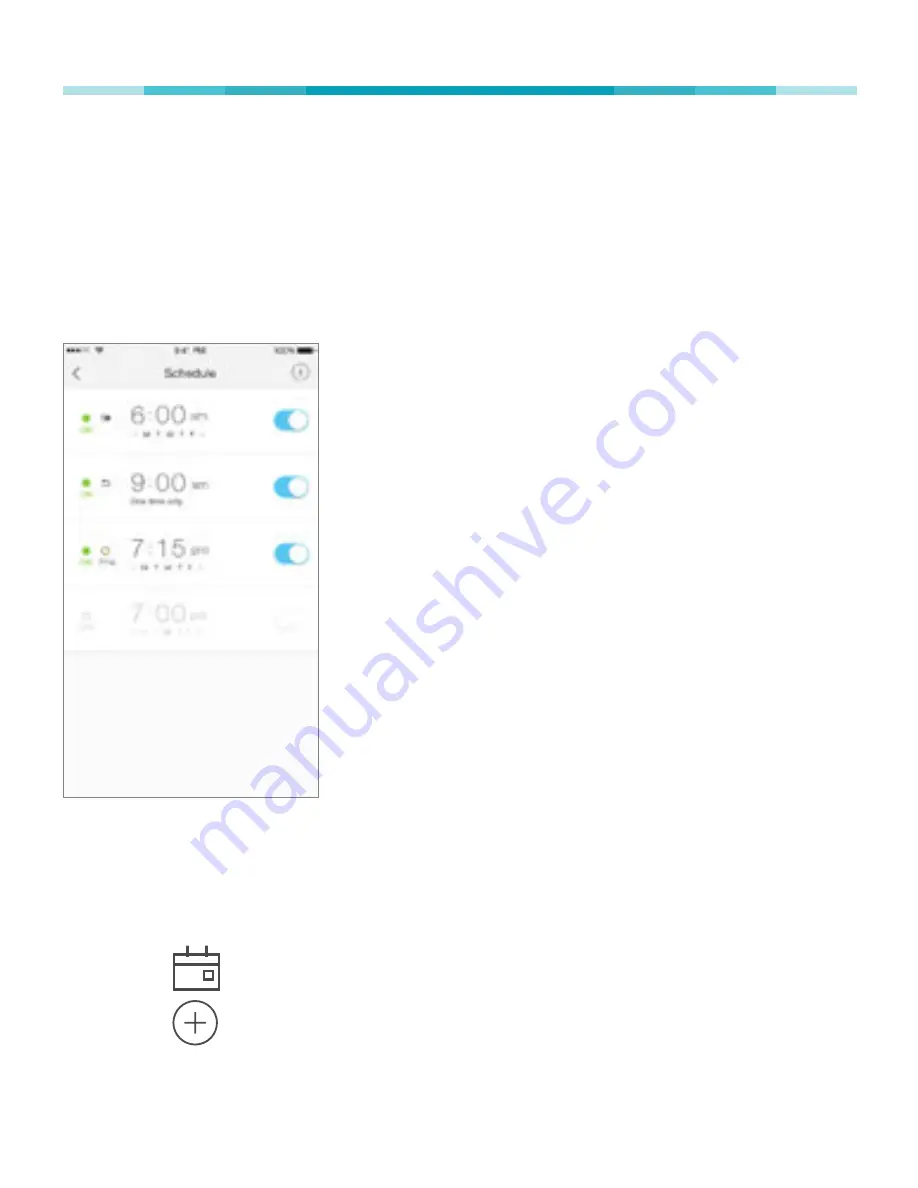
18
www.tp-link.com
User’s Manual
Smart Wi-Fi LED Bulbs
Scheduling
You can set up your Smart Wi-Fi LED Bulbs to illuminate
around your home at specific times on specific days of
the week, or to slowly wake you up in the morning.
1. On the Devices screen, tap on the row of the Smart
Wi-Fi LED Bulb that you want to create a schedule
for.
2. Tap
(Schedule) to open the Schedule screen.
3. Tap
to create an event.
4. Within the Create Event screen, set your preferred
















































