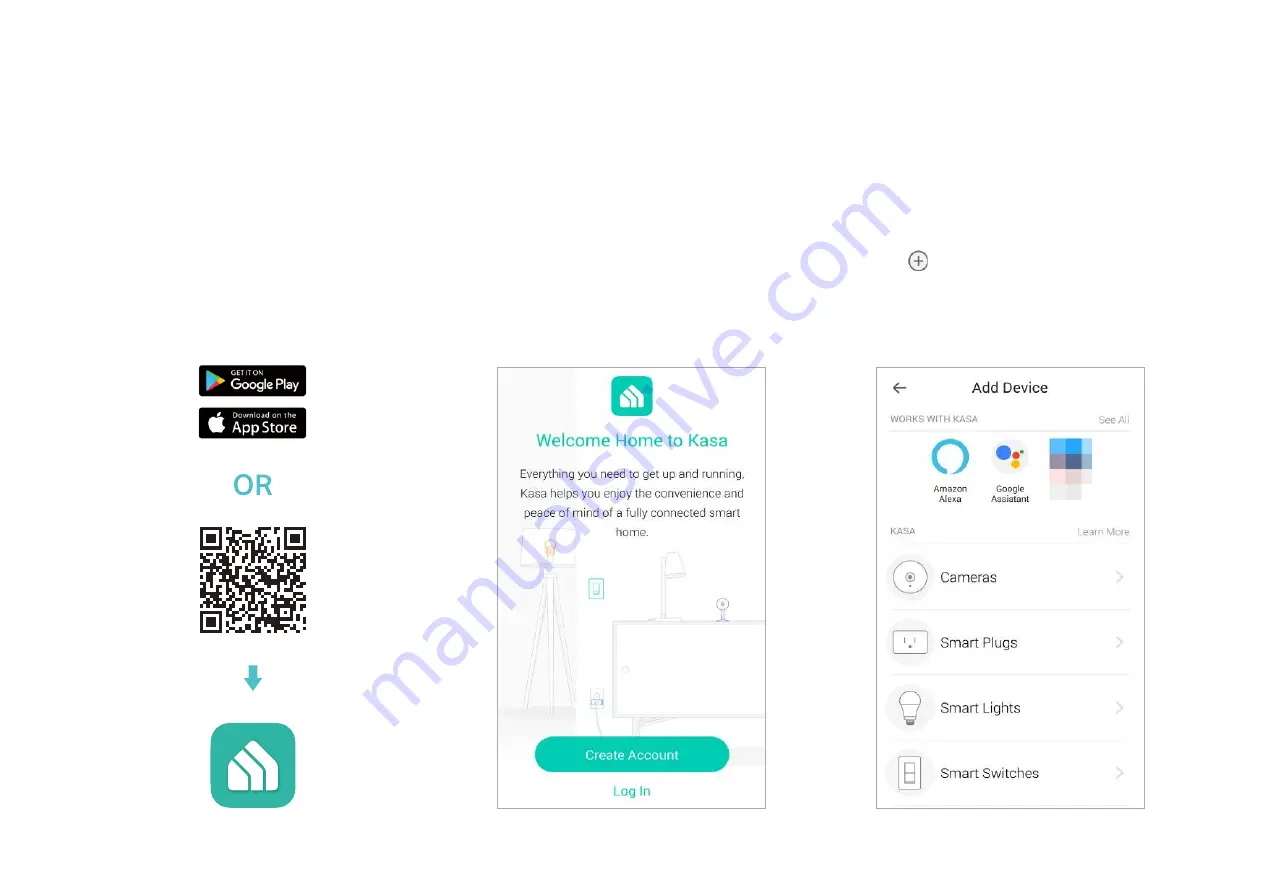
4
Set Up Your Smart Wi-Fi Power Strip
Follow the steps below to set up your Smart Wi-Fi Power Strip via
Kasa Smart
app.
1. Install Kasa Smart app
Get the
Kasa Smart
app from Google Play or
the Apple App Store, or scan the QR code
below to download it.
2. Log in or sign up with TP-Link ID
Open the
Kasa Smart
app and log in with
your TP-Link ID. If you don’t have an account,
create one first.
3. Add Device
Tap the
button in the Kasa Smart app,
select
Add a Device
>
Smart Plugs
>
Smart
Power Strip
and then follow step-by-step app
instructions to complete the setup.


















