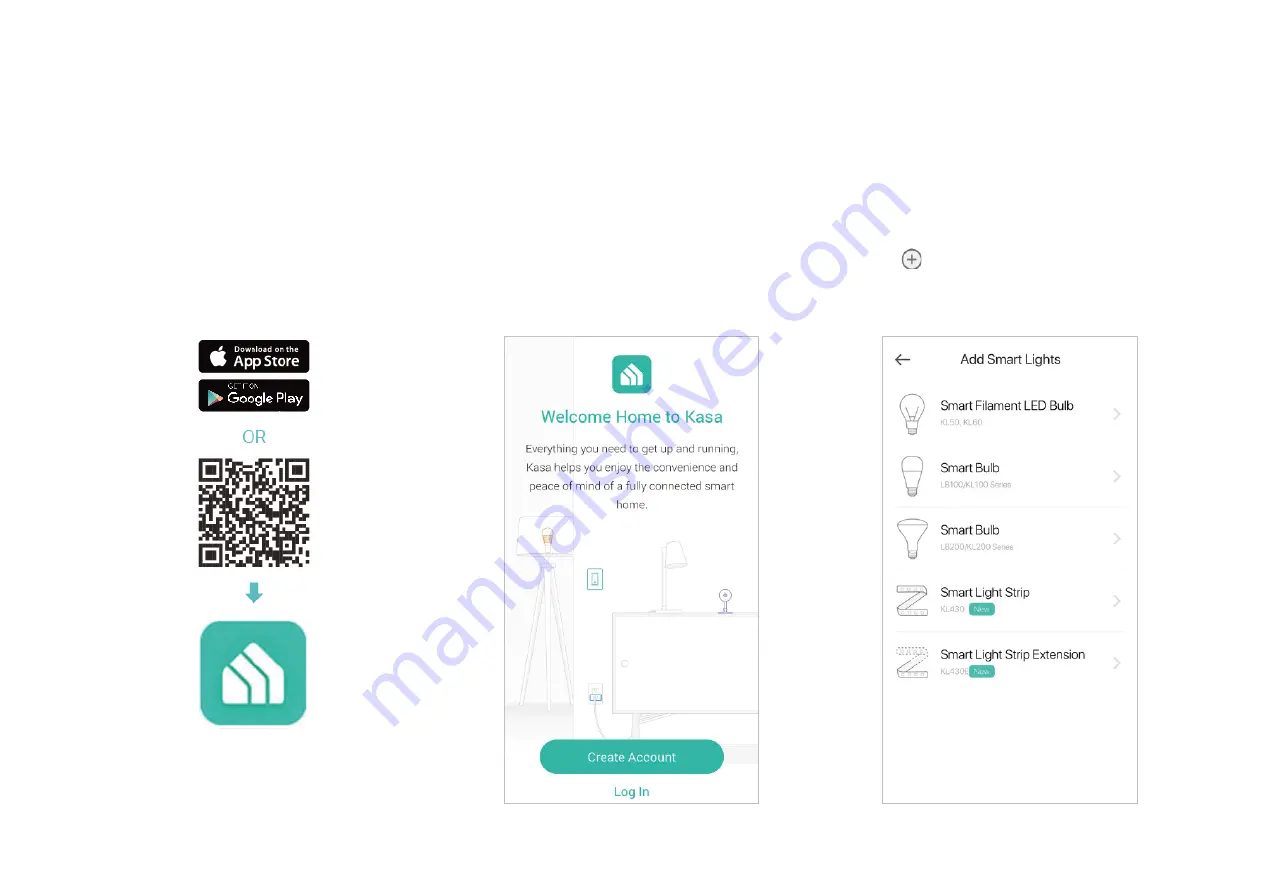
3
Set Up Your Smart Light Strip
Follow the steps below to set up your smart light strip via the
Kasa Smart
app.
Step 1. Download Kasa
Get the
Kasa Smart
app from the App Store or
Google Play.
Step 2. Log In
Open the app, and log in with your TP-Link ID.
If you don't have an account, create one first.
Step 3. Add Device
Tap the button in the Kasa app and select
Smart Lights > Smart Light Strip (Extension)
.
Follow app instructions to complete the setup.




















