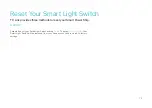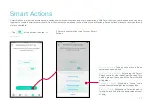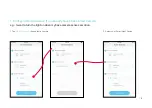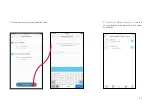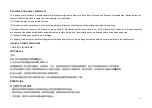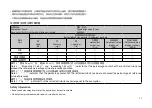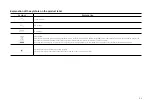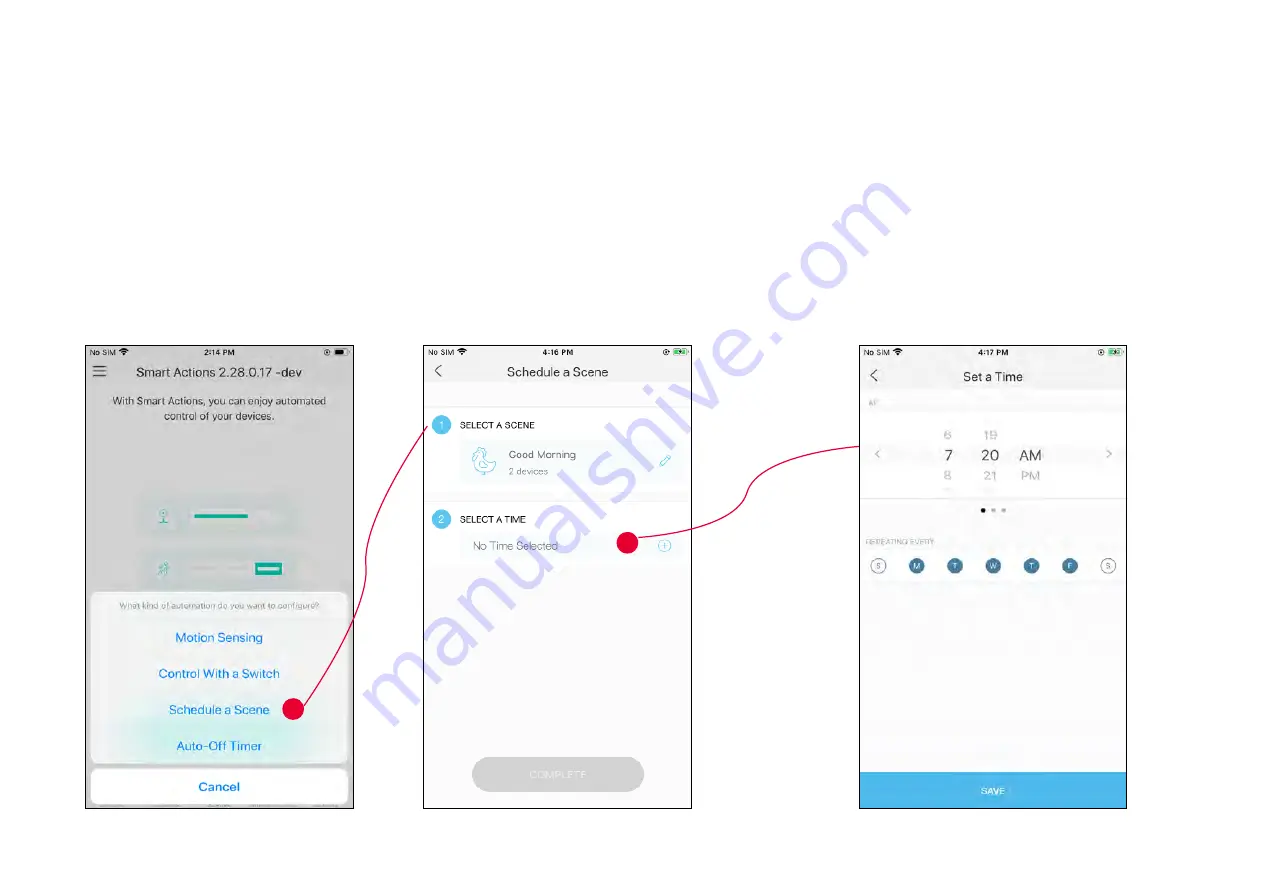
24
1. Tap
Schedule a Scene
then select a scene you have created.
For example: I want to turn on my
Morning Music
scene, which turns on my switch and
my music speaker (plugged in to a Kasa smart plug) with just a tap, at 7: 20 AM every
weekday.
2. Set the time and frequency at which you
want your scene to be turned on .
3. Configure Schedule a Scene
e.g.: I want to turn on the scene I have created automatically at scheduled time.