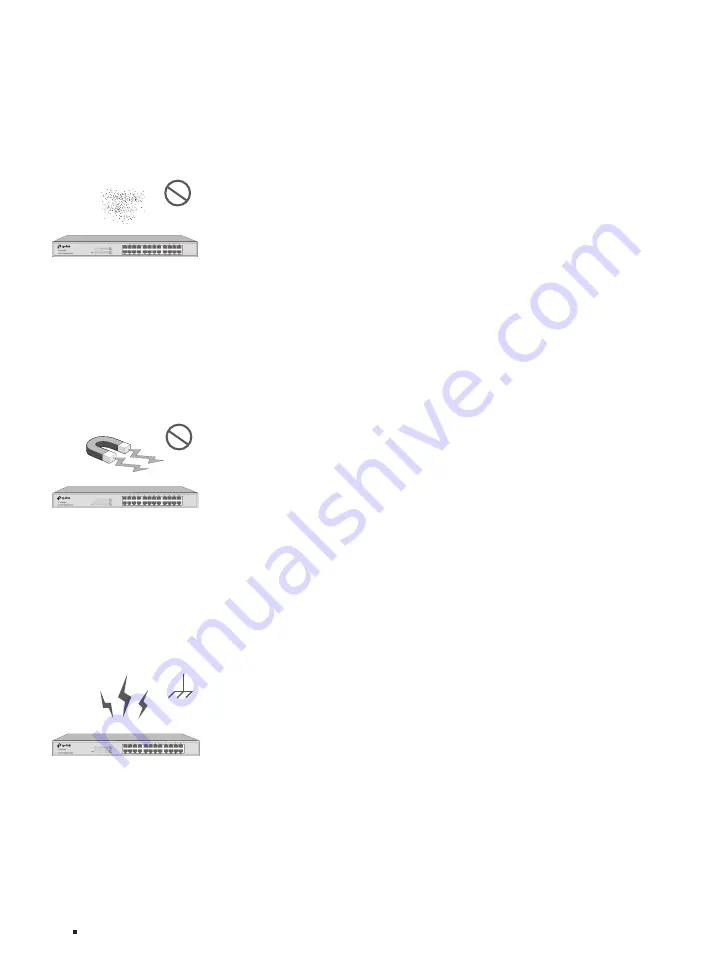
JetStream L2/L2+ Managed Switch
10
Installation
Keep the equipment room at an appropriate level of temperature and humidity. Too much or too
little humidity may lead to bad insulation, leakage of electricity, mechanical property changes,
and corrosion. High temperatures may accelerate aging of the insulation materials, significantly
shortening the service life of the device. To find out the best temperature and humidity conditions
for the device, check the Appendix B Specifications.
Clearness
The dust accumulated on the switch can be absorbed by static electricity and result in poor contact
of metal contact points. Some measures have been taken for the device to prevent static electricity,
but too strong static electricity can cause deadly damage to the electronic elements on the internal
circuit board. To avoid the effect of static electricity on the operation of the switch, attach much
importance to the following items:
■
Dust the device regularly, and keep the indoor air clean.
■
Keep the device well grounded and ensure that the static electricity has been transferred.
Electromagnetic Interference
Electronic elements including capacitance and inductance on the device can be affected by external
interferences, such as conducted emission by capacitance coupling, inductance coupling, and
impedance coupling. To decrease the interferences, make sure to take the following measures:
■
Use the power supply that can effectively filter interference from the power grid.
■
Keep the device far from high-frequency and strong-current devices such as radio transmitting
station.
■
Use electromagnetic shielding when necessary.
Lightning Protection
Extremely high voltage currents can be produced instantly when lightning occurs and the air in the
electric discharge path can be instantly heated up to 20,000 °C. As this instant current is strong
enough to damage electronic devices, more effective lightning protection measures should be
taken.
■
Ensure that the rack and the device are well earthed.
■
Make sure the power socket has a good contact with the ground.














































