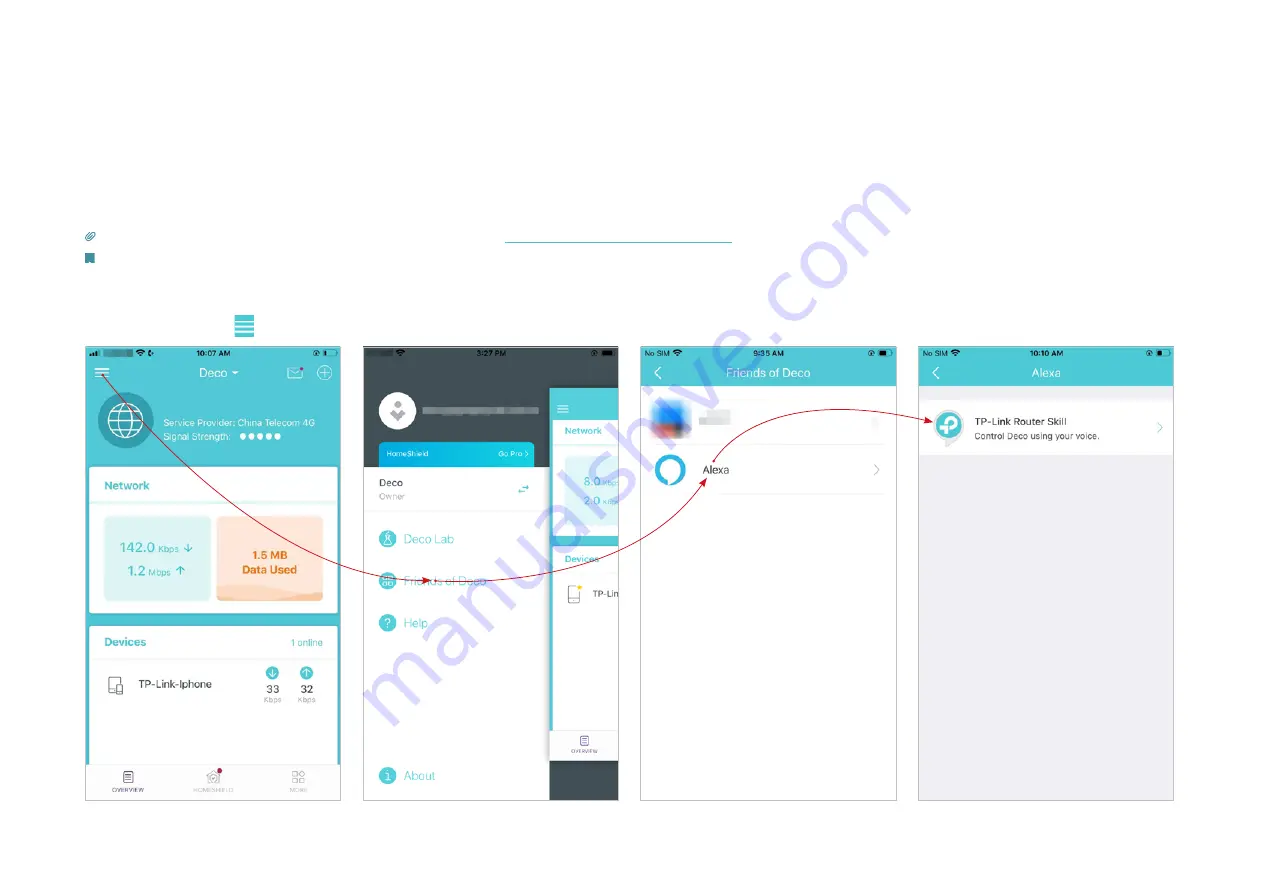
52
Control Your Deco with Alexa
Alexa Integration allows you to control your Deco using Amazon’s Alexa voice service. You can control and customize your home network by giving
simple voice commands to Alexa, such as enabling the Guest Network, turning off your Deco LEDs, and more.
Follow the steps below to use Alexa voice commands to control your Deco network.
Tip: To know more about how to set up Alexa Integration in Alexa app, refer to
https://www.tp-link.com/support/faq/1571/
Note: This feature is currently available in English (US), English (UK), German and Japanese.
In the Deco app, tap to open the menu, tap
Friends of Deco
>
Alexa
>
TP-Link Router Skill
, then follow the app instructions complete the setup.
*The app screen depicted is for 3G/4G Router mode only and may differ when Deco works in different modes.
Summary of Contents for Deco X50-4G
Page 63: ...61 ...
























