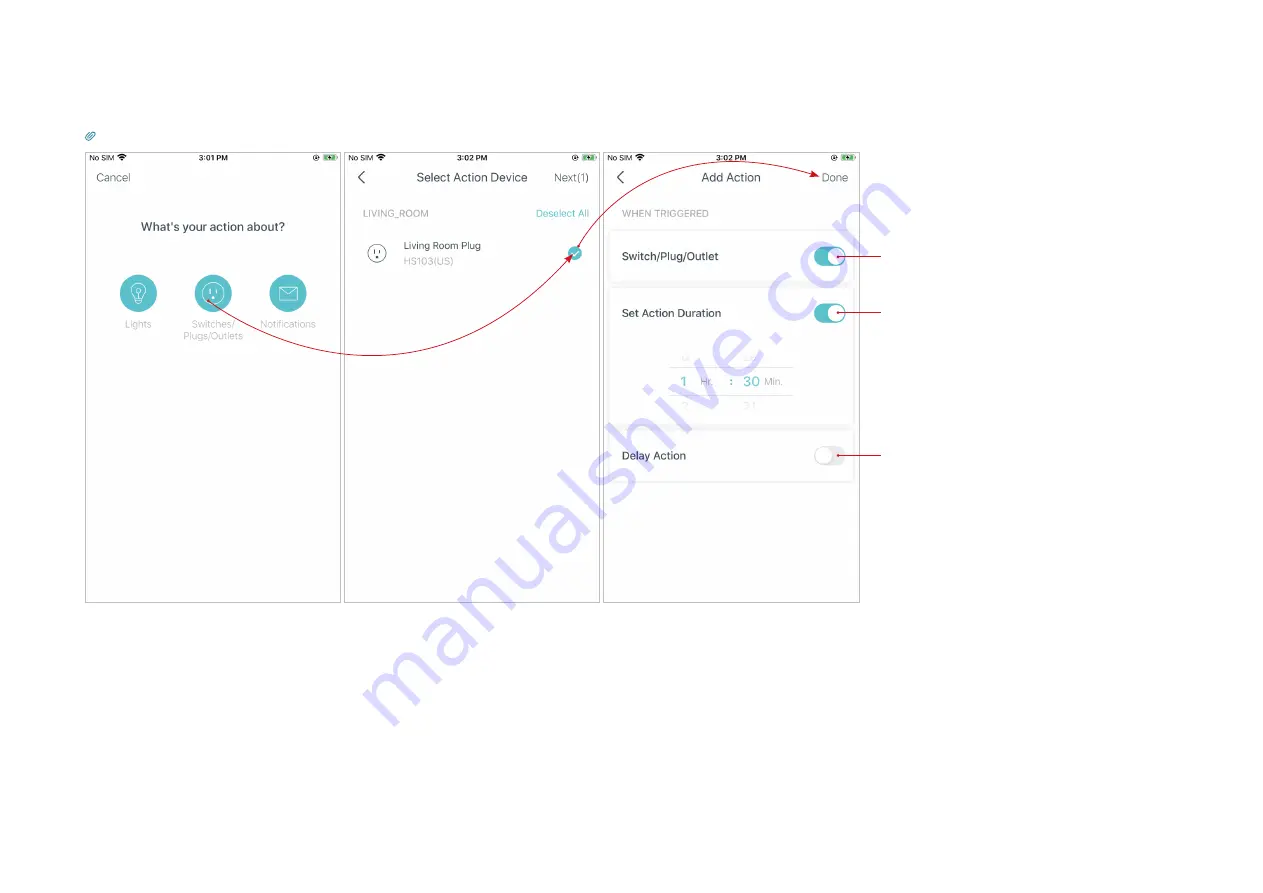
26
7. Select the action device and set the action details. For example, set the action as below then the living room plug will turn on after you tap the
shortcut icon, and will turn off automatically after 1.5 hours.
Tip: If you have set Delay Action, you will need to wait for the time you set before the action takes effect.
Turn on/off
How long will the action last
The waiting time before the
action starts
















































