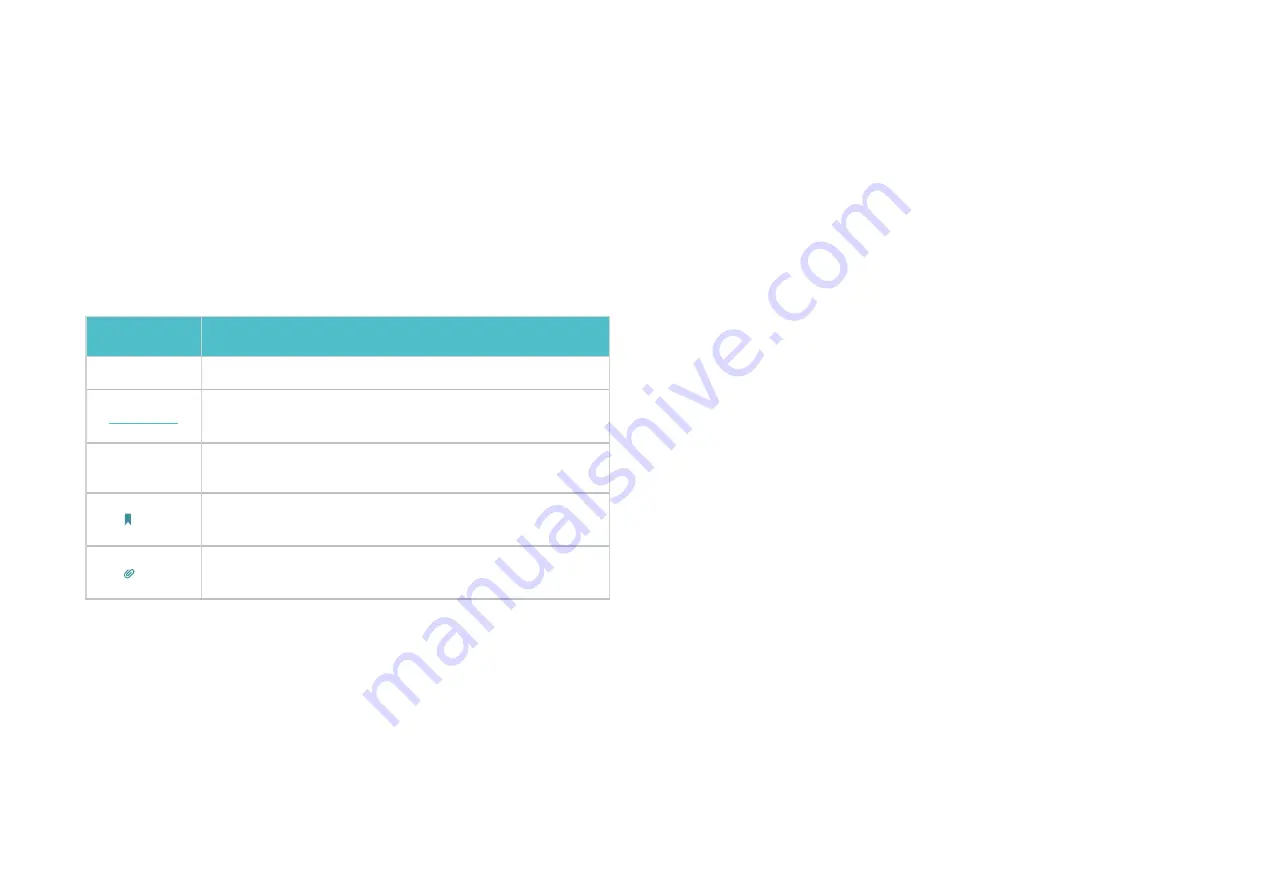
About This Guide
This guide provides a brief introduction to AC1300 Smart Home Mesh Wi-Fi System and the Deco app, as well as regulatory information.
Please note that features of Deco may vary slightly depending on the model and software version you have, and on your location, language and internet
service provider. All images, parameters and descriptions documented in this guide are used for demonstration only.
Conventions
In this guide, the following conventions are used:
Convention
Description
Deco
Stands for AC1300 Smart Home Mesh Wi-Fi System/Unit.
Underline
Hyperlinks are in teal and underlined. You can click to
redirect to a website or a specific section.
Teal
Key information appears in teal, including management
page text such as menus, items, buttons and so on.
Note:
Ignoring this type of note might result in a malfunction
or damage to the device.
Tips:
Indicates important information that helps you make
better use of your device.
More Info
• Specific product information can be found on the product page at
https://www.tp-link.com
.
• A community is provided for you to discuss our products at
https://community.tp-link.com
.
• Our Technical Support contact information can be found at the
Help
center of the Deco app and the
Contact Technical Support
page at
https://www.tp-link.com/support
Speed/Coverage/Device Quantity Disclaimer
Maximum wireless transmission rates are the physical rates derived from
IEEE Standard 802.11 specifications. Range, coverage, and maximum
quantity of connected devices are based on test results under normal
usage conditions. Actual wireless data throughput. wireless coverage,
and quantity of connected devices are not guaranteed and will vary
as a result of 1) environmental factors, including building materials,
physical objects, and obstacles, 2) network conditions, including local
interference, volume and density of traffic, product location, network
complexity, and network overhead, and 3) client limitations, including
rated performance, location, connection quality, and client condition.
HomeCare Disclaimer
A basic TP-Link HomeCare
TM
, powered by Trend Micro
TM
, package is
included for 3 years from date of activation at no additional cost. It
includes Parental controls, Quality of Service, and Antivirus. Deactivation
of HomeCare
TM
will disable certain controls and protections. For a
complete list of HomeCare
TM
functions, go to www.tp-link.com.
IoT Compatibility Disclaimer
IoT compatibility refers only to smart devices that can be controlled
via the Deco app. Other wireless devices can still connect to Deco for
normal Wi-Fi use.
Seamless Roaming Disclaimer
Clients need to support 802.11k/v/r and may require additional set up.
Performance may vary depending on the client device.
Summary of Contents for Deco M1300
Page 14: ...12 Add devices to control...
Page 21: ...19 Create port forwarding rules Reserve IP addresses for specific devices Change VLAN settings...
Page 23: ...21 Turn on off notifications Change the operating mode...
Page 28: ...26 NCC Notice BSMI Notice 4 7 9 1 4 7 9 2 Pb Cd Hg CrVI PBB PBDE PCB 1 0 1 wt 0 01 wt 2 3...



































