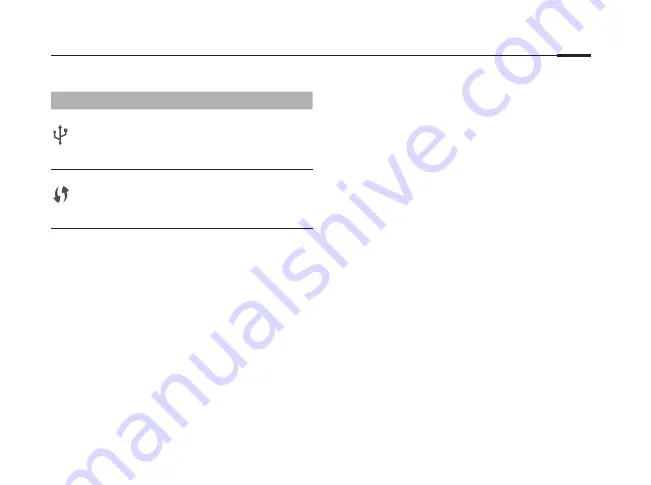
9
English
LED Indicators
LED
Status
Indication
USB
On
The USB device is identified and ready to use.
Flashing
The USB device is being identified.
Off
No USB device is plugged into the USB port.
WPS
On/Off
Turns On when a WPS synchronization is established
and automatically turns Off about five minutes later.
Slow
Flashing
A wireless device is trying to connect to the network
via WPS. This process may take up to 2 minutes.
FAQ (Frequently Asked Questions)
Q1. What can I do if the login page does not
appear?
A1. If the computer is set to a static or fixed IP address, change
it to obtain an IP address automatically from the modem
router.
A2. Verify
http://tplinkmodem.net
is correctly entered in the
web browser and press
Enter
.
A3. Use another web browser and try again.
A4. Reboot your modem router and try again.
A5. Disable and enable the active network adapter.
Q2. What can I do if I cannot access the Internet?
A1. Make sure the telephone and Ethernet cables are
pluggedin correctly.
A2. Try to log into the web management page of
the modem router using the default address at
http://tplinkmodem.net
. If you can, try the following
answers. If you cannot, change your computer to obtain an
IP address automatically from the modem router.
A3. Consult your ISP and make sure all the VPI/VCI (or VLAN
ID), Connection Type, account username and password
are correct. If they are not, please replace them with the
correct settings and try again.
A4. Restore the modem router to its factory default settings
and reconfigure the modem router by following the
instructions in this Quick Installation Guide.
A5. Please contact our Technical Support if the problem still
exists.
Q3. How do I restore the modem router to its
factory default settings?
A1. With the modem router powered on, press and hold down
the
RESET
button on the back panel of the modem router
for 8 seconds until all LEDs turn back on momentarily, then
release the button.











































