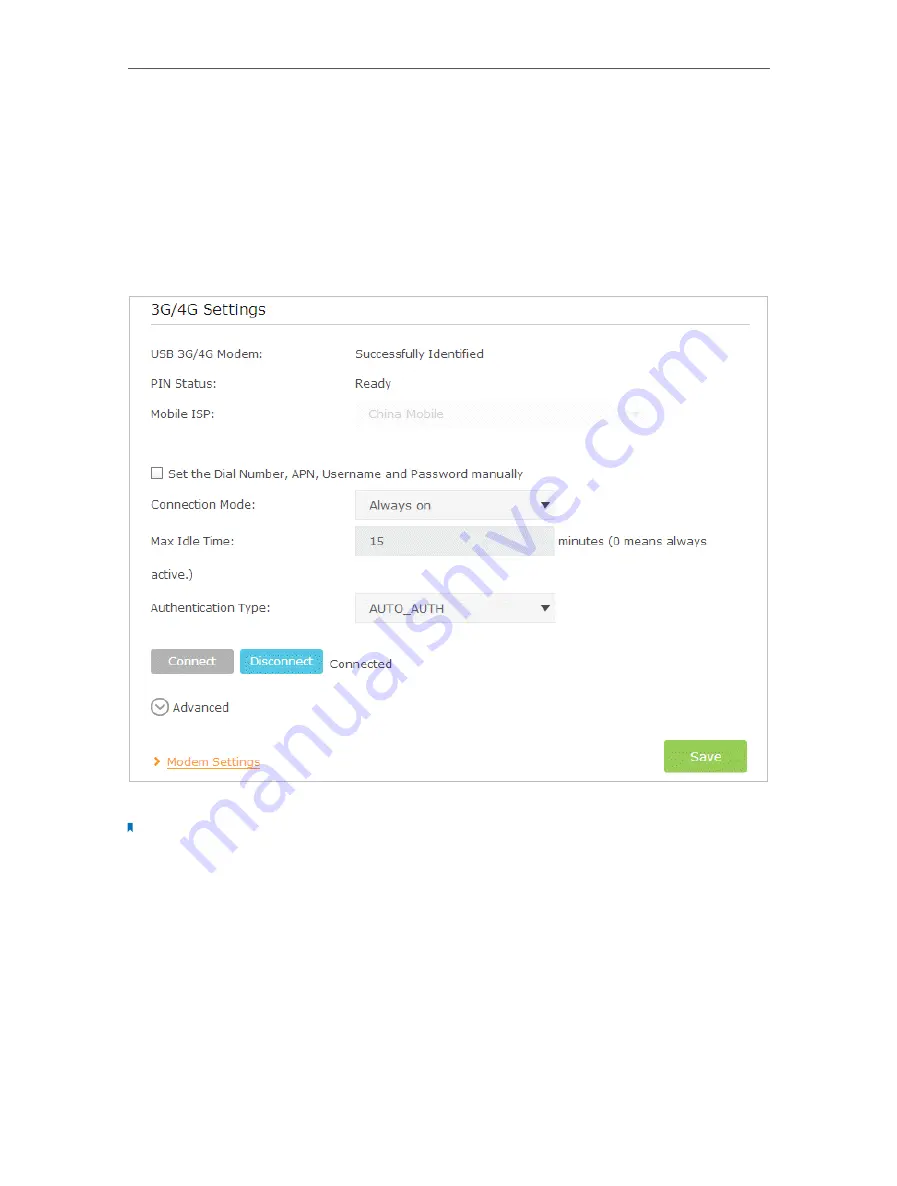
69
Chapter 9
USB Settings
2
Visit
http://tplinkmodem.net
, then log in with the password you set for the modem
router.
3
Go to
Advanced
>
Operation Mode
and choose
3G/4G Router Mode
.
4
Click
Save
and when the modem router is successfully rebooted, the settings will
be effective.
5
Go to
Advanced
>
USB Settings
>
3G/4G Settings
.
6
Verify that your
USB 3G/4G Modem
is successfully identified.
Note:
If your 3G/4G USB modem is incompatible with the modem router, it will not be identified. Find the 3G/4G
Compatibility List on the web page:
http://www.tp-link.com/en/comp-list.html
. If your USB modem is incompatible,
contact our technical support.
7
Verify that the modem router has correctly recognized your
Mobile ISP
. When your
Mobile ISP
is correct, you can enjoy the internet now! Otherwise, select the box
of
Set the Dial Number, APN, Username and Password manually
and enter the
information provided by your 3G/4G network service provider.
8
Select the
Connection Mode
. The default mode is
Always on
. You can choose
Connect on demand
or
Connect manually
.
• If you choose
Connect manually
, you need to click the
Connect
or
Disconnect
button to manually turn on or off the internet.






























