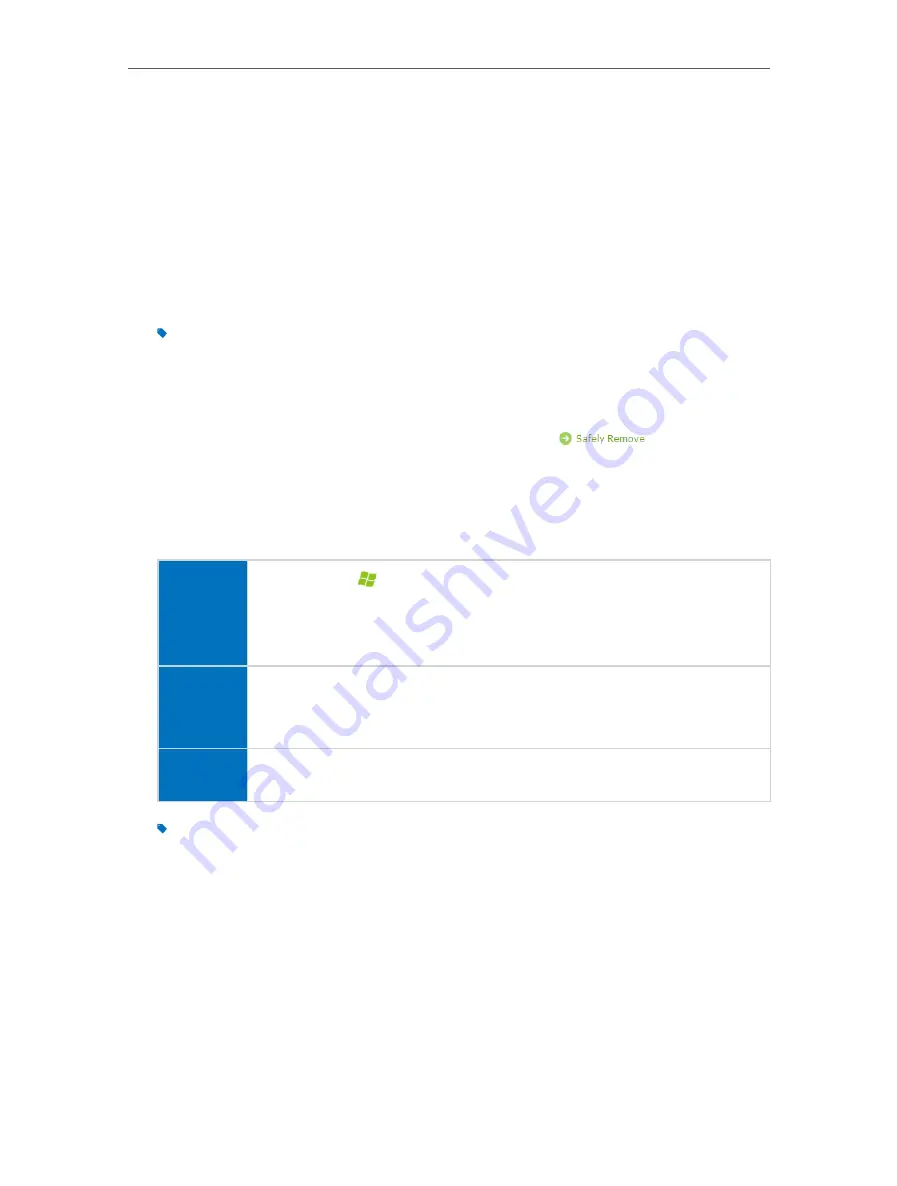
33
Chapter 8
USB Application
8 1 Local Storage Sharing
Share your USB storage devices with different users on the network.
8 1 1 Access the USB disk
1
Connect Your USB Disk
Insert your USB storage device into the modem router’s USB port directly or using
a USB cable. Wait several seconds until the USB LED becomes solid on.
Tips:
• If you use USB hubs, make sure no more than 4 devices are connected to the modem router.
• If the USB storage device requires using bundled external power, make sure the external power has been
connected.
• If you use a USB hard drive, make sure its file system is FAT32 or NTFS.
• Before you physically disconnect a USB device from the modem router, safely remove it to avoid data
damage: Go to
Advanced
>
USB Settings
>
Device Settings
and click
.
2
Access Your USB Disk
By default all the network clients can access all folders on your USB disk. Refer to
the following table for access instructions. You can also customize your sharing
content and set a sharing account by referring to
Windows
computer
1
Press
Start
(
)+
R
on the keyboard (or select
Start
>
Run
)
2
Type the server address
dialog box
3
Click
OK
s
Mac
1
Select
Go
>
Connect to Server
2
Type the server address
3
Click
Connect
pad
Use a third-party app for network files management.
Tips:
You can also access your USB disk using your Network/Media Server Name. Refer to
to learn more.
8 1 2 Customize Your Settings
¾
To Only Share Specific Content
By default,
Share All
is enabled so all content on the USB disk is shared. If you want to
only share specific folders, follow the steps below:
1
Visit
, then log in with the password you set for the modem
router.






























