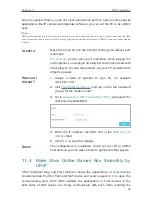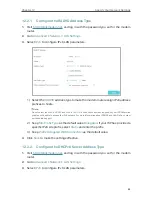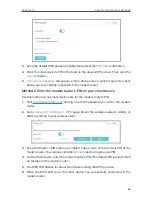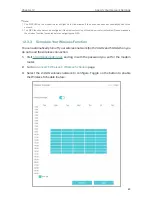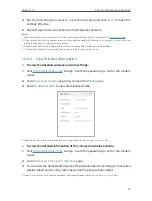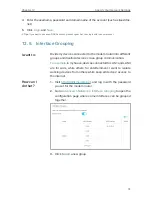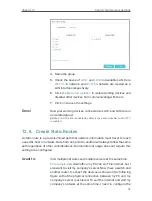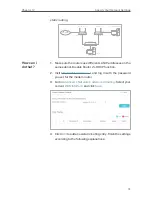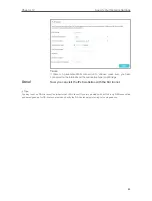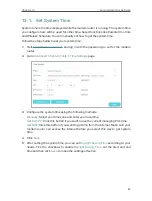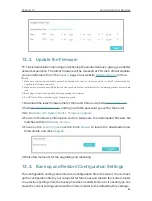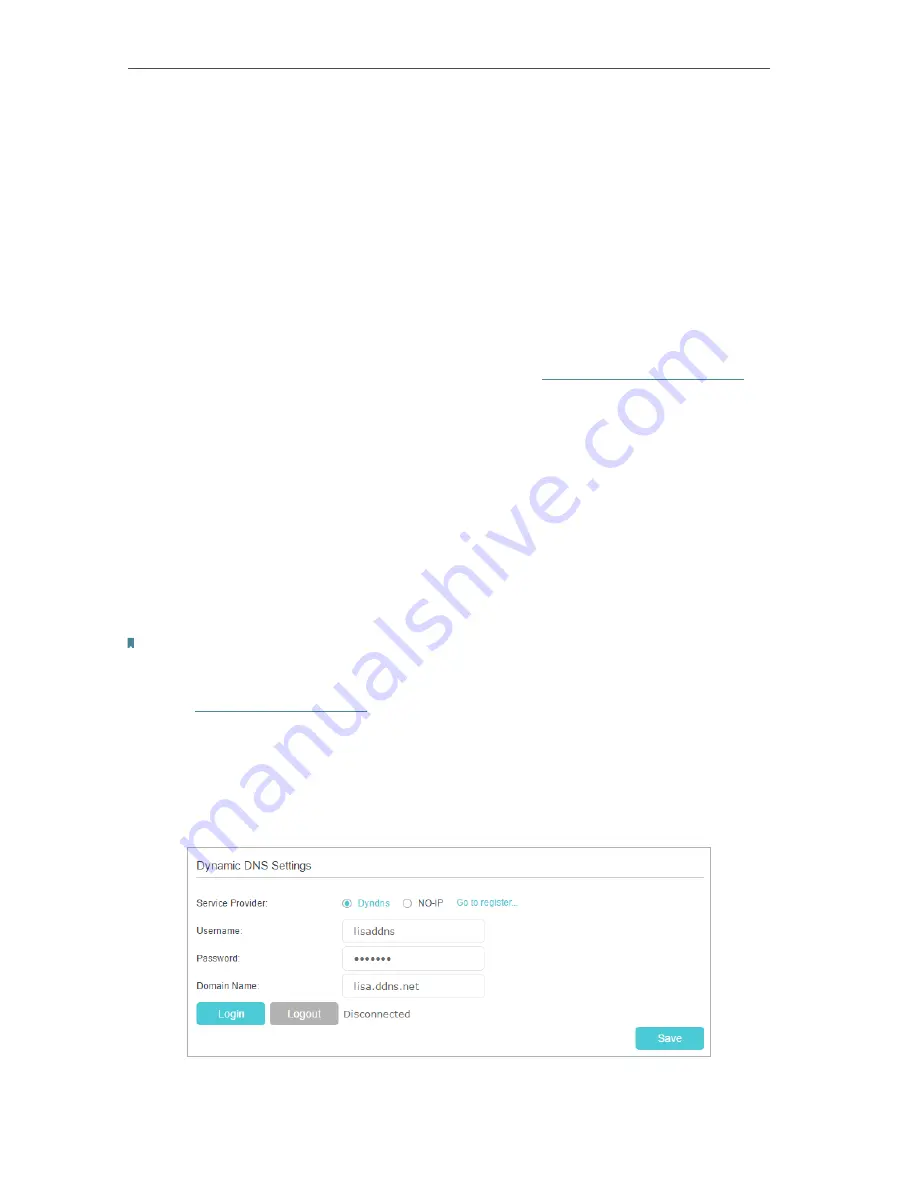
72
Chapter 12
Specify Your Network Settings
•
WMM:
This feature guarantees the packets with high-priority messages being
transmitted preferentially. WMM is enabled compulsively under 802.11n or 802.11ac
mode. It is strongly recommended to enable WMM.
•
Short GI:
This feature is enabled by default and recommended to increase the data
capacity by reducing the Guard Interval (GI) time.
•
AP Isolation:
Select this check box to enable the AP Isolation feature that allows you
to confine and restrict all wireless devices on your network from interacting with each
other, but still able to access the internet. AP isolation is disabled by default.
•
WDS Bridging:
Select this check box to enable the WDS (Wireless Distribution
System) Bridging feature to allow the router to bridge with another access point
(AP) in a wireless local area network (WLAN). Refer to
for
detailed instructions.
12 4 Set Up a Dynamic DNS Service Account
Most ISPs (Internet service providers) assign a dynamic IP address to the router and
you can use this IP address to access your router remotely. However, the IP address
can change any time and you don’t know when it changes. In this case, you might need
the DDNS (Dynamic Domain Name Server) feature on the router to allow you and your
friends to access your router and local servers (FTP, HTTP, etc.) using domain name, in
no need of checking and remembering the IP address.
Note:
DDNS does not work if the ISP assigns a private WAN IP address (such as 192.168.1.x) to the modem router.
To set up DDNS, please follow the instructions below:
1
Visit
http://tplinkmodem.net
, and log in with the password you set for the modem
router.
2
Go to
Advanced
>
Network
>
Dynamic DNS.
3
Select the
DDNS service provider
(Dyndns or NO-IP). If you don’t have a DDNS
account, select a service provider and click
Go to register
.