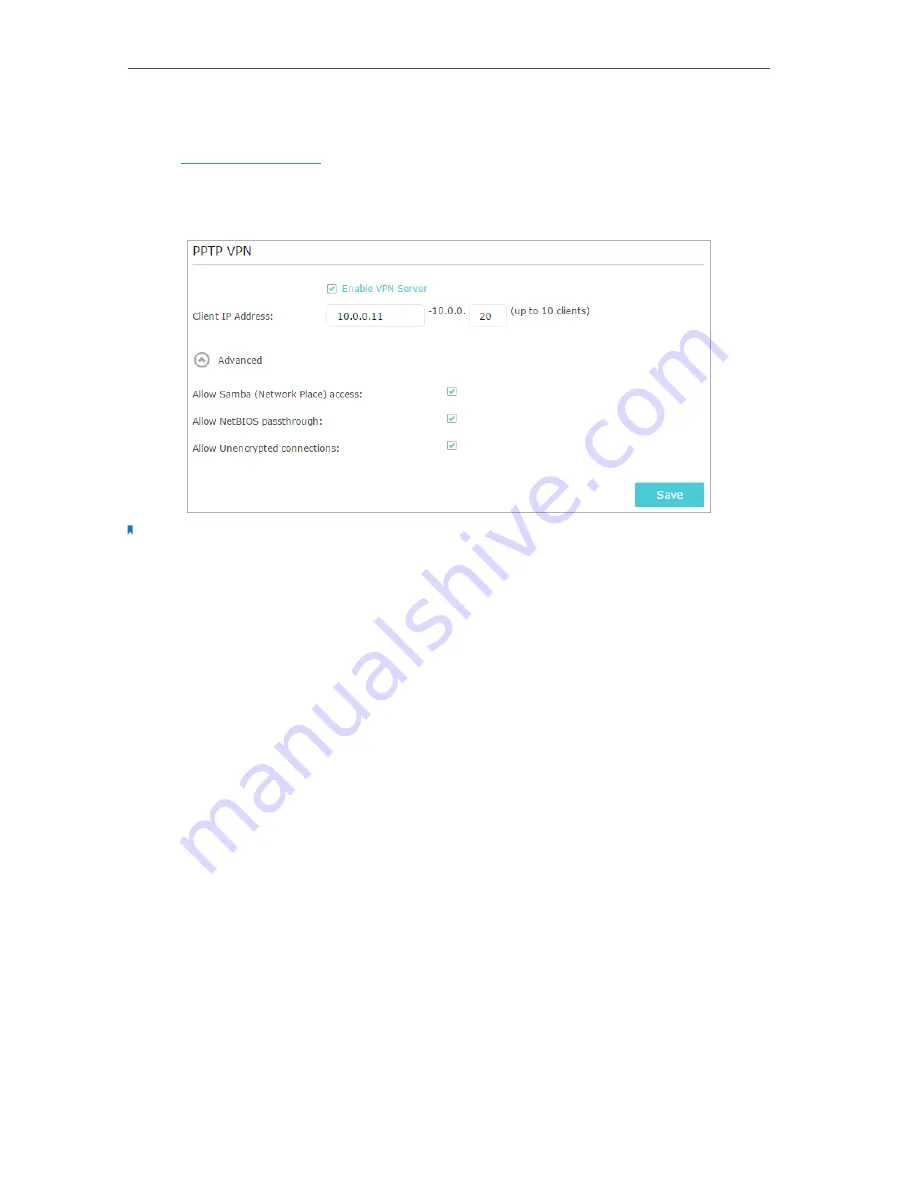
53
Chapter 11
VPN Server
11. 2. 1. Step 1. Set up PPTP VPN Server on Your Router
1. Visit
http://tplinkwifi.net
, and log in with your TP-Link ID or the password you set for
the router.
2. Go to
Advanced
>
VPN Server
>
PPTP VPN
, and select
Enable VPN Server
.
Note:
Before you enable
VPN Server
, we recommend you configure Dynamic DNS Service (recommended) or assign a static
IP address for router’s WAN port and synchronize your
System Time
with internet.
3. In the
Client IP Address
filed, enter the range of IP addresses (up to 10) that can be
leased to the devices by the PPTP VPN server.
4. Click
Advanced
to set the PPTP connection permission according to your needs.
• Select
Allow Samba (Network Place) access
to allow your VPN device to access
your local Samba server.
• Select
Allow NetBIOS passthrough
to allow your VPN device to access your
Samba server using NetBIOS name.
• Select
Allow Unencrypted connections
to allow unencrypted connections to
your VPN server.
5. Click
Save
.
6. Configure the PPTP VPN connection account for the remote device, you can create
up to 16 accounts.
















































