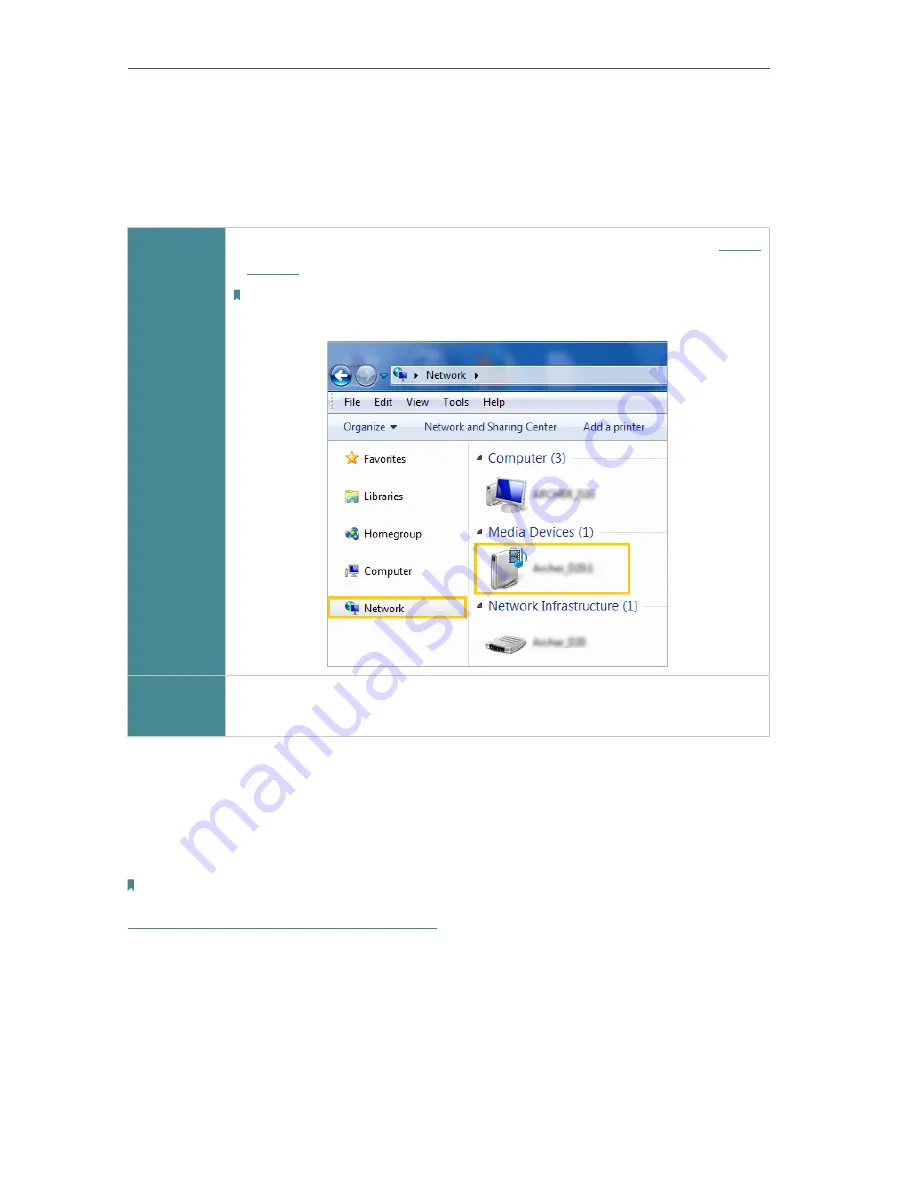
40
Chapter 7
USB Settings
1.
When your USB disk is inserted into the router, your DLNA-supported devices (such
as your computer and pad) connected to the router can detect and play the media
files on the USB disks.
2.
Refer to the following table for detailed instructions.
Windows
Computer
• Go to
Computer
>
Network
, then click the Media Server Name (
Model
number-share
by default) in the
Media Devices
section.
Note:
Here we take Windows 7 as an example.
Tablet
• Use a third-party DLNA-supported player.
7. 3. Printer Sharing
The feature of Printer Sharing helps you share a printer with different computers
connected to the router.
Note:
Printers unlisted on this page may be incompatible with the router:
http://www.tp-link.com/common/compatible/print-server/
.
1. Install the Driver of the Printer
Make sure you have installed the driver of the printer on each computer that needs
printer service.
If you do not have the driver, contact the printer manufacturer.
2. Connect the Printer






























