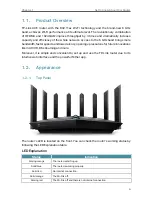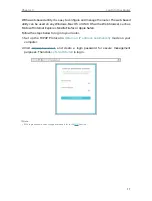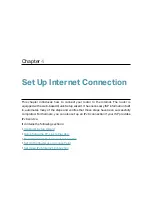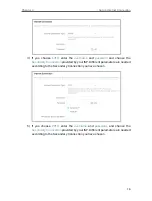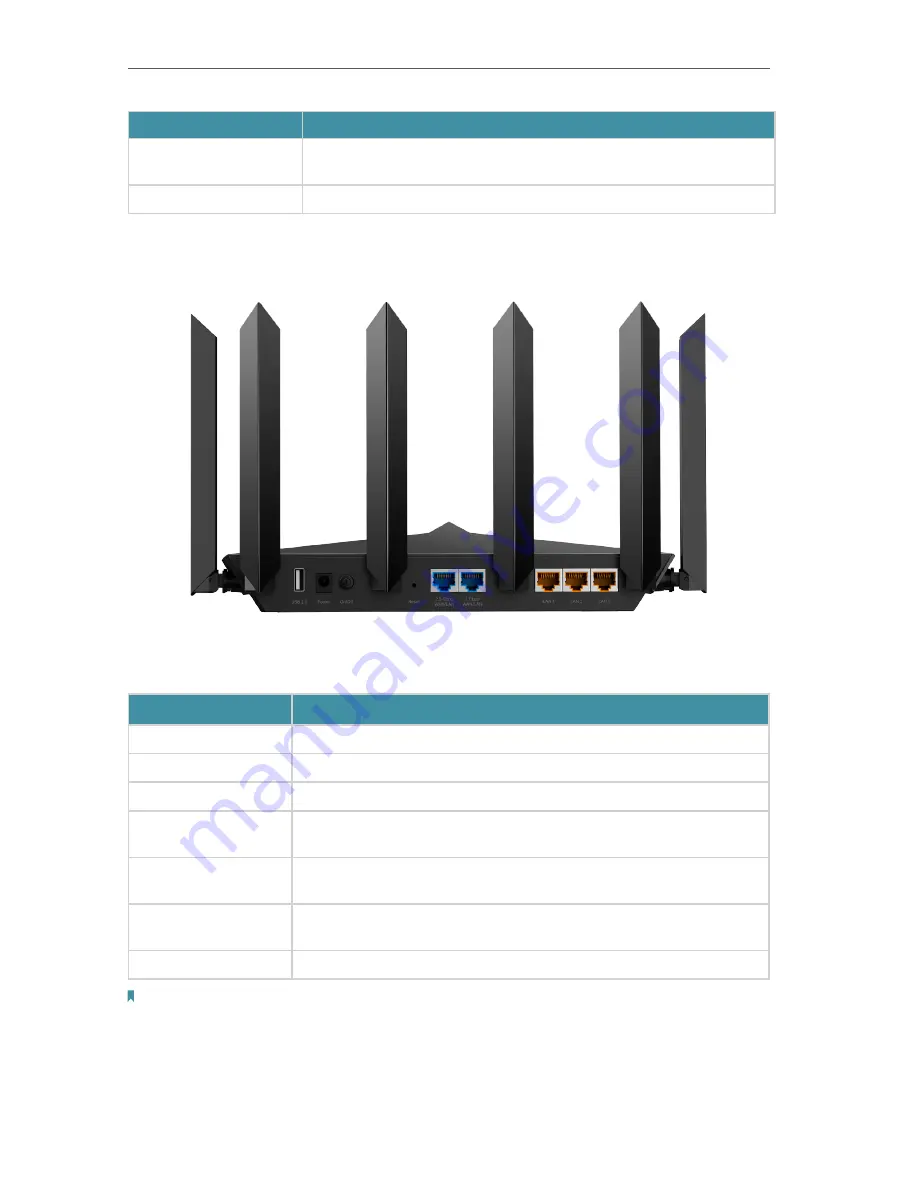
5
Chapter 1
Get to Know About Your Router
Status
Indication
Pulsing blue
The router is upgrading firmware, establishing WPS connection, or resetting
to factory settings. Do not disconnect or power off your router.
Off
Power is off or the LED is turned off.
1 2 2 Back Panel and Side Panel
The following parts (view from left to right) are located on the back panel.
Button and Port Explanation
Item
Description
USB 2.0 Port
For connecting your USB storage devices to the router.
Power Port
For connecting the router to a power socket via the provided power adapter.
Power On/Off Button
Press this button to power on or off the router.
Reset Button
Press and hold the button for about 6 seconds until the LED blinks to reset
the router to its factory default settings.
2.5 Gbps WAN/LAN
Port*
For connecting to your modem, the Ethernet outlet or other internet devices.
Used as the WAN or LAN port.
1 Gbps WAN/LAN Port* For connecting to your modem, the Ethernet outlet or other internet devices.
Used as the WAN or LAN port.
LAN Port (1-3)
For connecting your PC or other wired devices to the router.
Note:
The 2.5 Gbps WAN/LAN port and 1 Gbps WAN/LAN port cannot be used as the WAN port at the same time. If you choose
to use 2.5 Gbps WAN/LAN port as the WAN port for internet service, the 1 Gbps WAN/LAN port will be used as LAN port
by default. It’s recommended to use 2.5 Gbps WAN/LAN port as the WAN port.