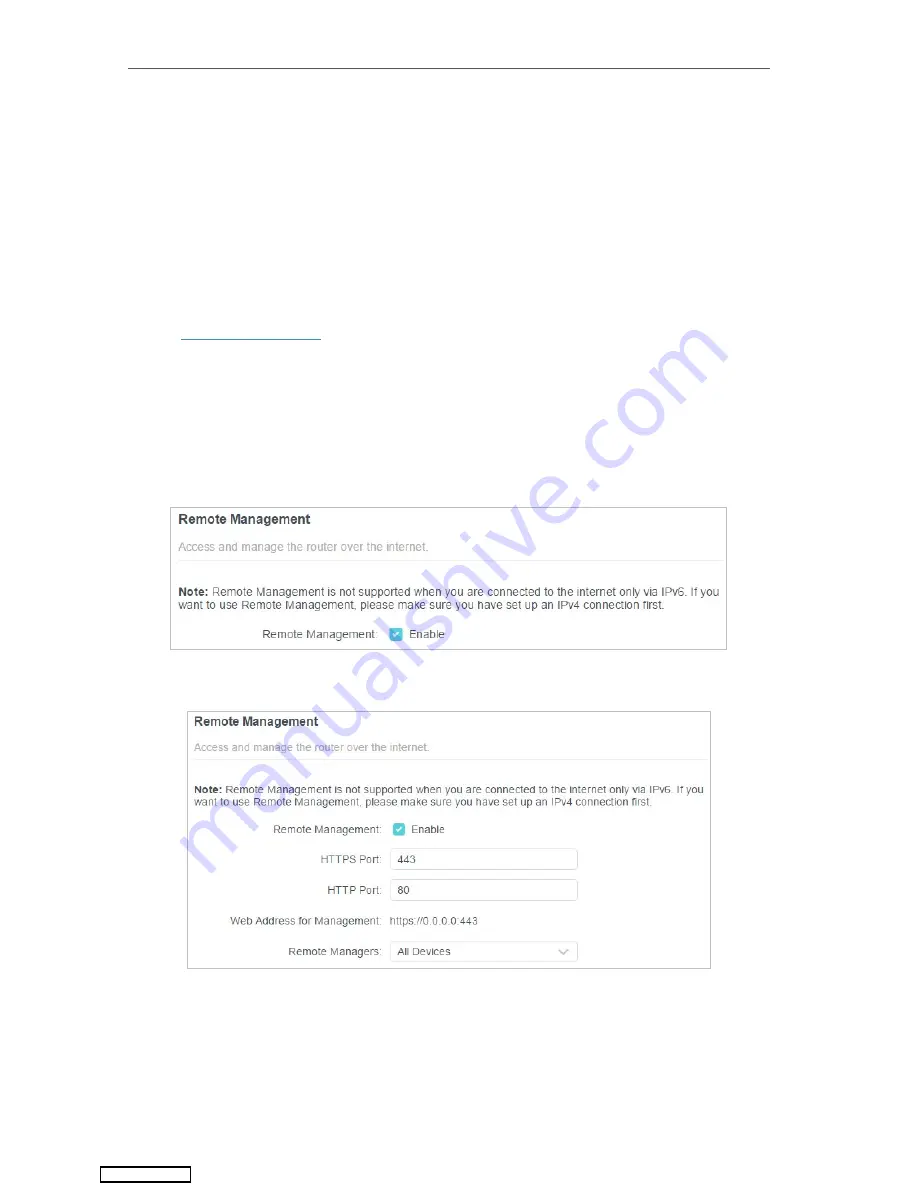
78
Chapter 13
Manage the Router
3. Click
VIEW CONNECTED DEVICES
and select the device to manage the router from
the Connected Devices list, or enter the MAC address of the device manually.
4. Specify a
Description
for this entry.
5. Click
SAVE
.
13. 6. Remote Management
This feature allows you to control remote devices’ authority to manage the router.
1. Visit
http://tplinkwifi.net
, and log in with your TP-Link ID or the password you set for
the router.
2. Go to
Advanced
>
System
>
Administration
and complete the settings in
Remote
Management
section as needed.
•
Forbid all devices to manage the router remotely:
Do not tick the
Enable
checkbox of
Remote Management
.
•
Allow all devices to manage the router remotely:
1. Tick the
Enable
checkbox of
Remote Management
.
2. Keep the HTTPS and HTTP port as default settings (recommended) or enter a value
between 1024 and 65535.
3. Select
All Devices
for
Remote Managers
.
Downloaded from






























