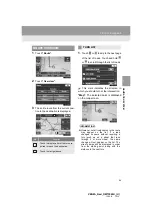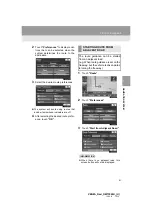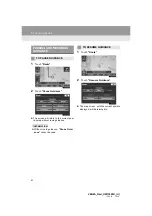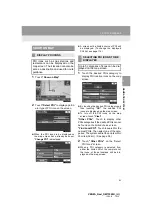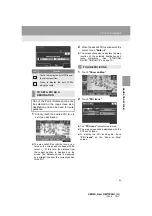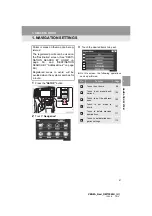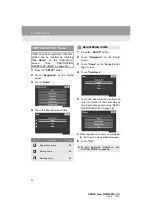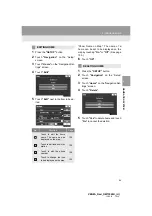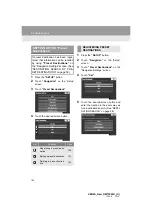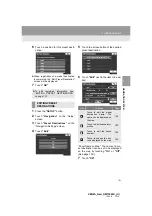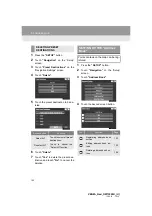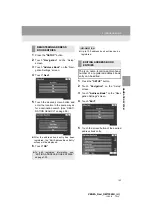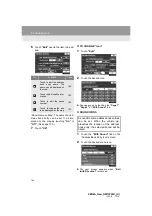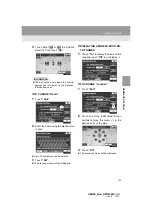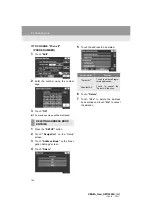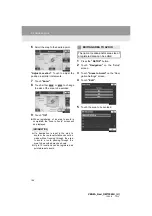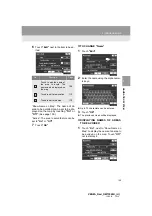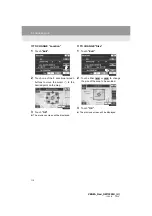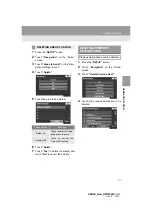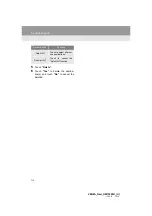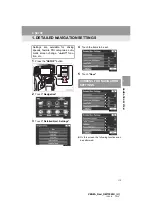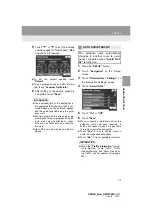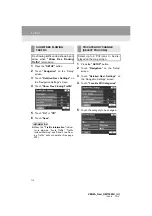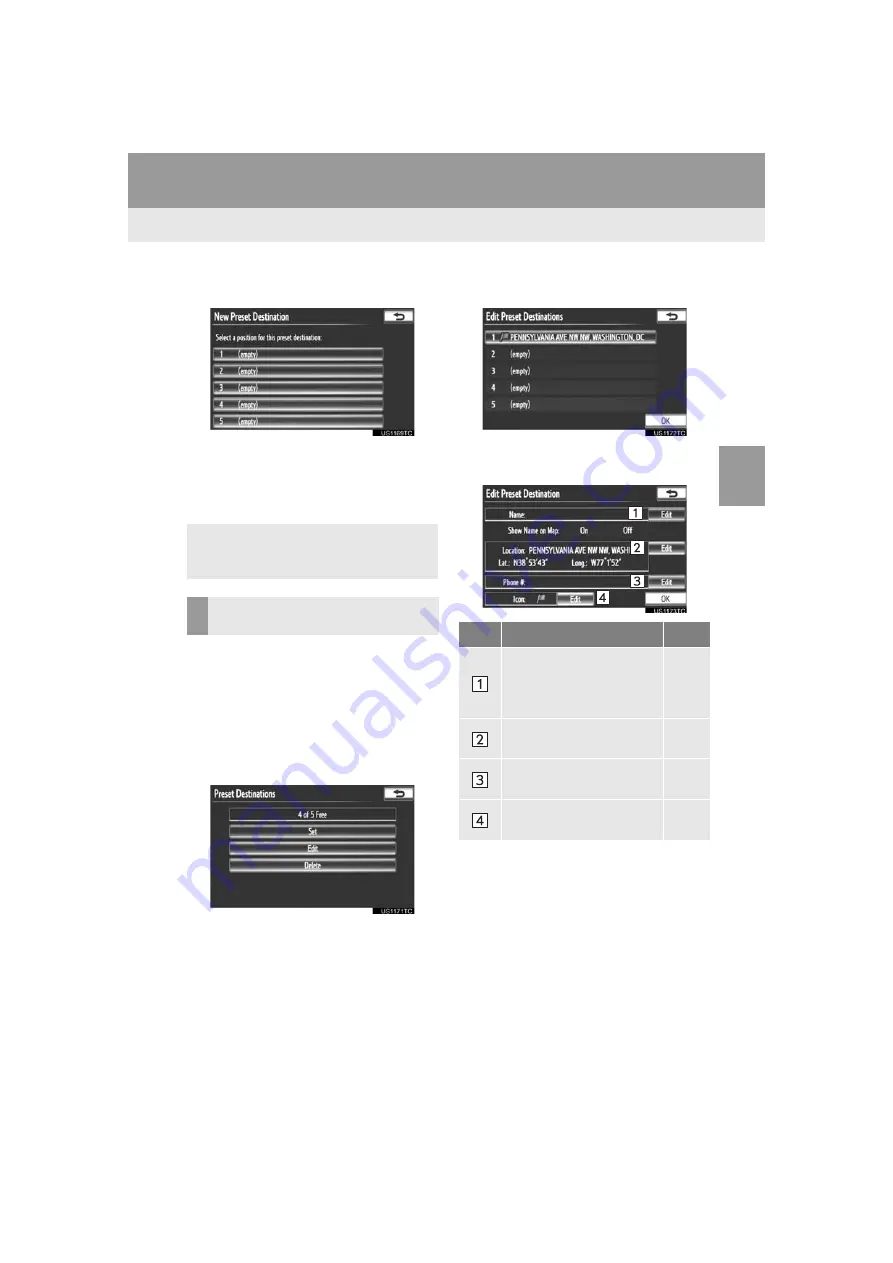
101
3. ADDRESS BOOK
3
NAVIG
A
TION SYSTEM
VENZA_Navi_OM73020U_(U)
13.05.13 14:12
6
Touch a position for this preset desti-
nation.
When registration of a preset destination
is completed, the “Edit Preset Destination”
screen will be displayed.
7
Touch
“OK”
.
1
Press the
“SETUP”
button.
2
Touch
“Navigation”
on the “Setup”
screen.
3
Touch
“Preset Destinations”
on the
“Navigation Settings” screen.
4
Touch
“Edit”
.
5
Touch the screen button of the desired
preset destination.
6
Touch
“Edit”
next to the item to be ed-
ited.
“Show Name on Map”: The name of a pre-
set destination can be set to be displayed
on the map by touching
“On”
or
“Off”
.
(See page 105.)
7
Touch
“OK”
.
To edit registered information, see
“EDITING PRESET DESTINATIONS”
on page 101.
EDITING PRESET
DESTINATIONS
No.
Function
Page
Touch to edit the preset
destination name. The
name can be displayed on
the map.
Touch to edit location infor-
mation.
Touch to edit the phone
number.
Touch to change the icon
to be displayed on the map.
Summary of Contents for VENZA NAVI
Page 55: ...55 2 SETUP 2 BASIC FUNCTION VENZA_Navi_OM73020U_ U 13 05 13 14 12 ...
Page 282: ...282 1 VOICE COMMAND SYSTEM OPERATION VENZA_Navi_OM73020U_ U 13 05 13 14 12 ...
Page 328: ...1 REAR VIEW MONITOR SYSTEM 328 VENZA_Navi_OM73020U_ U 13 05 13 14 12 ...
Page 329: ...329 1 2 3 4 5 6 7 8 9 VENZA_Navi_OM73020U_ U 13 05 09 20 09 INDEX ...