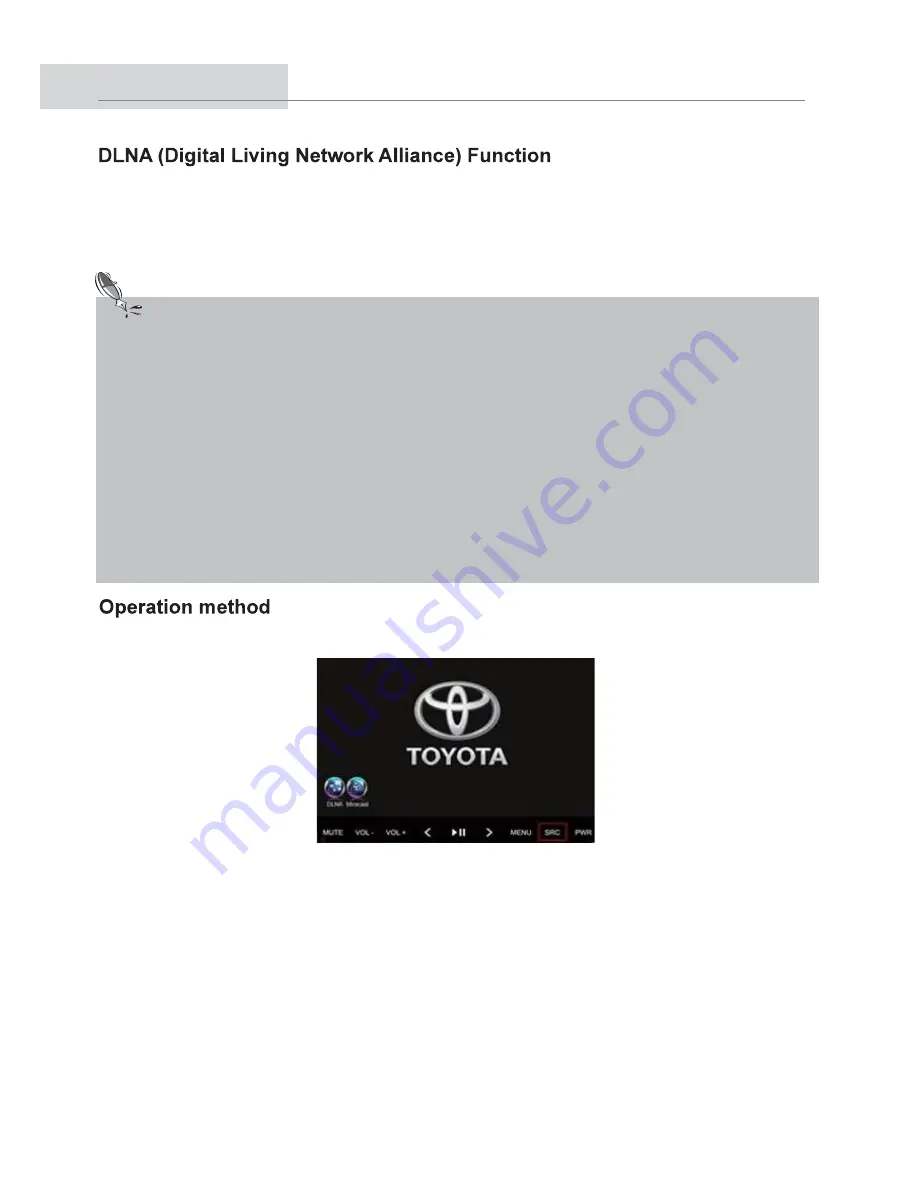
16
DLNA
To play digital content from another mobile device which compatible with DLNA
(Digital Living Network Alliance) such as music, videos, and images via the same
wireless LAN. For more details and compatible devices, please visit the following
site: https://www.dlna.org/.
Note:
Before using DLNA function on 10.2’’ Roof-Mounted Monitor, some mobile
devices are required to install application which supported DLNA. Please study
application details on APP store (e.g. Apple store or Google play). Reference
applications are listed as below.
1. iMediaShare (for Android & iOS)
2. TV Assist (for iOS)
3. BubbleUPnP (for Android)
We do not guarantee the life time of applications on app store. If the one you
choose is not available for download or use, please find more DLNA compatible
apps on app store (e.g. Apple store or Google play) instead.
3.1 Enter DLNA by SRC button on the panel.
(Roof-Mounted monitor screen)
3.1.1 Press “SRC” until DLNA/ Miracast show on the monitor.
3.2 Enter DLNA by MODE button on remote control.
3.2.1 Press Mode on Remote Control
3.2.2 Select DLNA/Miracast
3.3 Enter DLNA by SOURCE button on remote control
3.3.1 Select the channel until DLNA/ Miracast shown on the screen. 3.4 Please
turn on the mobile device Wi-Fi and connect to 10.2" Roof-Mounted Monitor.
Make sure 10.2" Roof-Mounted Monitor has already connected successfully.
Wi-Fi name will be Toyota RSE XXX.
Summary of Contents for REAR SEAT ENTERTAINMENT
Page 3: ......
Page 4: ......
Page 5: ......
Page 6: ......
Page 7: ......
Page 8: ......
Page 9: ......
Page 10: ......
Page 11: ......
Page 12: ......
Page 13: ......
Page 14: ......
Page 15: ......
Page 16: ......
Page 17: ......
Page 20: ......
Page 21: ......
Page 22: ......
Page 23: ......
Page 24: ......
Page 25: ......
Page 26: ......
Page 27: ......
























