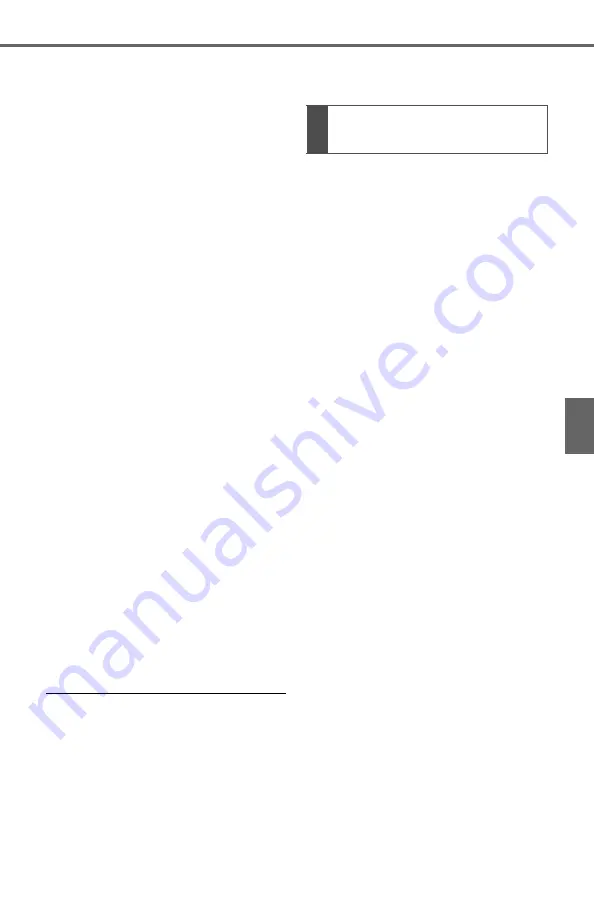
479
5-14. Phone settings
5
En
tun
e aud
io
Bluetooth
®
phone to this sys-
tem.
1
Connect a USB device.
(
2
Select “Transfer Contacts
from Device”.
3
Select “From USB”.
4
Select “USB 1” or “USB 2”
when the multiple USB
devices are connected. If a
USB device is connected,
skip this procedure.
5
Select “Replace Contacts” or
“Add Contact”. If the contact
is already registered, skip
this procedure.
“Replace Contacts”: Select to trans-
fer the contact from the connected
USB device or Bluetooth
®
phone
and replace the current one.
“Add Contact”: Select to transfer
the desired contact data from the
connected USB device or Blue-
tooth
®
phone to add to the current
one.
6
Select a desired file from
vCard file list.
7
Check that a confirmation
screen is displayed when the
operation is complete.
●
Depending on the type of Blue-
tooth
®
phone used and number of
files, it may take time to display
vCard file lists and download con-
tacts.
●
Downloading may not complete
correctly in the following cases:
• If the engine switch is turned off
during downloading.
• If the USB device or Bluetooth
®
phone is removed before down-
loading is complete.
New contact data can be regis-
tered.
Up to 4 numbers per person can
be registered. For PBAP com-
patible Bluetooth
®
phones, this
function is available when “Auto-
matic Transfer” is set to off.
(
1
Select “New Contact”.
2
Enter the name and select
“OK”.
3
Enter the phone number and
select “OK”.
4
Select the phone type for the
phone number.
5
To add another number to
this contact, select “Yes”.
■
Registering a new contact
in a different way (from the
call history screen)
1
Display the phone top
screen. (
2
Select “History” and select a
contact not yet registered in
the contact list.
3
Select “Add to Contacts”.
4
Follow the steps in “Register-
ing a new contact to the con-
tacts list” from step
2
.
(
Registering a new contact
to the contacts list
Summary of Contents for RAV 4 2019
Page 7: ...7 TABLE OF CONTENTS 1 2 3 4 5 6 7 8 9 10...
Page 16: ...16 Pictorial index License plate lights P 210 Turn signal lights P 204 If equipped P Q...
Page 24: ...24 Pictorial index...
Page 106: ...106 3 1 Key information Certification for wireless remote control...
Page 168: ...168 3 5 Opening closing the windows and moon roof...
Page 228: ...228 4 5 Using the driving support systems...
Page 374: ...374 4 6 Driving tips...
Page 447: ...447 5 10 Tips for operating the audio visual system 5 Entune audio For vehicles sold in Canada...
Page 448: ...448 5 10 Tips for operating the audio visual system Gracenote...
Page 449: ...449 5 10 Tips for operating the audio visual system 5 Entune audio For U S owners...
Page 494: ...494 5 16 Toyota Entune overview For vehicles sold in the U S A Canada and Puerto Rico...
Page 537: ...537 6 4 Using the other interior features 6 Interior features...
Page 538: ...538 6 4 Using the other interior features...
Page 565: ...565 7 3 Do it yourself maintenance 7 Maintenance and care Rear...
Page 610: ...610 7 3 Do it yourself maintenance...
Page 656: ...656 8 2 Steps to take in an emergency...
Page 694: ...694 9 3 Initialization...
Page 706: ...706 10 1 For owners...
Page 707: ...707 Index What to do if Trouble shooting 708 Alphabetical Index 711...






























