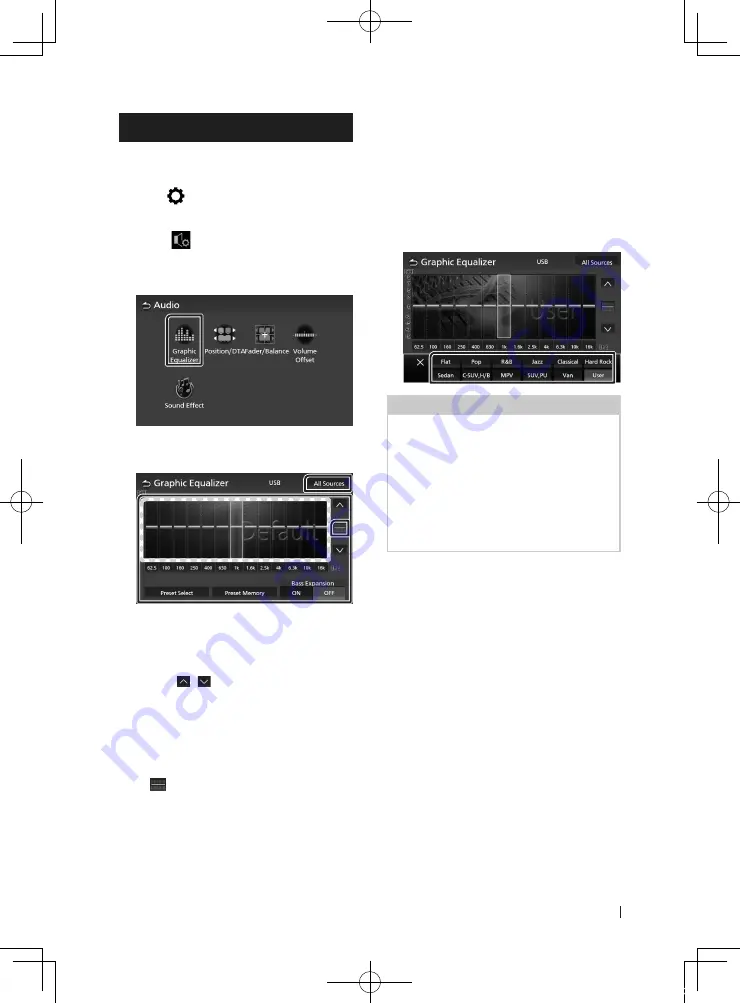
Controlling Audio
51
English
Equalizer Control
You can adjust equalizer by selecting the
optimized setting for each category.
1
Press
[
]
button.
h
h
Popup menu appears.
2
Touch
[
]
.
h
h
Audio screen appears.
3
Touch
[
Equalizer
]
.
4
Touch the screen and set the Graphic
Equalizer as desired.
■
Gain level (area in dotted frame)
Adjust the gain level by touching each
frequency bar.
You can select a frequency bar and adjust its
level by
[
]
,
[
]
.
■
[
Preset Select
]
Display the screen for selecting the preset
equalizer curve.
■
[
Preset Memory
]
Saves the adjusted equalizer curve as “User”.
■
[
]
Initialize (flatten) the current EQ curve.
■
[
All Sources
]
Apply the adjusted equalizer curve to all
sources. Touch
[
All Sources
]
and then touch
[
OK
]
on the confirmation screen.
■
[
ON
]
/
[
OFF
]
(Bass Extend Settings)
When turned on, the frequencies lower than
62.5 Hz is set to the same gain level (62.5 Hz).
Ñ
Recall the EQ curve
1
Touch
[
Preset Select
]
.
2
Select an EQ curve.
NOTE
• This AVX equips the below vehicle type EQ
settings.
– Sedan
– C.SUV, H/B (Compact SUV and Hatchback)
– MPV
– SUV,PU (SUV and Pick Up Truck)
– Van
• The EQ setting is optimized for each vehicle type
and produce clean, distortion-free natural sound
at any listening level.
!KL19_TAM_En.indb 51
2019/01/16 15:35






























