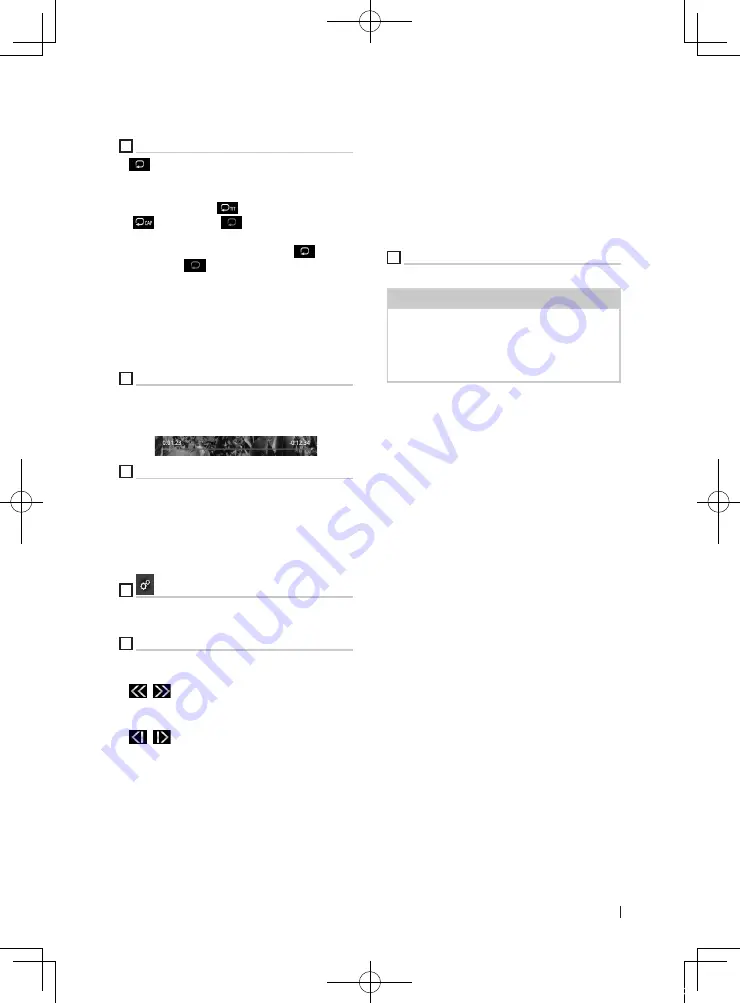
Disc
29
English
•
[
Hide
]
: Hides the control screen.
2
Operation keys
•
[
]
: Repeats the current content. Each time
you touch the key, repeat modes are switched
in the following sequence;
DVD
: Title repeat (
), Chapter repeat
(
), Repeat off (
)
Video-CD
(PBC On): Does not repeat
Video-CD
(PBC Off ): Track repeat (
),
Repeat off (
)
•
[
E
]
[
F
]
: Searches for the previous/next
content.
Touch and hold to fast-forward or fast-
backward the disc.
•
[
DH
]
: Plays or pauses.
•
[
I
]
: Stops.
3
Playing time (DVD only)
For confirmation of current playing position. You
can drag the circle left or right to change the
playing position.
4
Function keys (DVD only)
•
[
Highlight
]
: Touch to display the DVD Video
highlight screen. See
•
[
Menu
]
: Touch to display the DVD Video disc
menu control screen. See
.
5
(DVD main control screen only)
Touch to display the DVD Setup screen. See
.
6
Sub-control panel
Touch the left side of the screen to display the
function panel. Touch again to close the panel.
•
[
]
[
]
: Fast-forwards or fast-backward the
disc. Each time you touch the key, the speed
changes. 2 times, 10 times.
•
[
]
[
]
(DVD only): Plays in slow motion
forward or backward.
•
[
PBC
]
(Video-CD only): Touch to turn Playback
control (PBC) on or off.
•
[
Audio
]
(Video-CD only): Touch to change
audio output channels.
–
[
1chLL/2chLL
]
: Identifies the left audio
output of channel 1 or 2.
–
[
1chLR/2chLR
]
: Identifies the monaural audio
output of channel 1 or 2.
–
[
1chRR/2chRR
]
: Identifies the right audio
output of channel 1 or 2.
–
[
1chST/2chST
]
: Identifies the stereo audio
output of channel 1 or 2.
–
[
LL
]
: Identifies the left audio output.
–
[
LR
]
: Identifies the monaural audio output.
–
[
RR
]
: Identifies the right audio output.
–
[
ST
]
: Identifies the stereo audio output.
7
Key display area
Touch to display the control screen.
NOTE
• The control screen disappears when no operation
is done for 5 seconds.
• If you use a remote control, you can jump directly
to the desired image by entering the chapter
number, scene number, play time, etc.
!KL19_TAM_En.indb 29
2019/01/16 15:35






























