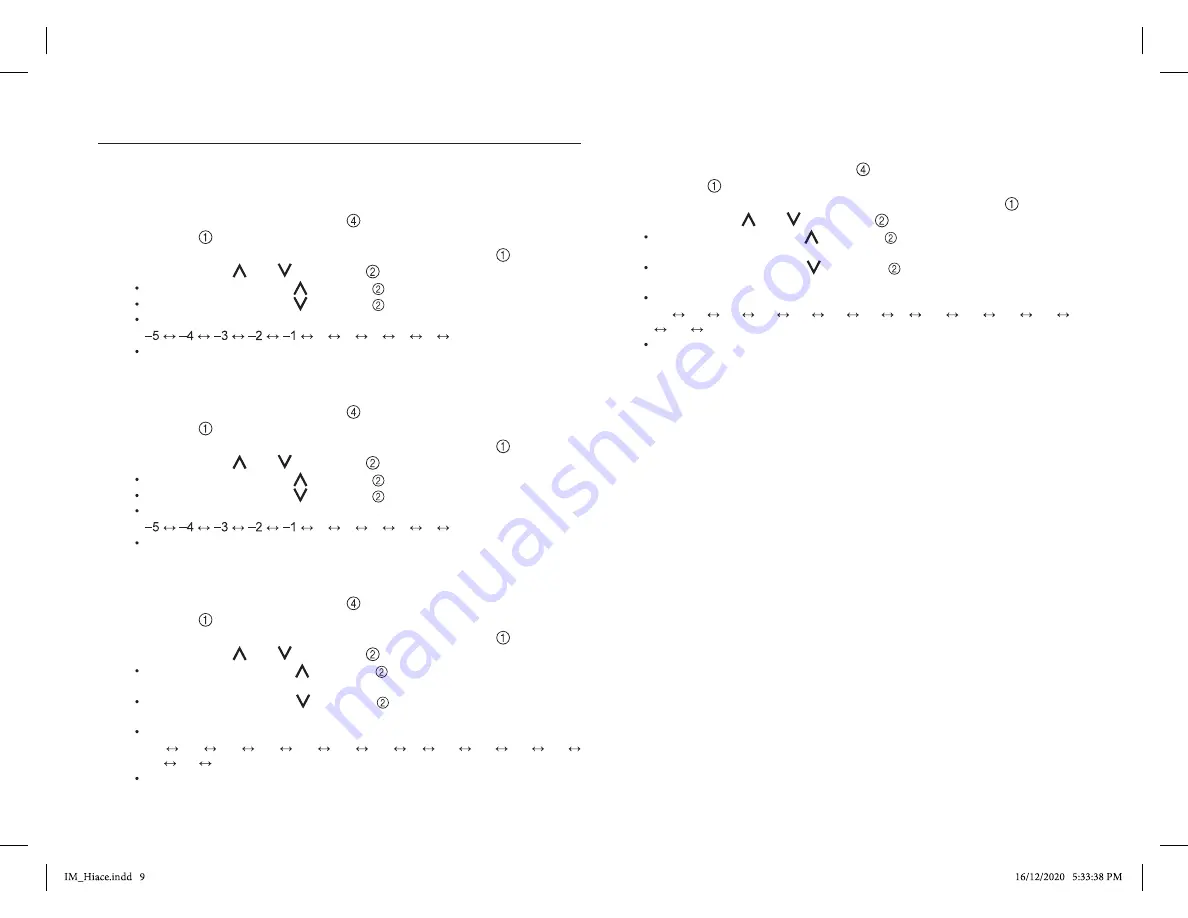
- 7 -
HOW TO SWITCH SOUND ADJUST MODES
You can adjust the bass, treble, front/back, and left/right.
ADJUSTING BASS
Adjusts bass level.
(1) Press the FUNC/DISP BUTTON to display "BAS" in the DISPLAY
WINDOW .
(2) While "BAS" is displayed in the DISPLAY WINDOW
press the
TUNE/TRACK ( ) or ( ) BUTTON .
Press the TUNE/TRACK ( ) BUTTON to emphasize bass tones.
Press the TUNE/TRACK ( ) BUTTON to soften bass tones.
You can adjust within the following range.
0 1 2 3 4 5
The default setting is 0.
TREBLE MODE
Adjusts treble level.
(1) Press the FUNC/DISP BUTTON to display "TRE" in the DISPLAY
WINDOW .
(2) While "TRE" is displayed in the DISPLAY WINDOW
press the
TUNE/TRACK ( ) or ( ) BUTTON .
Press the TUNE/TRACK ( ) BUTTON to emphasize treble tones.
Press the TUNE/TRACK ( ) BUTTON to soften treble tones.
You can adjust within the following range.
0 1 2 3 4 5
The default setting is 0.
ADJUSTING FADER
Adjusts front/rear speaker balance.
(1) Press the FUNC/DISP BUTTON to display "FAD" in the DISPLAY
WINDOW .
(2) While "FAD" is displayed in the DISPLAY WINDOW
press the
TUNE/TRACK ( ) or ( ) BUTTON .
Press the TUNE/TRACK ( ) BUTTON to concentrate audio on the front
speaker.
Press the TUNE/TRACK ( ) BUTTON to concentrate audio on the rear
speaker.
You can adjust within the following range.
R7 R6 R5 R4 R3 R2 R1 0 F1 F2 F3 F4
F5 F6 F7
The default setting is 0.
ADJUSTING BALANCE
Adjusts left/right speaker balance.
(1) Press the FUNC/DISP BUTTON to display "BAL" in the DISPLAY
WINDOW .
(2) While "BAL" is displayed in the DISPLAY WINDOW
press the
TUNE/TRACK ( ) or ( ) BUTTON .
Press the TUNE/TRACK ( ) BUTTON to concentrate audio on the right
speaker.
Press the TUNE/TRACK ( ) BUTTON to concentrate audio on the left
speaker.
You can adjust within the following range.
L7 L6 L5 L4 L3 L2 L1 0 R1 R2 R3 R4 R5
R6 R7
The default setting is 0.
Summary of Contents for AUDIO 1-DIN
Page 19: ......
Page 20: ......
Page 21: ......
Page 22: ......
Page 23: ......
Page 24: ......
Page 25: ......
Page 26: ......
Page 27: ......
Page 28: ......
Page 29: ......
Page 30: ......
Page 31: ......
Page 32: ......
Page 33: ......
Page 34: ......
Page 35: ......
Page 36: ......
Page 37: ......
Page 38: ......
Page 39: ......























