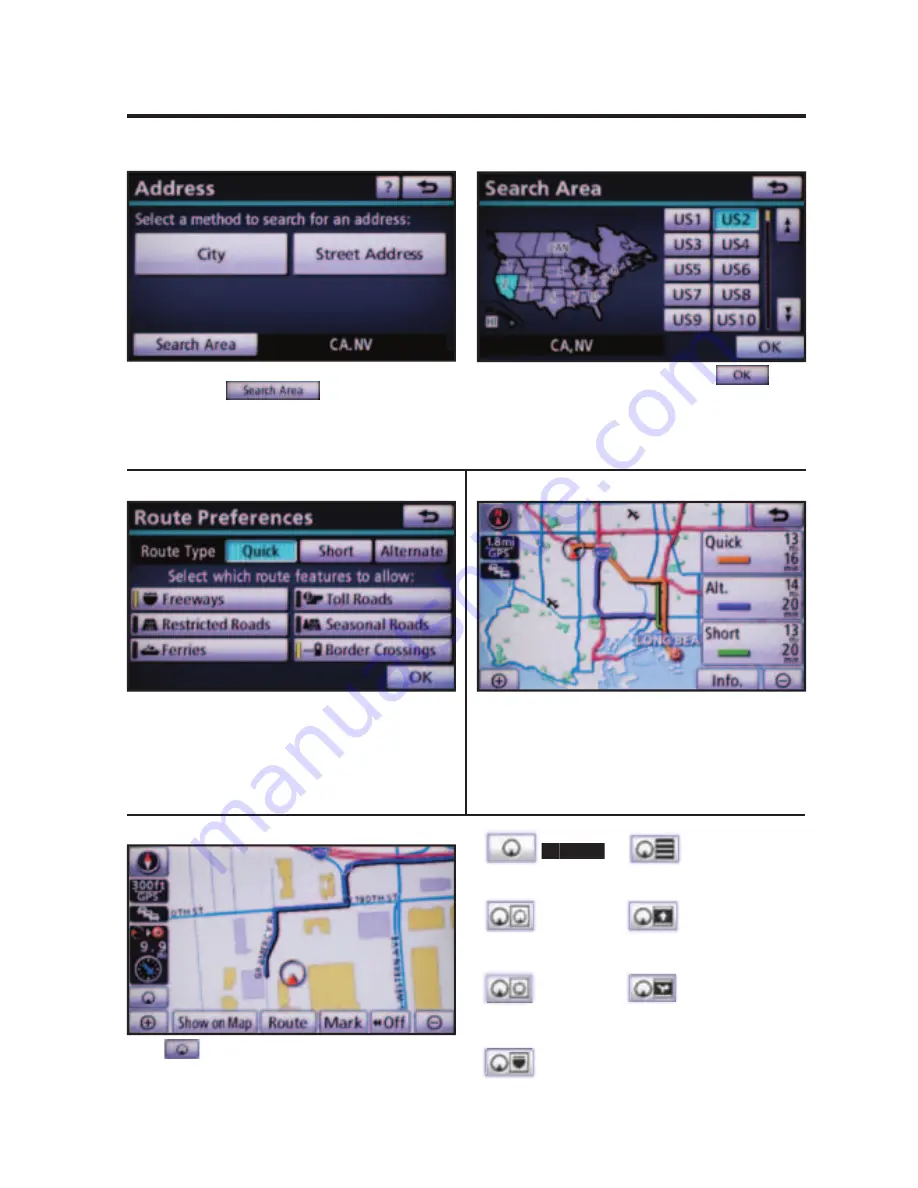
15
ADDITIONAL NAVIGATION FEATURES
Once the address has been inputted, select the desired
route preference(s) for the trip. When the yellow bar
appears, the preference has been selected. For example,
if Toll Roads is not selected, the system will route over
non-toll roads which may take longer to reach the
destination.
ROUTE PREFERENCES
Touch
to select from seven different screen
viewing options. Four screen preferences are available
when the map is visible and three additional are available
during route guidance only.
3 ROUTES
SCREEN PREFERENCES
One of three routes may be chosen for the trip.
Quick-
offers the shortest route by time
Alt-
is the second fastest route
Short-
is the most direct based upon driven mileage
Single Map
SEARCH AREA
* Selections available when
in guidance mode only.
Dual Map
Compass
Freeway
Information
* Turn List
* Arrow
* Intersection
Guidance
Prior to inputting the desired address select the Search
Area by pressing
. If the incorrect Search
Area is chosen, the system will either find an address
that closely matches in that area or will indicate that the
address cannot be found.
Select the desired Search Area and touch
.








































