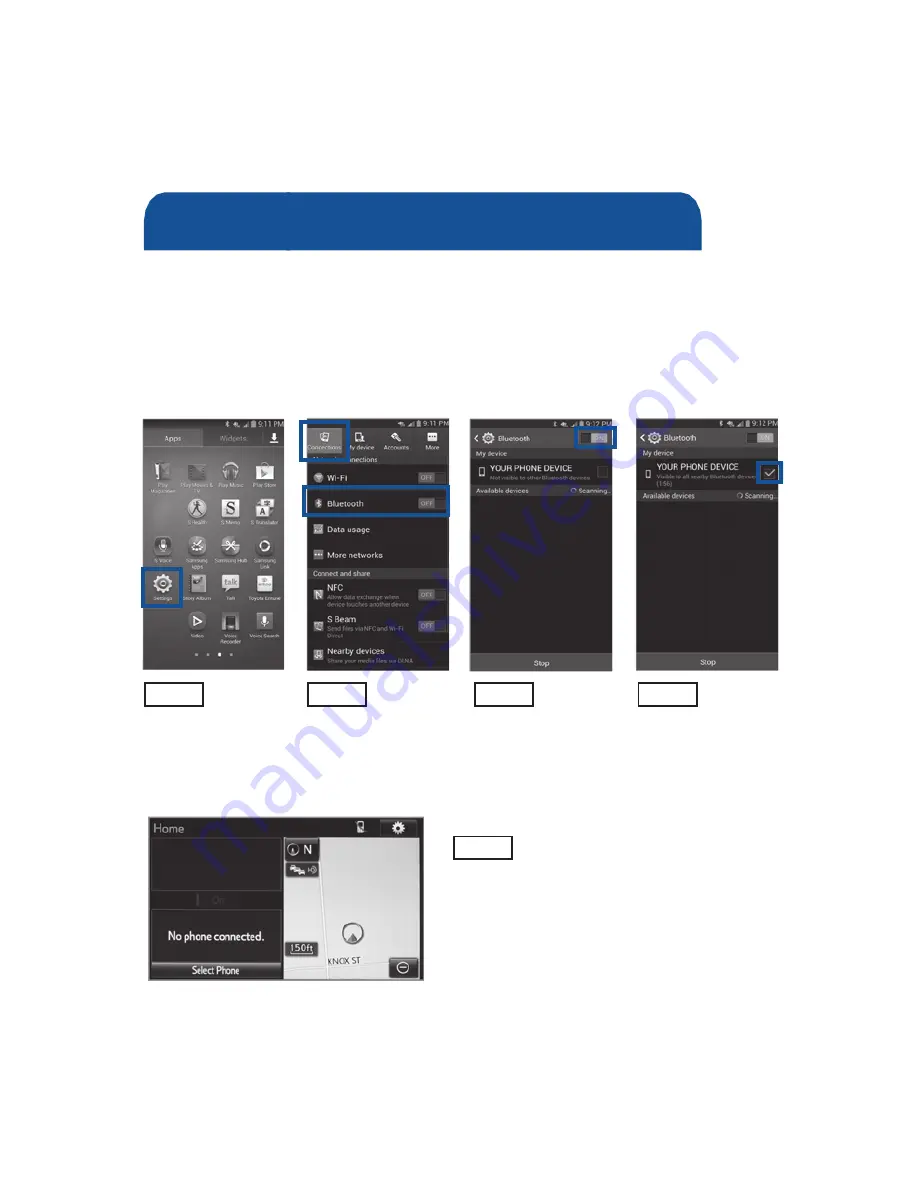
38
38
BLUETOOTH
®
DEVICE PAIRING
Pairing your phone is the first step in connecting with your Toyota for hands-free
calling and for audio streaming via Bluetooth. This pairing process is quick and
easy: all Android mobile digital devices have Bluetooth integrated; all you have to
do is setup the phone and multimedia system to “talk” to each other and form a
connection.
2
Initiate Bluetooth
®
on your Android
®
STEP 1
STEP 2
STEP 3
STEP 4
From your
APPS
SCREEN, select
SETTINGS
Select
CONNECTIONS and
select
BLUETOOTH
Ensure
BLUETOOTH
is ON
Select
YOUR PHONE
DEVICE to make it
discoverable.
Phone will seek out
Bluetooth devices while
remaining discoverable.
STEP 5
While your Android device is seeking
out Bluetooth devices, proceed to
your Entune Multimedia Head Unit on
your Toyota vehicle.
Bluetooth
®
Pairing for Android
®
phone
and Entune™ touch screen system
1
To determine which head unit is installed in your vehicle, refer to the Audio section in this guide.
2
Some Android devices may have slightly different SETTINGS screen layout depending on manufacturer of
device and Android OS version.
To begin the Bluetooth
®
Pairing process, press the HOME button on the
faceplate of your Toyota Vehicle Entune™ Multimedia Head Unit.
1
Initiate Bluetooth
®
on your Entune™ Multimedia Head Unit
Once you have Bluetooth enabled on your phone and ready to pair, you will need
to initiate Bluetooth on your Entune head unit. Please follow the instructions
below to pair your Bluetooth enabled phone to your Entune system.
STEP 6
On your Toyota Vehicle
Entune Multimedia Head Unit,
Select
SETUP BUTTON on the
Home Screen.
STEP 9
Back on your smartphone,
you can now select your
TOYOTA VEHICLE in
Bluetooth Settings.
You may need to enter the provided
Bluetooth PIN on your phone.
2016_Sequoia_QRG.r2.indd 38
7/9/15 11:41 AM
Summary of Contents for 2016 SEQUOIA
Page 1: ...QUICK REFERENCE GUIDE SEQ 2 0 1 6 SEQUOIA ...
Page 38: ...36 36 ...
Page 39: ...37 37 BLUETOOTH DEVICE PAIRING SECTION ...
Page 49: ...47 47 ed ates em if it arks by on a you NOTES ...
Page 50: ...NOTES 48 ...
Page 51: ...49 NOTES ...
Page 52: ...00505QRG16SEQ Printed in U S A 7 15 15 TCS 08583 CUSTOMER EXPERIENCE CENTER 1 800 331 4331 S ...



























