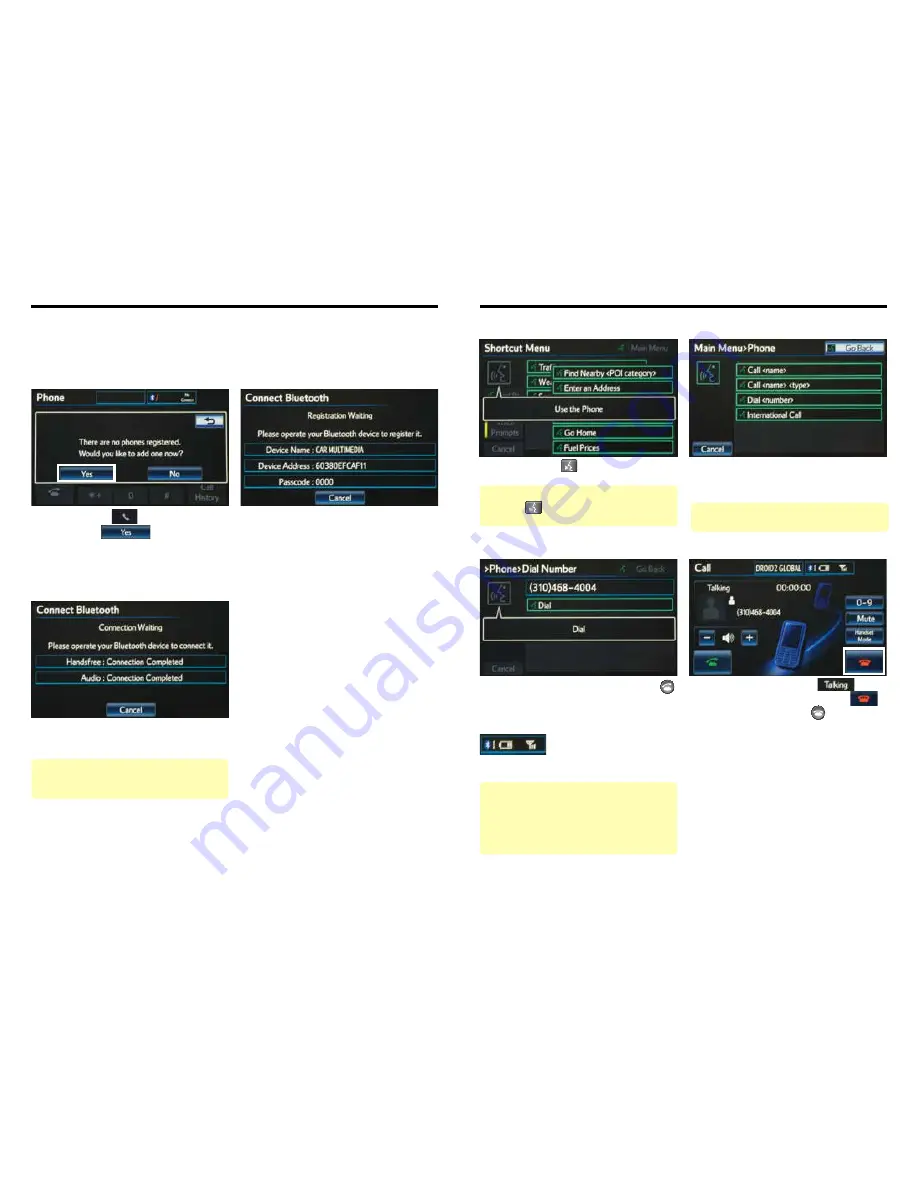
3
4
CALLING BY VOICE RECOGNITION
After the beep say, “Dial <number>.”
Say the phone number digits
individually, without pausing (e.g. “Dial
Three, one, zero, four…”).
step
2
step
3
Press
on the steering wheel. After
the beep say, “Use the Phone.”
step
1
After the beep, say “Dial” or press
on the steering wheel.
Call is active when
is
indicated. To end call, press
on the screen or
on the steering
wheel.
step
4
Quick Tip
- It is recommended that you reduce
background noise prior to using the Voice
Recognition system. Conversation, high fan speed,
wind noise (open windows), etc., may prevent the
voice recognition system from understanding your
commands.
Quick Tip
- If you know your next command, you
can press
at any time to interrupt the prompt.
Speak your command after the beep.
Some Bluetooth
®
equipped cell
phones may or may not show battery or signal strength
on the display.
DIAL BY NUMBER
CONNECT A BLUETOOTH PHONE
Press
1
2
3
6
7
5
4
APPS
on the faceplate followed
by
. Verify that the
Bluetooth feature on the phone is ON
and is in discoverable mode.
step
2
step
3
step
1
If necessary, input the passkey listed on
the screen into the approved Bluetooth
cell phone. Please refer to the cell
phone manufacturer’s user guide for
pairing procedures.
Upon connection, the system will
indicate that the pairing process was
successful.
Quick Tip
- Up to five Bluetooth cell phones can be
paired. However, only one Bluetooth cell phone can
be used at a time.
Pairing your phone is the first step in connecting with your Toyota for hands-free calling and for audio
streaming via Bluetooth. The pairing process is quick and easy: all iPhone mobile digital devices and
Android smartphones have Bluetooth integrated; all you have to do is setup the phone and multimedia
system to "talk" to each other and form a connection. Let's get started, first insure that your phone
Bluetooth setting is turned on, then follow the steps below.
Quick Tip
- You can skip Step 1 and say Dial
commands immediately from the Shortcut Menu.
Summary of Contents for 2015 Prius
Page 1: ...2015 Prius Navigation System with Entune App Suite Quick Reference Guide...
Page 14: ...25 26 NOTES NOTES...
Page 15: ...MN 00505 NAV15 PRI Printed in the USA 7 14...
Page 16: ...2015 Entune Premium Audio with Navigation and App Suite...
Page 29: ...25 26 NOTES NOTES...
Page 30: ...00505 NAV14 ENPRE Printed in the USA 08 13...
Page 45: ...21 PRIUS_OM_OM47A17U_DVD_ U If equipped...
Page 54: ...30 PRIUS_OM_OM47A17U_DVD_ U...
Page 203: ...180 1 8 Safety information PRIUS_OM_OM47A17U_DVD_ U...
Page 352: ...330 2 5 Driving information PRIUS_OM_OM47A17U_DVD_ U...
Page 423: ...402 3 5 Other interior features PRIUS_OM_OM47A17U_DVD_ U...
Page 628: ...610 6 3 Initialization PRIUS_OM_OM47A17U_DVD_ U...
Page 631: ...614 PRIUS_OM_OM47A17U_DVD_ U...
Page 633: ...616 PRIUS_OM_OM47A17U_DVD_ U...
Page 634: ...617 7 For owners PRIUS_OM_OM47A17U_DVD_ U...
Page 635: ...618 PRIUS_OM_OM47A17U_DVD_ U...
Page 636: ...619 7 For owners PRIUS_OM_OM47A17U_DVD_ U...
Page 637: ...620 PRIUS_OM_OM47A17U_DVD_ U...
Page 638: ...621 7 For owners PRIUS_OM_OM47A17U_DVD_ U...
Page 639: ...622 PRIUS_OM_OM47A17U_DVD_ U...
Page 640: ...623 7 For owners PRIUS_OM_OM47A17U_DVD_ U...
Page 641: ...624 PRIUS_OM_OM47A17U_DVD_ U...
Page 642: ...625 7 For owners PRIUS_OM_OM47A17U_DVD_ U...
Page 643: ...626 PRIUS_OM_OM47A17U_DVD_ U...


















