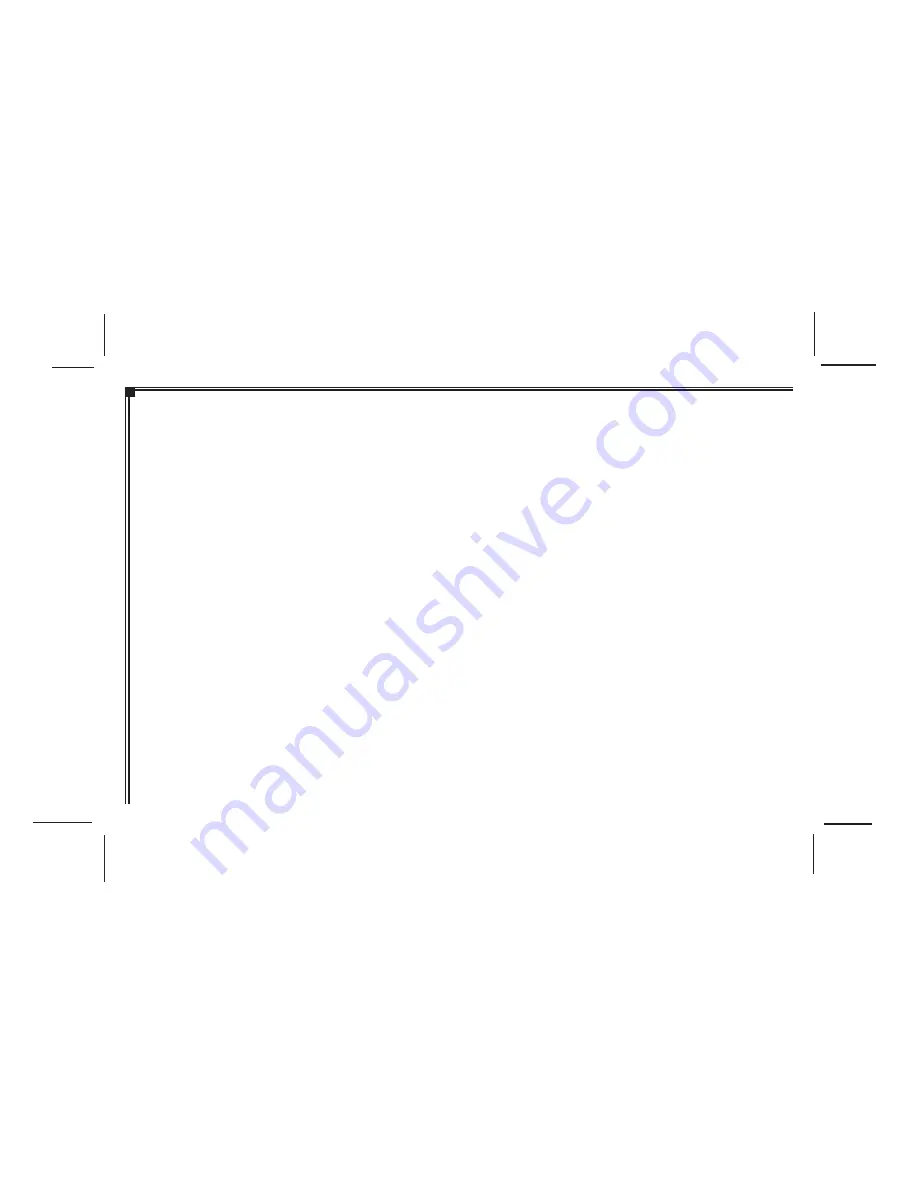
128-8655
9 of 32
QUICK START GUIDE
9.
Tilt the screen to a comfortable viewing position (the
headrest itself can be tilted forward to help achieve a
comfortable viewing position).
10. Select AV1 using the source button on the front panel
or remote control to view program material on M1 or
select from the other available sources DVD, or AUX
for M2 Monitor.
*NOTE:
To operate the M1 screen, press M1 on the
remote control. To operate the M2 screen,
press M2 on the remote control.
Operating The DVD System:
1.
Turn on the
M1 Monitor
(passenger side) using the
Power button on the front of the screen or the *Remote
Control. Tilt the screen forward using the center tab
at the top of the screen.
2.
Insert a DVD, CD or MP3 disc into the slot (disc label
toward driver).
3.
The disc will start playing.
4.
Tilt the monitor to a comfortable viewing position (the
headrest itself can be tilted forward to help achieve a
comfortable viewing position).
5.
When the DVD menu appears, select the menu item
using the cursor keys and press the Enter or Play
button.
6.
Each wireless headphone has a CH A/CH B switch.
When sitting in front of the M1 monitor, use the CH A
switch setting. When sitting in front of the M2 monitor,
use the CH B switch setting. Set the headphone to
the proper channel and press the Power On/Off
switch. The power indicator will light up red. Turn the
volume down to its lowest setting before putting
them on your head.
7.
If audio playback through the vehicle radio is preferred,
set the radio to AUX mode. Verify that nothing is
connected to the vehicle radio’s AUX jack.
NOTE:
If there is a plug in the vehicle radio’s AUX jack; it
will override the DVD audio.
8.
Turn on the
M2 Monitor
(driver’s side) using the power
button on the front of the screen or remote control.
-1-










































