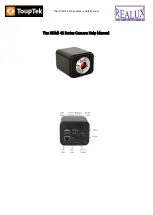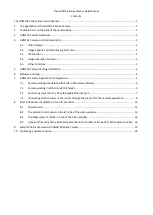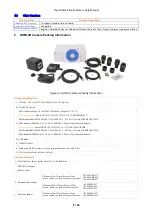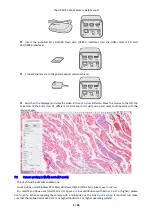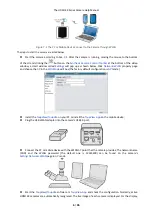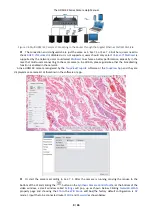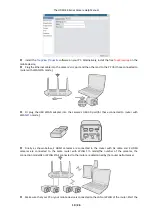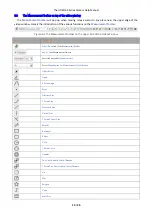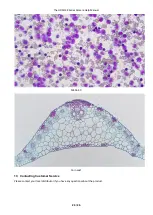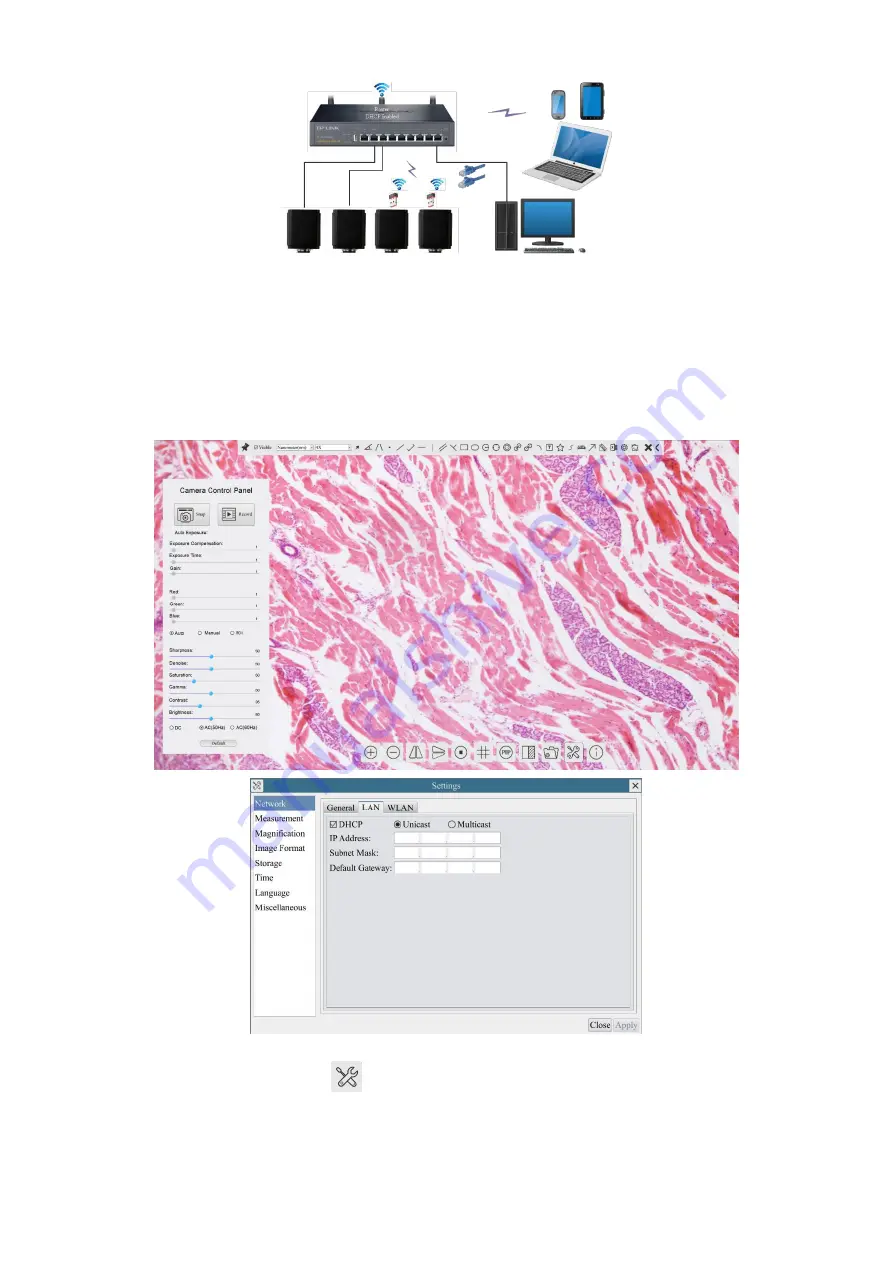
The HDMI 4K Series Camera Help Manual
9 / 26
Figure 7-6 Multi HDMI 4K Cameras Connecting to the Router through the Gigabit Ethernet Port/WLAN Style
The connection and configuration are just the same as in Sec.7.1 or Sec. 7.3. But here, users need to
check
DHCP
. If
Multicast
is disabled or is not supported, users should only select
Unicast
. If
Multicast
is
supported by the network, users could select
Multicast
to achieve a better performance, especially in the
case that multi-users connecting to the same camera. In addition, please guarantee that the broadcasting
function is enabled in the network.
Active HDMI 4K camera recognized by the
ToupView/ToupLite
software or the
ToupView App
and they are
displayed as a camera list or thumbnail in the software or app.
Or start the camera according to Sec. 7.1. After the camera is running, moving the mouse to the
bottom of the UI and clicking the
button on the
Synthesis Camera Control Toolbar
at the bottom of the
video window, a small window called
Settings
will pop up as shown below. Clicking
Network>WLAN
property page and choosing the
STA
in the
WiFi Mode
edit box(The factory default configuration is
AP
mode ). Input the to be connected router’s
SSID
and
Password
as shown below: