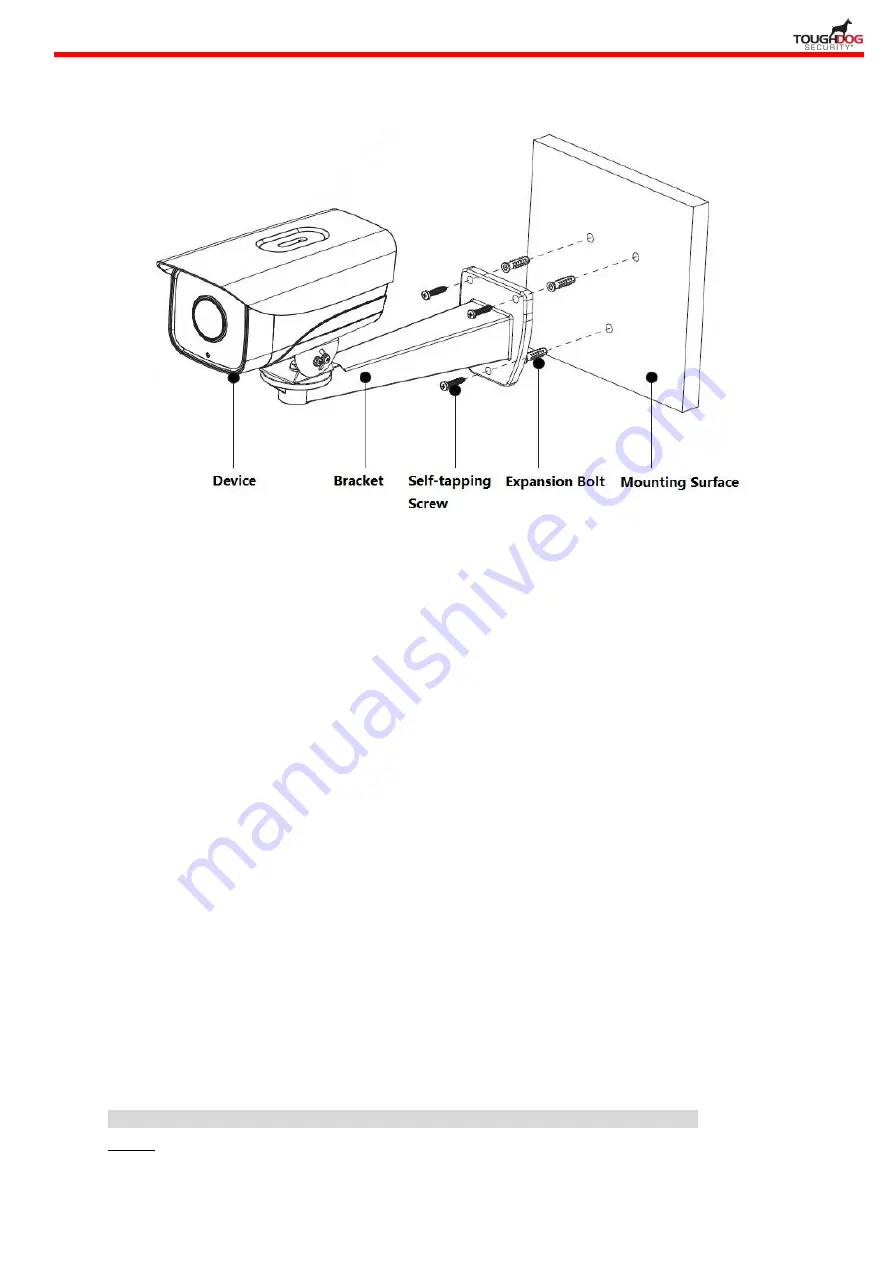
5
Figure 2-2
Step 1
Mark the bracket mounting hole sites on the mounting surface and dig expansion bolt bottom
holes on the marked hole sites on the mounting surface, then knock the expansion bolts into the
mounting holes and lock them firmly.
Step 2
Align the screw holes on the bottom of wall-mounted bracket with the mounting hole sites on the
mounting surface, and then insert the self-tapping screws into the screw holes on the bracket
bottom and lock them firmly.
Step 3
Align the mounting holes on the bottom of device enclosure with the mounting holes on the front
of wall-mounted bracket, and then insert the locking screws into the screw holes and lock them
firmly.
2.3 Connect Device Cable
Connect device corresponding power, audio cable and other cable well according to
requirement, and then use insulated tape to twine the connection respectively to make it
waterproof.
Connect alarm input and output terminal to external cable according to
“Connect Alarm
Input/output Port
”, and use insulated tape to twine connection to make it waterproof.
Connect network cable to corresponding network port of the device cable according to
“Install Waterproof Connector (Optional)”.
Note
Some models do not support alarm function, which cannot be applied to this chapter.
Step 1
Connect alarm input device to the alarm input of I/O port.
IR Bullet Network Camera Quick Start Guide

















