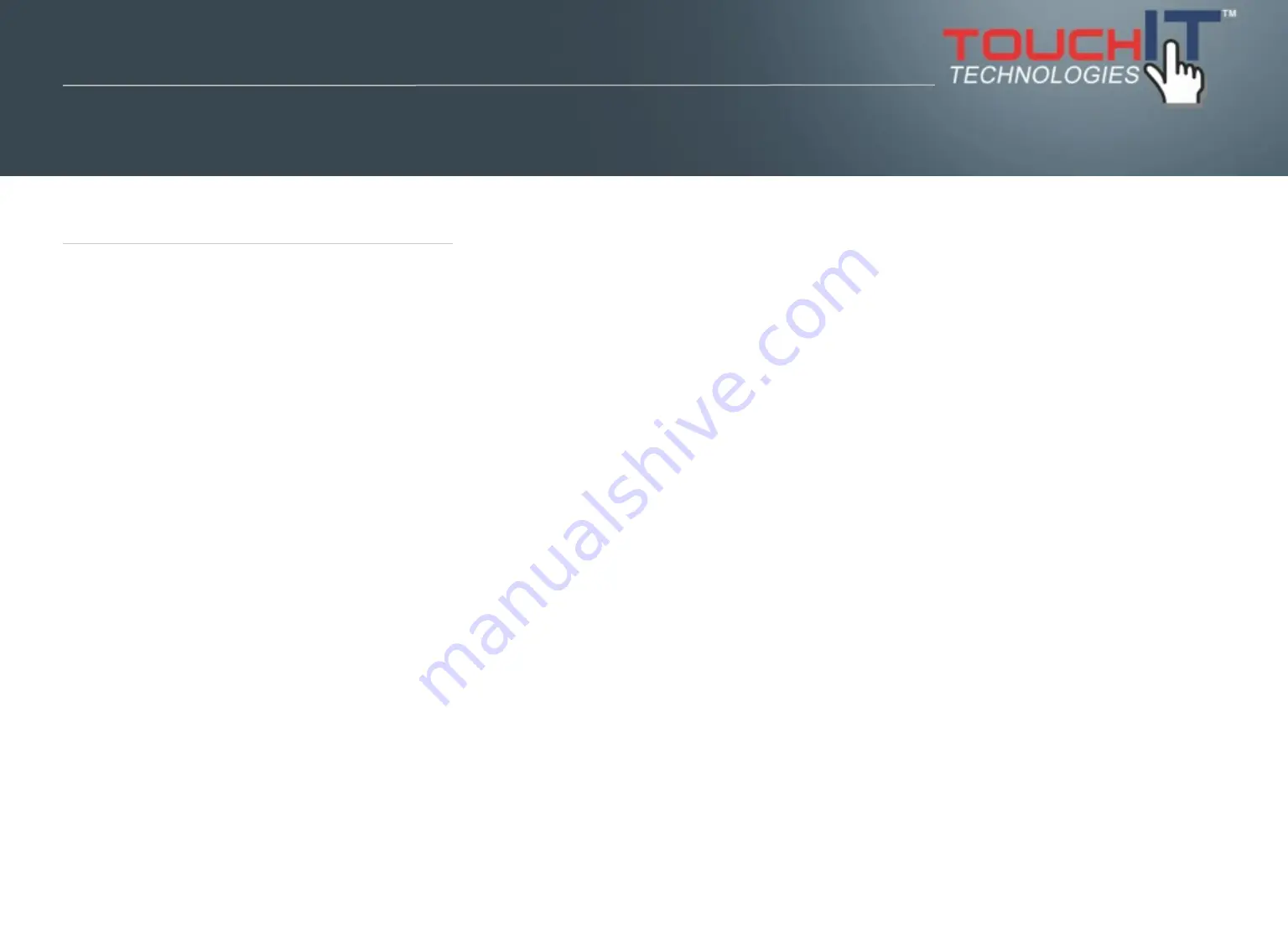
IMPORTANT SAFETY INSTRUCTIONS
1. Please read these instructions carefully before using the product and keep them
safe for later reference.
2. Follow all warnings and instructions marked on the product.
3. Unplug this product from the wall outlet (power socket) before cleaning. Clean
the product with a damp soft cloth. Do not use liquid or aerosol cleaners as it may
cause permanent damage to the screen.
4. Caution of use varies from model to model; please observe appropriate
operation as per model in use.
5. Do not place this product on an unstable cart, stand, or surface which may
cause damage or harm to the product or individual.
6. Slots and openings on the cabinet, in the back cover or in the bottom, are for
ventilation; to ensure reliable operation and to prevent from overheating, these
openings must not be blocked or covered at any time. The openings should never
be placed near or over a radiator, heat source, or placed in a built-in installation
unless proper ventilation space (min. 2 inches/5cm of gap) is provided.
Section 1
IMPORTANT SAFETY INSTRUCTIONS
Please read these instructions carefully before
using the product and keep them safe for
future reference.
Safety Instructions
2
Summary of Contents for LCD Duo
Page 1: ...TouchIT LCD Duo Installation Guide TouchIT Technologies Inc...
Page 7: ...Please check the hook from the hanging plate is attached to the hanging bracket 6...
Page 10: ...9...
Page 14: ...Step 2 Mounting the display A on the stand Use screw B to fix the display on the stand C 13...
Page 17: ...Step 4 Use screw sized M6 L30mm to fix the display on the stand as below picture 16...
Page 21: ...Step 2 Mounting the display A on the stand Use screw B to fix the display on the stand C 20...




































